Your Android device is your trusty sidekick, keeping you connected, entertained, and organized throughout the day. But to keep it working properly, battery health is essential. That’s why our experts put together this list of ways to monitor and maintain your Android battery. With these seven simple tips, you can keep your Android battery in peak condition.
1. Check Battery Health in Settings
Start by accessing your Android device's Settings menu. Depending on your device model and Android version, you'll typically find battery health information under "Battery" or "Device Care." Look for options like "Battery Health" or "Battery Usage" to view details such as battery capacity, temperature, and voltage. Any significant deviations from the norm could indicate potential issues with your battery's health.
2. Use Battery Health apps
Take advantage of battery health apps available on the Google Play Store. These apps provide detailed insights into your battery's condition, including capacity, voltage, temperature, and charging cycles. Some popular options include AccuBattery, GSam Battery Monitor, and Battery HD.
3. Monitor battery usage
Keep tabs on which apps are consuming the most battery power on your device. Go to Settings > Battery to view battery usage statistics. Identify any apps that are draining your battery excessively, and consider limiting their usage or optimizing their settings to reduce power consumption.
4. Try built-in battery optimization features
Many Android devices come with built-in battery optimization features designed to prolong battery life. These features, often found in the device settings or battery settings menu, automatically optimize system performance and app behavior to minimize battery drain. Enable these features to help your battery operate more efficiently.
5. Avoid extreme temperatures
Extreme temperatures, hot or cold, can adversely affect your battery's health. Avoid exposing your Android device to direct sunlight, heat sources, or freezing temperatures for extended periods. High temperatures can accelerate battery degradation, while low temperatures can reduce battery efficiency and capacity.
6. Practice healthy charging habits
Follow best practices when charging your Android device to maintain battery health. Avoid charging or draining your battery completely, as this can shorten your battery lifespan. Instead, aim to keep your battery level between 20% and 80% whenever possible. Additionally, use the charger and cable provided by the manufacturer or reputable third-party accessories to ensure compatibility and safety.
7. Perform regular battery calibration
Calibrating your Android device's battery periodically can help recalibrate its capacity estimation and improve accuracy. To calibrate your battery, fully charge your device to 100%, then use it normally until it shuts down due to low battery. Next, charge it back to 100% without interruptions. This process helps your device accurately gauge its battery capacity and performance.
By following these seven tips, you can effectively monitor, maintain, and optimize your Android battery health for years to come. Take proactive steps today to keep your Android battery in peak condition, and enjoy uninterrupted usage whenever you need it.
And if you’re still having trouble with your phone, like low charging capacity or unexpected shutdowns, remember: your Tech Coach Expert is here to help. Call or chat today.
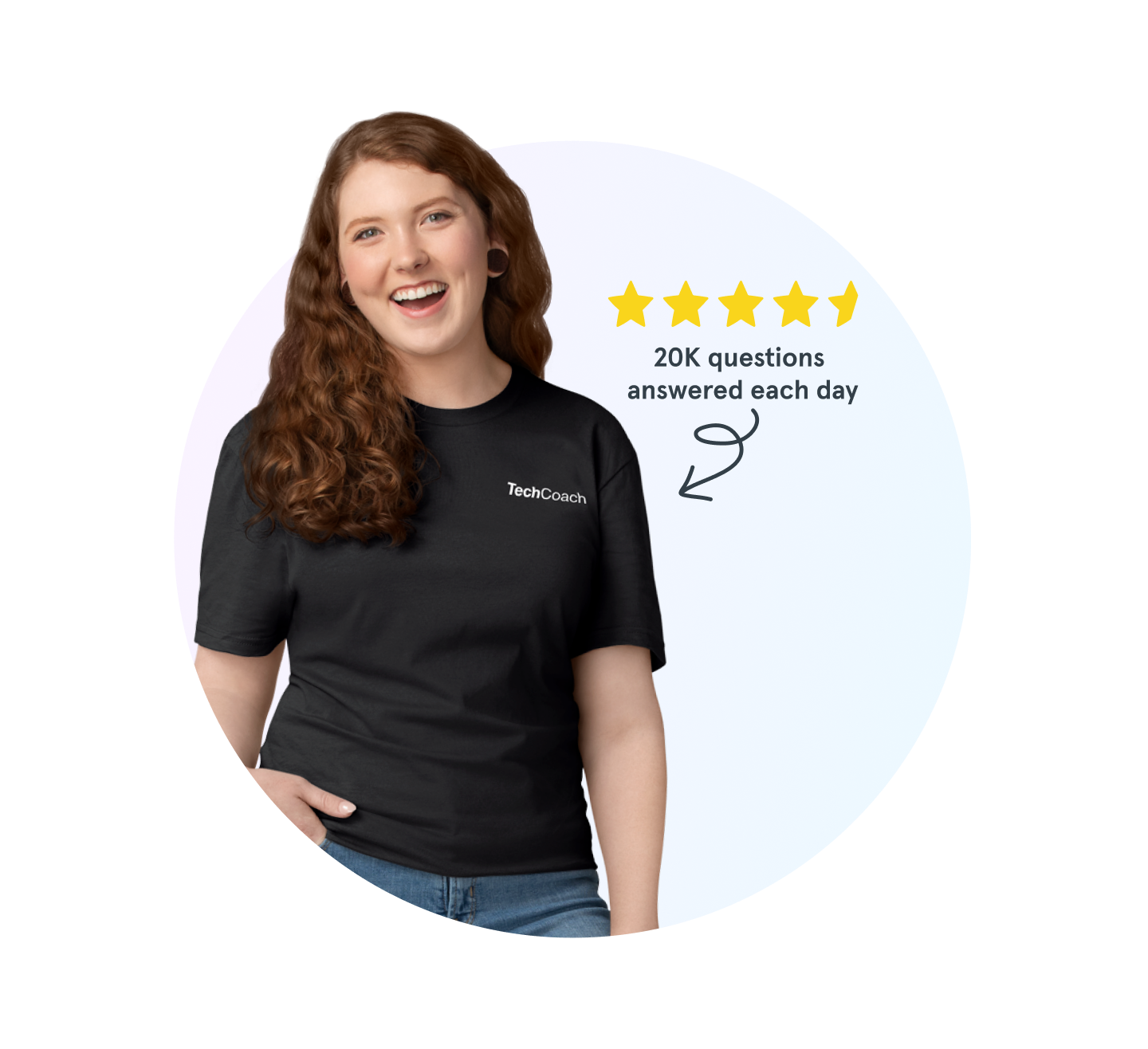
Verizon tech support experts are waiting
Need help backing up your smartphone, using Wi-Fi calling or connecting to Bluetooth®? Don’t sweat it. We’re here to help, 24/7.
The Asurion® trademarks and logos are the property of Asurion, LLC. All rights reserved. Apple, iPhone, FaceID and App Store are trademarks of Apple, Inc. All other trademarks are the property of their respective owners. Asurion is not affiliated with, sponsored by, or endorsed by Apple or any of the respective owners of the other trademarks appearing herein.


