Triple the odds of your lost phone being returned with this one simple step
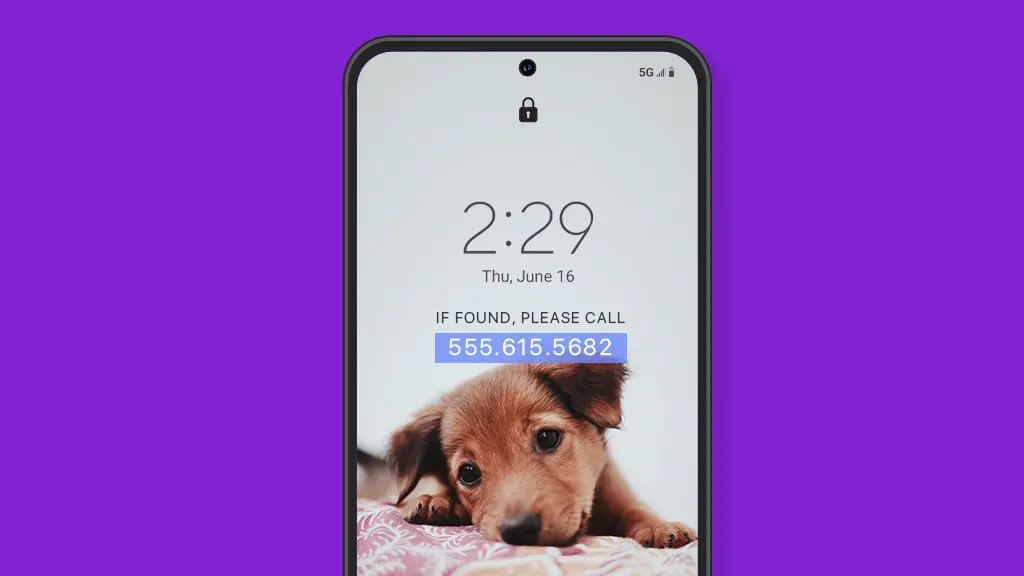
If you've ever lost something important to you, you know that not-so-great feeling of not knowing where it is or if you'll ever see it again. We're a team of people who take pride in providing all of your tech care needs—so we lost our phones so you don't have to.
In a recent experiment, Asurion purposefully "lost" smartphones in three major cities across the U.S. to test the likelihood of them being returned. Jeff Rossen, a Today show investigative reporter, recently recreated our experiment for a segment on the morning show.
We discovered that while it's great that so many lock their phones for security (71%, in fact), this makes it more difficult for someone to return your phone. In our study, we saw that displaying alternate contact info on the lock screen meant that your phone was three times more likely to be returned by a good Samaritan—however, fewer than 1 in 4 actually add this extra layer of protection. It's a simple process—we'll show you how.
How to add alternate contact information to your phone's home screen
The easiest way to do this is to place a text label on any photo in your device's gallery using the photo edit features and include an alternate phone number or email address (you can also use a photo editing app like Snapseed®). Then set that image as the wallpaper on your Lock screen.
- In iOS®, choose the image from your gallery. Tap the up arrow, select Use as Wallpaper > Set > Set Lock Screen.
- On a Samsung Galaxy®, pick the photo from your gallery. Tap the three vertical dots in the bottom-right corner of the image and select Set as wallpaper > Lock screen. Position your image and tap Set on Lock screen. Then choose a color palette and tap Apply.
- In Android™, pick the photo from your gallery. Tap the three vertical dots in the top-right corner of the image and select Use as > Photos Wallpaper. Then tap the checkmark in the bottom-right corner, then tap Lock Screen.
Android also has a built-in feature for adding a Lock screen message.

Don’t waste time scrolling
Life is short. Ask our experts and get answers now.
How to add a lock screen message on a Samsung Galaxy phone
- Go to Settings.
- Choose Lock screen.
- Select Contact information.
- Enter your desired alternate contact info, such as a phone number or email address. Then click Done.
If you have a Google Pixel™ or other device, try tapping Settings > Display > Lock screen. Then tap Add text on lock screen, add your information, and tap Save.
Other ways to help your lost phone find its way home
Enable Find My™ feature on iPhone® or similar service on Android phones
Many people assume this is automatically activated with every phone, but it needs to be manually turned on in your phone settings.
- On iPhone: Go to Settings > [Your Name] > Find My > Find My iPhone, then tap the switch to turn it on. To see your device even when it's offline, turn on Find My network by tapping the switch.
- On Samsung Galaxy: Go to Settings > Biometrics & Security > Find My Device, then tap the switch to turn it on.
- On Google Pixel: Go to Settings > Security > Find My Device, then switch the option on.
Don't assume the worst
Many people don't call the establishment where they accidentally lost or left their phones, thinking there's little chance of getting them back. During Asurion's experiment, we heard from many organizations that had drawers full of lost phones waiting for owners to reclaim them.
Tried these steps and still need help? We got you. Get your tech problem solved when you call or chat with an expert now.
The Asurion® trademarks and logos are the property of Asurion, LLC. All rights reserved. All other trademarks are the property of their respective owners. Asurion is not affiliated with, sponsored by, or endorsed by any of the respective owners of the other trademarks appearing herein.
- SHARE THIS ARTICLE