Google Pixel not receiving texts? Try these fixes
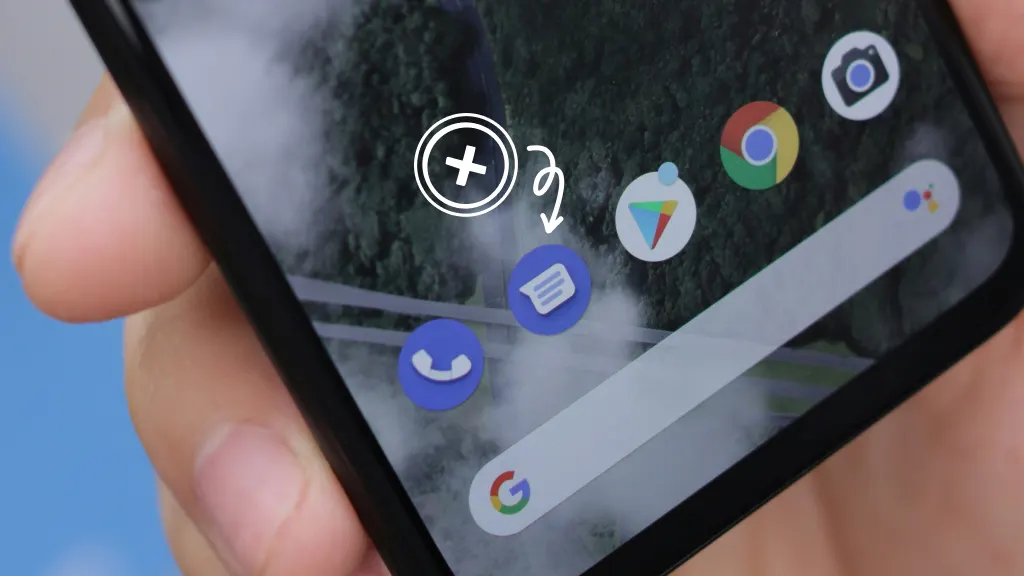
If you’ve sent text messages but aren’t getting any replies, it’s possible your Google PIxel™ isn’t receiving texts. You may think your device is broken, but it’s probably not. This is typically an easy fix.
At Asurion, we help care for the tech you love, whether your Android phone is stuck on SOS Mode or you want to improve the battery life of your Pixel. Here’s our guide on what to do if you’re not receiving texts on your Pixel.
Why your Google Pixel might not be receiving texts
Here are possible reasons your Pixel may not be receiving texts:
- Airplane Mode is turned on.
- Your network isn’t connected.
- Your Google® Messages app or operating systems need to be updated.
- There’s not enough space on your device.
- You’ve blocked senders.
- Your SIM card isn’t inserted properly.
- You need to check your service and update your carrier settings.
- Messaging apps on old devices are interfering with your texts.
Troubleshooting no texts on your Google Pixel
If your Google Pixel 6, 7, or 8 isn’t receiving texts, try these fixes:
Reset APN settings
If you're having trouble receiving texts, resetting your APN settings might do the trick.
- Go to Settings > Network & internet > Mobile network > Access Point Names.
- Tap the three-dot menu and select Reset to default.
Restart your Google Pixel
Try restarting your device, then see if the missing texts appear.
Check Airplane Mode
If you’ve turned on Airplane Mode, you won’t receive texts. If it’s on, turn it off. If it’s off, you could fix the issue by turning it on and off again.
- Open Settings > Connections > Airplane Mode.
- Turn on Airplane Mode, then turn it off again.
Make sure your Pixel is connected to a Wi-Fi or cellular network
Check and if necessary, reset your network settings. Here’s how:
Check your cellular network
- Go to Settings > Connections > Mobile networks > Network operators.
- A list of network providers should appear. Select yours and see if this fixes the problem.
Check your Wi-Fi connection
- Open Settings > Connections > Wi-Fi, and make sure Wi-Fi is switched on.
- If you’re not connected, select a network and enter your passcode if prompted.
Update your software
Software issues could be the reason your Pixel is not receiving texts. Try updating your device to solve the problem. Check out our guide on how to update your Android phone.
Update Google Messages
To keep texts coming in, make sure Google Messages is up-to-date.
- Open Settings.
- Tap Google Messages.
- If it’s not in the list of recently opened apps, tap See all apps.
- Scroll down and tap App details.
- If the option is available, tap Update.
Clear the Messages app cache
Sometimes clearing the cache for the Messages app can fix your issue.
- Open Settings.
- Tap Apps & notifications > See all apps > Messages.
- Tap Storage & cache, then tap Clear cache and Clear data.
Check the storage space on your Pixel
Your device requires space to receive messages. To check your current available storage space, open Settings > Storage. For tips on what to delete to make room, check out our guide on how to free up storage space on your phone.
Check for blocked senders
It’s possible you’re not getting texts because a sender is blocked. To check:
- Open the Phone app.
- Tap the menu (three dots) icon in the top right corner.
- Select Settings > Blocked numbers.
- Review the list to see if the number you’re not getting texts from is there.
- If so, you can unblock the number (or numbers) by tapping the X next to it.
Check your SIM card
If you’re not receiving texts on your Pixel and you have a SIM card, check that it’s positioned properly:
- Turn off your phone.
- Remove the SIM card using an ejector tool or paper clip and clean up any debris that could be interfering with it. Need help? Check out our guide on how to safely remove a SIM card.
- Reinsert your SIM so it fits properly.
- Turn your Pixel back on to see if this solves the issue.
Make sure your carrier supports messaging
Check with your carrier to make sure they support SMS (Short Message Service), MMS (Multimedia Messaging Service), or RCS (Rich Communication Services) messaging for your device.
Reset the RCS (Chat Features)
- If your Pixel isn’t receiving texts, try resetting the RCS (Chat Features) setting in the Messages app.
- Open Google Messages.
- Tap the menu icon (three dots) in the top right corner.
- Select Settings or Message Settings.
- Find Chat Features or RCS and turn it off.
- Wait a few seconds, then turn it back on.
Check your carrier network and plan
It’s possible your carrier network is having issues that are blocking messages. Also, to receive messages, you’ll need to have the right plan and credit balance. Check with your carrier for any network outages or to confirm and if necessary, upgrade your plan.
Turn off old messaging apps
If you switched from an iPhone® or another Android™ phone, you may need to turn off your old messaging app. Make sure to deactivate iMessage for your number if you were using an iPhone or disable RCS on your old device if you were using an Android.
For other Pixel problems, check out our guide on how to fix 7 common Google Pixel issues.
Tried these steps and still need help? We got you. Get your tech problem solved when you call or chat with an expert now.
The Asurion® trademarks and logos are the property of Asurion, LLC. All rights reserved. All other trademarks are the property of their respective owners. Asurion is not affiliated with, sponsored by, or endorsed by any of the respective owners of the other trademarks appearing herein.