Why your Google Pixel keeps restarting and how to fix it
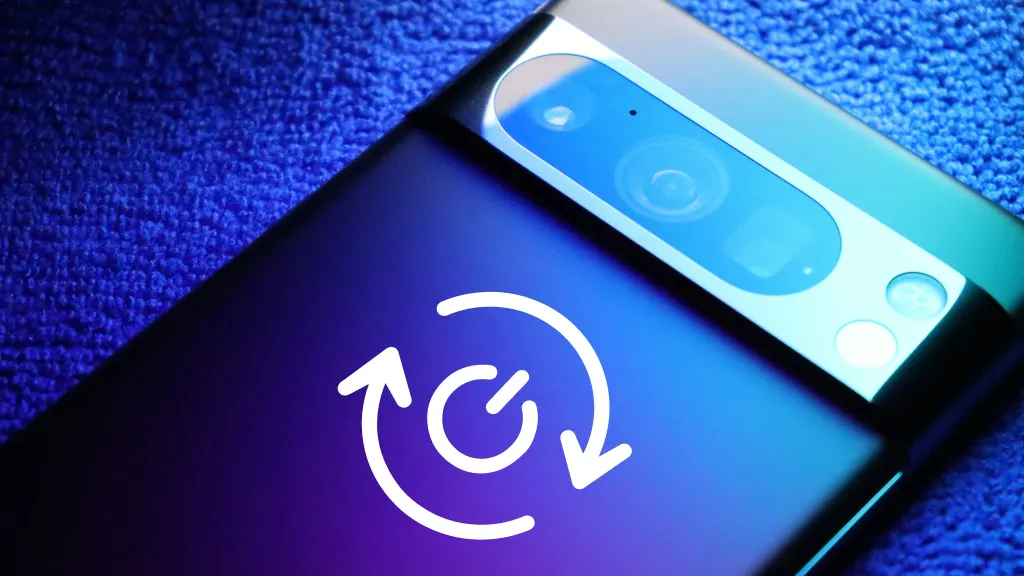
Dealing with a Google Pixel™ that restarts on its own can be frustrating, especially when you're in the middle of something important. This issue often stems from software glitches, outdated apps, or even hardware malfunctions. Understanding the root cause is the first step to solving the problem—that’s where we come in.
At Asurion, our experts help users troubleshoot issues with their devices daily, from overheating laptops to phones that won’t connect to Wi-Fi, we’ve got you covered. Here are some potential reasons why your Google Pixel keeps restarting plus tips for fixing it.
Common causes of Google Pixel restarting
If your Google Pixel keeps restarting on a loop, these are the most common reasons.
Inconsistent power supply
Are you using non-certified adapters or charging cables? These can cause power fluctuations, resulting in reboots. Also check your USB port or charging accessory for its reliability.
If your charging setup uses genuine parts and is functioning optimally, charge your phone to 100% and see if it’s still restarting. If you notice the battery draining quicker than usual, it may be time for a battery replacement.
Full storage issues
For a phone to function smoothly, its operating system (OS) generally requires at least 10% of the storage to remain free. Otherwise, there are chances the system could crash or the device could go on a boot loop. Free up some space and see if the issue resolves. Here’s how:
- Open your device’s Settings, and select Storage.
- Tap on Manage Storage.
- Select the apps and files you want to delete, then tap the Free Up button at the bottom of the screen.
Faulty third-party apps
Outdated or poorly optimized third-party apps can hamper your Pixel’s OS, leading to instability. Keep an eye out for apps requiring too many permissions or using significant system resources.
Try to restart your device in Safe Mode. This may help resolve issues by temporarily disabling third-party apps during startup.
Potential firmware faults
If your Google Pixel keeps restarting over and over again, it could be a firmware issue. Firmware or software bugs, especially after updates, can cause problems like freezing or frequent restarts.
Outdated firmware may also struggle with newer apps and features. Keep your phone updated to fix bugs and improve performance.
Initial troubleshooting steps
To deal with a Google Pixel that just won’t stop restarting repeatedly, try these steps.
Check for software updates
Your Google Pixel constantly restarting could be a simple OS software glitch. To check:
- Open Settings.
- Go to System > Software Updates
- Tap System Update to see if there are any available updates and follow prompts to download them.
Manage storage space
If your device keeps restarting or your Google Pixel won’t turn on, consider doing this regularly to free up space:
- Open Settings.
- Go to Apps > All Apps > Settings > Storage & Cache.
- Choose Clear Storage or Clear Cache.
Restart the device
Restarting your Google Pixel manually can reset temporary system settings and may help resolve your issue. Hold the Power button until your device shuts down, then turn it back on.
Advanced troubleshooting techniques
If the simple fixes don’t help, consider these advanced troubleshooting techniques.
Boot into Safe Mode
Safe Mode allows you to temporarily disable third-party apps that might be causing issues such as restarting constantly or if your Google Pixel isn’t responding to touch. Rebooting in Safe Mode can also resolve Google Pixel camera issues. Try these steps:
- Press and hold the Power button for 10 seconds until the Google® logo appears.
- Press and hold the Volume Down button until the device fully powers on. You’ll see "Safe Mode" displayed at the bottom of the screen.
- To exit Safe Mode, restart your device again.
Identify problematic apps
If your device randomly reboots, avoid using too many third-party apps. Remove apps that are:
- Crashing frequently
- Consuming too much battery or central processing unit (CPU) resources
- Outdated
Perform a factory reset
If nothing works, consider a factory reset. This can resolve a deep-rooted software issue. However, a factory restart deletes all your personal data and settings on the phone, so make sure you’ve backed up all your files.
- Go to Settings > System > Reset Options > Erase All Data.
- Follow the prompts to reset your device.
If you've tried these steps and still need a little help, we're right around the corner. uBreakiFix® by Asurion is an Authorized Repair Provider for Google Pixel™ smartphones—schedule a repair at your nearest store and our experts can get your device back up and running as soon as the same day.
FAQ
What should I do if my Pixel keeps restarting after a factory reset?
If your device still keeps restarting, it may indicate a hardware issue. In that case, visit your nearest uBreakiFix® by Asurion location. Our certified technicians can check and repair your device, often with same-day service.
How can I check if my phone's battery is malfunctioning?
Look for signs your Pixel battery needs to be replaced like quick battery drainage, overheating, or bulging.
Are there any apps that might cause restarting issues?
Yes, some apps can cause problems with your phone if they have too many permissions or are not well-optimized. Only download apps from trusted developers, such as those available on the Google Play® Store. Also, be sure to keep all of your apps updated.
The Asurion® trademarks and logos are the property of Asurion, LLC. All rights reserved. All other trademarks are the property of their respective owners. Asurion is not affiliated with, sponsored by, or endorsed by any of the respective owners of the other trademarks appearing herein.