How to fix an Amazon Fire tablet that won't turn on
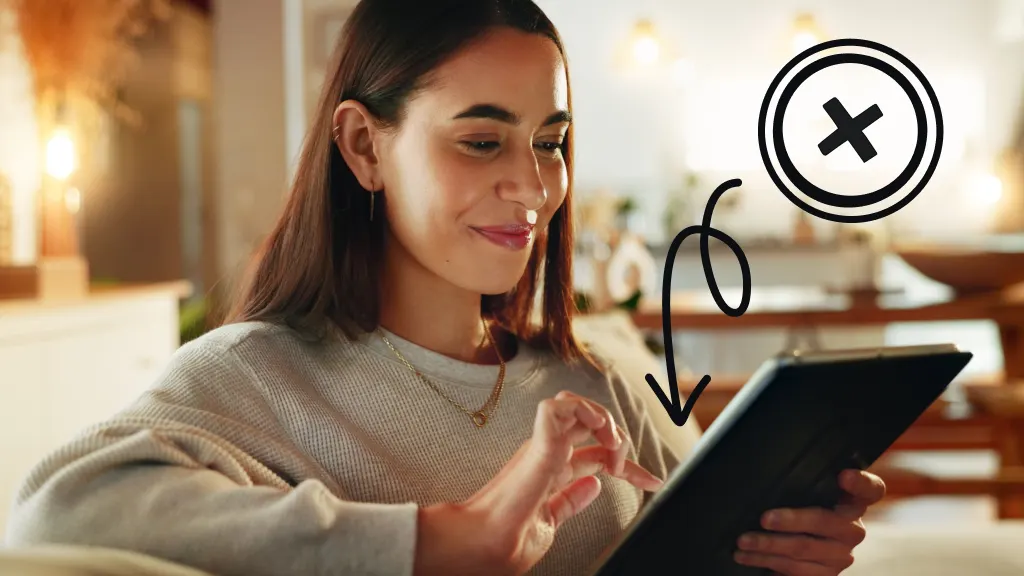
If your Amazon Fire® tablet won’t turn on, you can’t read a book, watch a video, or search the internet on your device until you fix the issue. Everything is on hold. Need help? We’ve got answers.
At Asurion, our experts share their smarts with thousands of people every day whether you need to back up data or take a screenshot on your Fire tablet. Here’s our guide on how to fix an Amazon Fire tablet that’s not turning on.
Why isn’t my Amazon Fire tablet turning on?
Wondering why your Fire tablet (formerly known as a Kindle Fire) won’t power on? Here are some common issues:
- Battery and power issues. Your tablet may need to be charged or the battery may need to be replaced.
- Software glitches. There may be corrupted files or apps, or outdated software on your Fire tablet.
- Broken device or malfunctioning hardware. Physical damage may be preventing your device from starting.
Troubleshooting an Amazon Fire tablet that won’t turn on
Here are some simple fixes to try if your Amazon Fire tablet isn’t turning on:
Take off the cover
Remove the case or cover to confirm it’s not blocking your Power button. Then try to turn on your device.
Charge your Fire tablet
Using the power cable and adapter that came with your Fire tablet, plug the device into a wall outlet and let it charge for 30 minutes. Still won’t turn on? It might be a faulty charger or power outlet. Try a different charging cable and/or another wall outlet.
Inspect the charging port
Check the charging port for any dirt or debris. If it’s clogged, clean it with a Q-tip or compressed air. If it appears damaged, call a repair pro to fix or replace it.
Force restart
Next, try to force restart your Amazon Fire tablet. For most models, follow these steps:
- Press and hold the Power and Volume Down buttons at the same time.
- Release the buttons after 5 seconds or when you see the Amazon™ logo.
- Select Reboot System Now by pressing the Power button, then tap Confirm.
Factory reset your Fire tablet
If your Amazon Fire tablet is still not turning on, you can try a factory reset. This should be a last resort, as it will erase all your personal data and downloaded content and return your device to its original settings. If your device won’t turn on, you can complete a factory reset in Recovery Mode. Here’s how:
- Press and hold a combination of buttons, which will vary by model.
- For most devices: Press and hold the Power and Volume Down buttons at the same time for 5 seconds. For Kindle Fire HDX (3rd Generation), Fire (4th Generation), or Fire HD 10 (7th Generation): Press and hold the Power and Volume Up buttons. Release the buttons when the logo appears.
- When you see Recovery Mode options on the screen, use the Volume Up and Volume Down buttons to navigate the screen.
- Select Wipe data/factory reset by pressing the Power button, then Confirm.
Note: A factory reset removes your device from your Amazon account. You’ll need to register your Fire tablet again to use it.
If you've tried these steps and still need a little help, we're right around the corner. Schedule a repair at the nearest uBreakiFix® by Asurion store and our certified experts can get your device back up and running as soon as the same day.
The Asurion® trademarks and logos are the property of Asurion, LLC. All rights reserved. All other trademarks are the property of their respective owners. Asurion is not affiliated with, sponsored by, or endorsed by any of the respective owners of the other trademarks appearing herein.