How to fix common Apple CarPlay problems
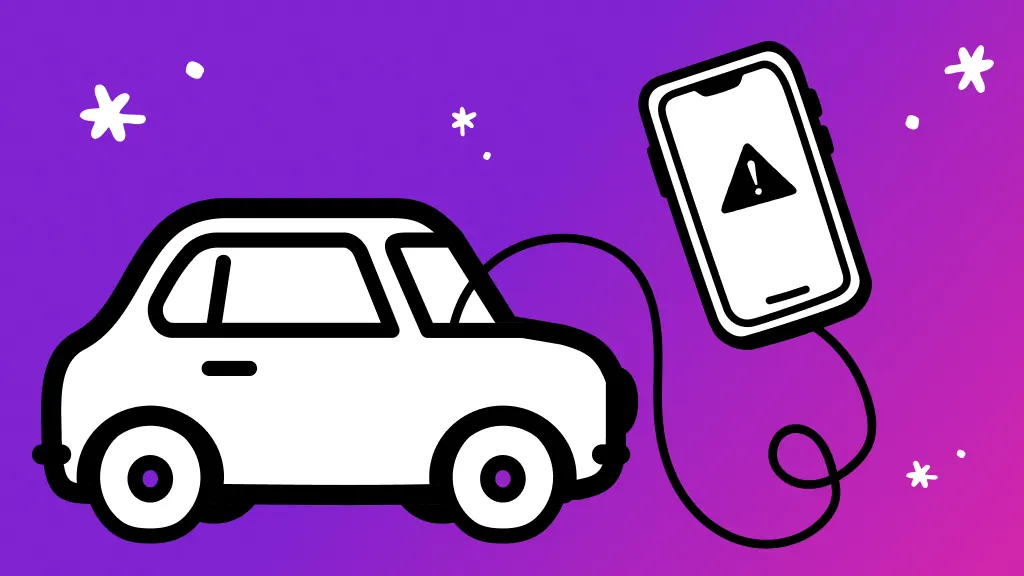
Apple CarPlay® is a hands-free driving tool that lets you stream music, follow directions, and use more of your favorite apps while you drive—all without having to pick up your phone. Cool, right?
But what happens when Apple CarPlay isn't working? Whatever the issue—CarPlay isn’t connecting, your CarPlay apps aren’t opening, or your phone is charging but CarPlay isn’t working—we can help.
At Asurion, we don’t just fix and protect your tech, we teach millions of people how to get the most out of their connected devices—from how to protect your Bluetooth devices to everything you need to know about CarPlay. Here’s our guide on what to do when Apple CarPlay isn't working.
Restart your phone
Are you wondering, “why's my carplay not working?” Start with the simplest solution—restart your phone. It can fix lots of issues, so it’s the easiest first step to take when Apple CarPlay isn't connecting.
If you have an iPhone X or later model:
- Press and hold either Volume button and the Side button until you see the power-off slider on the screen.
- Drag the slider, then wait 30 seconds for your phone to turn off.
- Turn your iPhone® back on by pressing and holding the button on the right side of your iPhone until the Apple® logo appears.
If you have an iPhone 6, iPhone 7, iPhone 8, or iPhone SE (2nd generation or 3rd generation):
- Press and hold the Side button until you see the power-off slider on the screen.
- Drag the slider, then wait 30 seconds for your phone to turn off.
- Turn your iPhone back on by pressing and holding the Side button until the Apple logo appears.

Don’t waste time scrolling
Life is short. Ask our experts and get answers now.
Make sure your operating system is up to date
Apple often releases updates to your phone’s operating system, known as iOS®, to keep it secure and working at its best. These software updates are important. Not updating your iPhone can lead to software issues and glitches, like CarPlay not working.
For step-by-step instructions, check out our guide to updating your iPhone to the newest iOS.
Make sure CarPlay is turned on
If your iPhone isn't connecting to Apple CarPlay, the feature may not be enabled on your device or you may have turned it off and need to turn it back on. Here’s how:
- Go to Settings > General > CarPlay > My Cars, then select your car to reconnect it to the app. Make sure to turn on the Allow CarPlay When Locked option, too, so that CarPlay works when your phone is locked.
- If your car is already connected, tap your car, then tap Forget This Car. Then connect it again.
- If you’ve turned off CarPlay in Screen Time, go to Settings > Screen Time > Content & Privacy Restrictions. If you’ve turned on Content & Privacy Restrictions, tap Allowed Apps and confirm that CarPlay is enabled. (Tap the button until it’s green.)
Confirm Siri is turned on
CarPlay won’t work unless Siri® is turned on. To turn it on, go to Settings > Siri & Search on your iPhone, then confirm that Listen for “Hey Siri” is on.
Make sure to include the Allow Siri When Locked option, too, so that CarPlay works when your iPhone is locked.
Make sure Bluetooth is connected
If you’re using a wireless CarPlay connection, go to Settings > Bluetooth to confirm that Bluetooth® is turned on. Then go to Settings > Wi-Fi to check that Wi-Fi is also turned on. Finally, go to Settings > General > CarPlay and check that Auto-Join is turned on.
Make sure you’re not in Airplane Mode
Airplane Mode prevents your phone from making wireless connections, which means CarPlay won’t work. So if you’re using a wireless connection in your car, check that Airplane Mode is turned off. Here’s how:
- Go to Settings.
- At the top, make sure the toggle next to Airplane Mode is gray. If it’s green, tap it once to turn it off.
Check your USB cable
If Apple CarPlay isn't working when plugged in, that means you’re using a wired connection and should check your USB cable. Make sure the wire isn’t frayed or broken. You can also try using it with another device—if it doesn’t work, you probably have a faulty USB cable and need to replace it. If your car has multiple USB ports, make sure you plugged the USB cable into the correct port for Apple CarPlay.
Make sure your vehicle is compatible with CarPlay
Still wondering, “why is my Apple CarPlay not working?” You may have an incompatibility issue. Double check that CarPlay is compatible with your vehicle. Look for your make and model on the list of compatible cars on the Apple website or on the vehicle manufacturer’s website. While you’re at it, make sure your country or region supports CarPlay vehicles.
Tried these steps and still need help? We got you. Get your tech problem solved when you call or chat with an expert now.
The Asurion® trademarks and logos are the property of Asurion, LLC. All rights reserved. All other trademarks are the property of their respective owners. Asurion is not affiliated with, sponsored by, or endorsed by any of the respective owners of the other trademarks appearing herein.
- SHARE THIS ARTICLE