

How to use a VPN for a safer online experience this season
Learn more and get quick Verizon tech support with a live expert now.
The holidays are usually a joyous time, filled with cheer and fun with friends and family. Unfortunately, some unscrupulous individuals take advantage of holiday hubbub and distractions to steal valuables. And that doesn’t just apply at home; for thieves who work online, your personal information is the most valuable asset you have to offer. Luckily, there’s a simple way to keep your information encrypted online on-the-go if you won’t be home for the holidays. Keep reading to get the low-down on VPNs from a Tech Coach, including how you can use a Verizon VPN to protect your online activities—even on the road.
What is a VPN?
A VPN, or Virtual Private Network, is a technology that establishes a secure and encrypted connection over the internet. It allows users to access private networks and transfer data securely, even when using public Wi-Fi networks or connecting to remote servers. A VPN establishes a secure tunnel between the internet and your device, which helps protect privacy by encrypting online activities. When you connect to the internet using a VPN, your internet traffic is routed through a remote server located in a different geographical location. This method allows you to appear as if you are accessing the internet from the server's location, effectively concealing your actual IP address and physical location.
What does VPN stand for?
VPN stands for "Virtual Private Network." When using a Virtual Private Network, all internet services are routed securely, in a method that can protect data from being monitored or intercepted by other parties—like your internet service provider (ISP), government agencies, or hackers.
Do I need a VPN?
The answer to this question depends on your specific needs. If you want to protect your online activity from being tracked or accessed by third parties, then a VPN is the best way to do that. And if you want to access content that is only available in another country (such as streaming services), or plan on accessing websites or services that are blocked in your region, a VPN can help bypass those restrictions. Ultimately, the decision of whether or not to use a VPN is up to you, and should be based on your personal needs and preferences.
Types of VPNs
There are several types of VPNs available, and which you should choose depends on your needs. The most popular type is the Remote Access VPN, which allows users to securely connect to a remote network over the internet from any location. Other types include Site-to-Site VPNs, which allows two sites to connect directly and securely; Tunneling Protocols, which encrypt data for secure transmission over a public or shared network; and Mobile Virtual Private Networks (MVPN), which provides a secure connection between mobile devices and private networks. Many companies also offer their own proprietary VPN services, such as Verizon's Secure Connect Service. For more information about Verizon VPN service availability, including Verizon VPN app details, reach out to your Tech Coach.
How to use a VPN
Don't know how to use a VPN? Verizon makes it easy. Try it yourself by following these simple steps.
- Choose a VPN service provider. Make sure the provider you choose offers top-notch security protocols and encryption methods, as well as fast speeds and competitive prices.
- Download and install the VPN software onto your computer or laptop. Once your account is set up, download and install the VPN application onto your device(s).
- Connect to a server location. When connected to the internet, open the VPN app and select a server location to connect to. This will be based on what you plan on using the VPN for (e.g., streaming content from another country or accessing websites that are blocked in your region).
- Enjoy online privacy and freedom! Your activities are now securely encrypted, allowing you to browse the web without fear of being tracked or monitored by third parties.
How to use a VPN on iPhone
Using a VPN on an iPhone device is relatively straightforward. Here’s how to get started:
- Pick out a service provider for your VPN. You should always use providers with cutting-edge security protocol and encryption methods, and that includes when you're using an iPhone VPN.
- Find the app for your chosen provider from the App Store and install it on your iPhone.
- Open the VPN iPhone app, then enter your login credentials.
- Once logged in, you'll typically be presented with a list of server locations to choose from. Select a server location based on your needs, such as accessing region-restricted content or optimizing for speed.
- Start browsing, and enjoy your enhanced privacy and freedom online.
How to use a VPN on Android
Using a VPN on your Android device is a great way to ensure your online privacy and security. Here's a step-by-step guide on how to use a VPN on Android, specifically with Verizon:
- Choose a reliable VPN provider. Select a reputable VPN service that offers a dedicated Android app. We recommend using Verizon's Business VPN or Verizon’s Digital Secure VPN, which offers a user-friendly app specifically designed for Android devices.
- Download and install the VPN app on your Android. Visit the Google Play Store on your Android device and search for the VPN app provided by your chosen VPN provider, then download and install the app.
- Once the app is installed, open it and sign up for an account with your chosen VPN provider. Follow the on-screen instructions to create your account.
- After creating your account, open the VPN app and log in using your credentials. This will grant you access to the Android VPN network.
- Select a server location to connect to based on what you plan on using the VPN for.
- Connect to the VPN. After selecting a server location, tap the "Connect" button within the VPN app, and the app will establish a secure connection to the VPN server.
- Enjoy a secure browsing experience! Once connected, your Android device will now route all internet traffic through the VPN server, ensuring that your data remains encrypted and protected. You can now browse the internet, use apps, and access online services with increased privacy and security.
Benefits of using a VPN
Secure and Encrypted Connection: When you use a VPN, all your data is encrypted and transmitted through a secure tunnel, making it much harder for third-parties to intercept and monitor your online activity.
Access Geo-Restricted Content: With a VPN, you can access geo-restricted content from anywhere in the world—no matter where the actual server is located.
Anonymity Online: A VPN helps keep your identity private by masking your IP address and physical location. This makes it much harder for websites to track you or link information back to you.
Bypass Censorship: In some countries, certain websites are blocked or censored by the government or other organizations. A VPN allows you to bypass these restrictions so that you can access any website without worrying about censorship or restrictions on content.
Help with all your home tech
There’s an easy way to protect all of your family’s favorite home tech. Verizon Home Device Protect covers TVs, tablets, computers, headphones, smart devices, and more—including 24/7 assistance for the whole family. Learn more about how you can get peace-of-mind device protection from Verizon Home Device Protect now.
Note: Verizon Home Device Protect doesn't cover devices already covered by any one of the Verizon mobile device protection options. To learn about protecting those devices, please visit our Verizon Mobile Protect FAQs.
We hope these tips from Verizon have helped you make room on your phone for more memories this year. Still need more assistance? Your Verizon Tech Coach has your back. Get your tech problem solved when you call 866-686-2479.
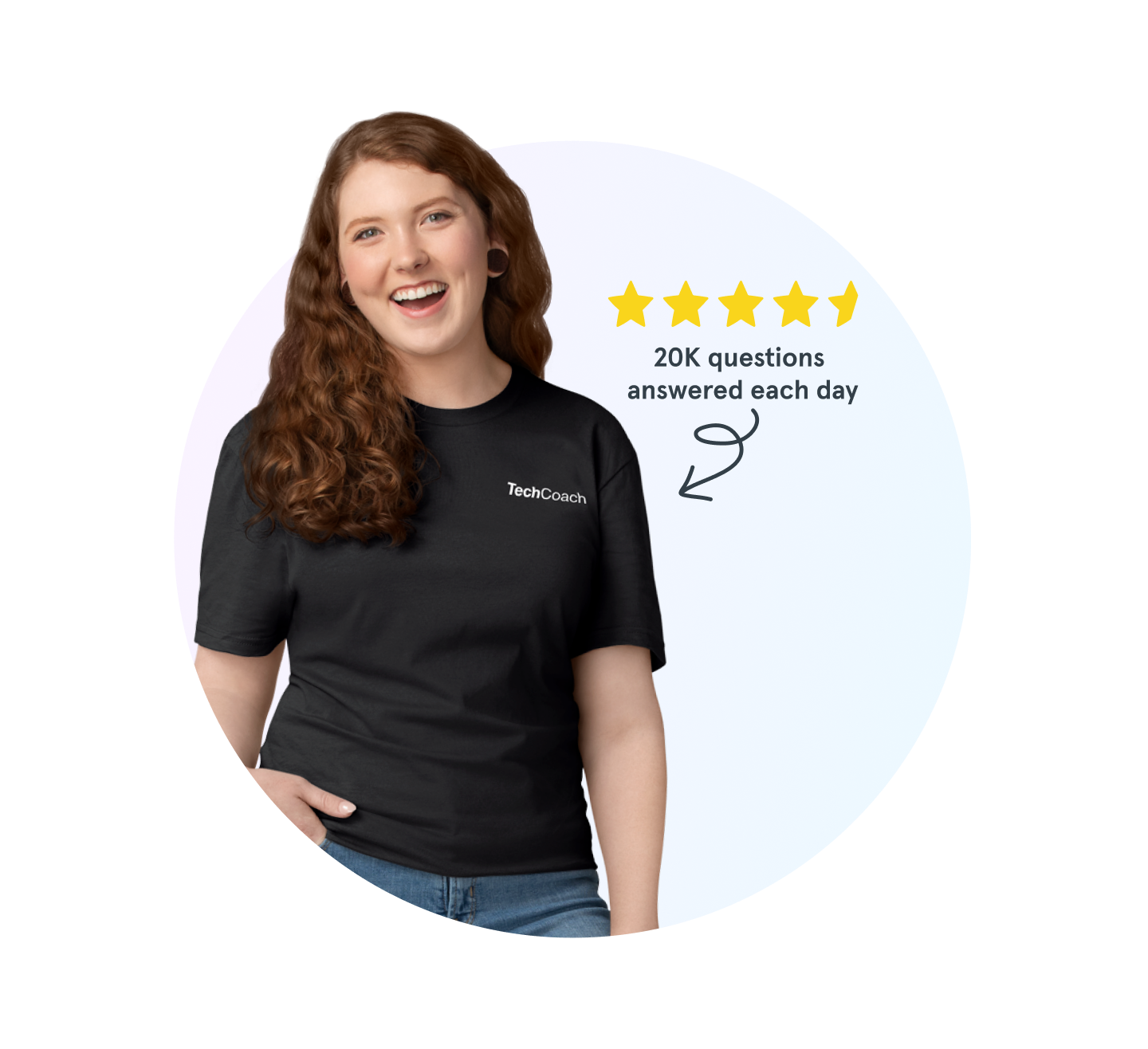
Tech Coach experts are waiting
Need help backing up your smartphone, using Wi-Fi calling, or connecting to Bluetooth®? Don’t sweat it. We’re here to help, 24/7.
The Asurion® trademarks and logos are the property of Asurion, LLC. All rights reserved. Apple, iPhone, FaceID and App Store are trademarks of Apple, Inc. All other trademarks are the property of their respective owners. Asurion is not affiliated with, sponsored by, or endorsed by Apple or any of the respective owners of the other trademarks appearing herein.