If you use a smartphone, like an iPhone® device, you already understand. It’s not just a gadget; it's your constant companion, your assistant, and your connection to the world. That's exactly why it's important to ensure your battery stays in top shape. To check and optimize your iPhone's battery health effortlessly, follow these steps from our experts.
Step 1: View your Battery Health metrics
Start by accessing your iPhone's Settings menu and tapping on Battery. From there, select Battery Health. This screen provides insights into your battery's capacity, peak performance, and will indicate if your battery needs servicing.
Step 2: Analyze battery performance
Once you're on the Battery Health screen, pay attention to metrics like Maximum Capacity and Peak Performance Capability. These metrics offer valuable insights into your battery's current state compared to its original condition and its ability to meet your device's demands.
Step 3: Toggle ‘Battery Percentage’ on
For more precise battery information at your fingertips, consider enabling Battery Percentage. If your iPhone uses the Face ID® feature, simply swipe from the top right corner. For older models, you can toggle it on in Settings > Battery.
Step 4: Monitor your app usage
Curious about which apps are draining your battery the most? Head to Settings > Battery to view detailed insights into your battery usage by app or time period. This allows you to identify power-hungry apps and adjust your usage accordingly.
Step 5: Optimize your charging habits
Ensure your iPhone's battery stays healthy with Optimized Battery Charging. You can turn on this feature in Settings. Optimized charging adapts to your charging habits to extend your battery's lifespan, helping you avoid overcharging and maximizing efficiency.
Step 6: Extend your iPhone battery’s lifespan
While every phone is subjected to a certain amount of wear and tear, there are some simple steps you can take to prolong your battery's life. Keep it away from the sun, dim your screen brightness every so often and try turning your phone off entirely when you’re not planning to use it.
By following the six simple steps above, you should be able to increase your iPhone battery with ease. But if you’re still encountering issues, like an unexpected shutdown or low charging capacity, our experts are happy to help. Call or chat today.
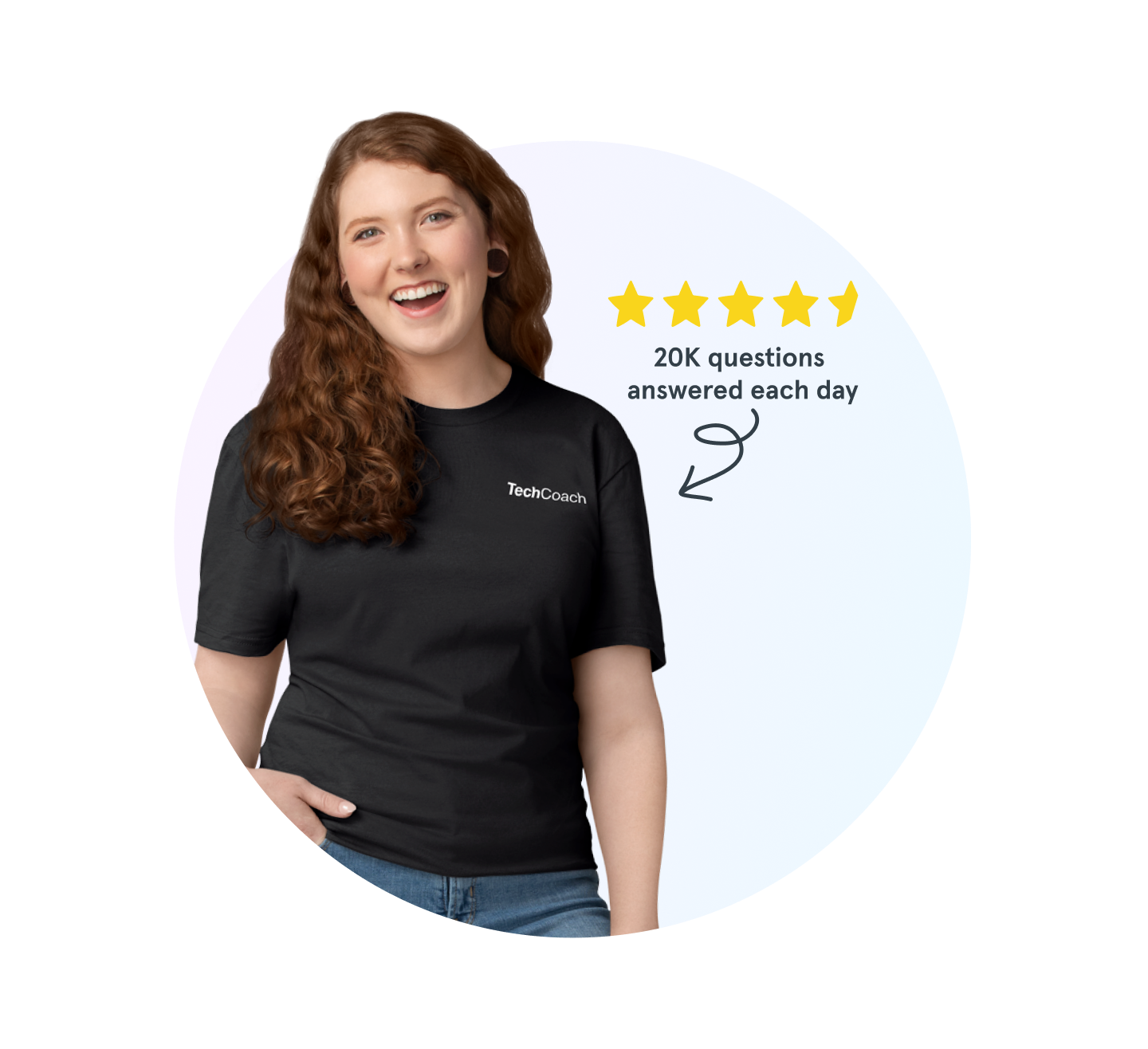
Verizon tech support experts are waiting
Need help backing up your smartphone, using Wi-Fi calling or connecting to Bluetooth®? Don’t sweat it. We’re here to help, 24/7.
The Asurion® trademarks and logos are the property of Asurion, LLC. All rights reserved. Apple, iPhone, FaceID and App Store are trademarks of Apple, Inc. All other trademarks are the property of their respective owners. Asurion is not affiliated with, sponsored by, or endorsed by Apple or any of the respective owners of the other trademarks appearing herein.

