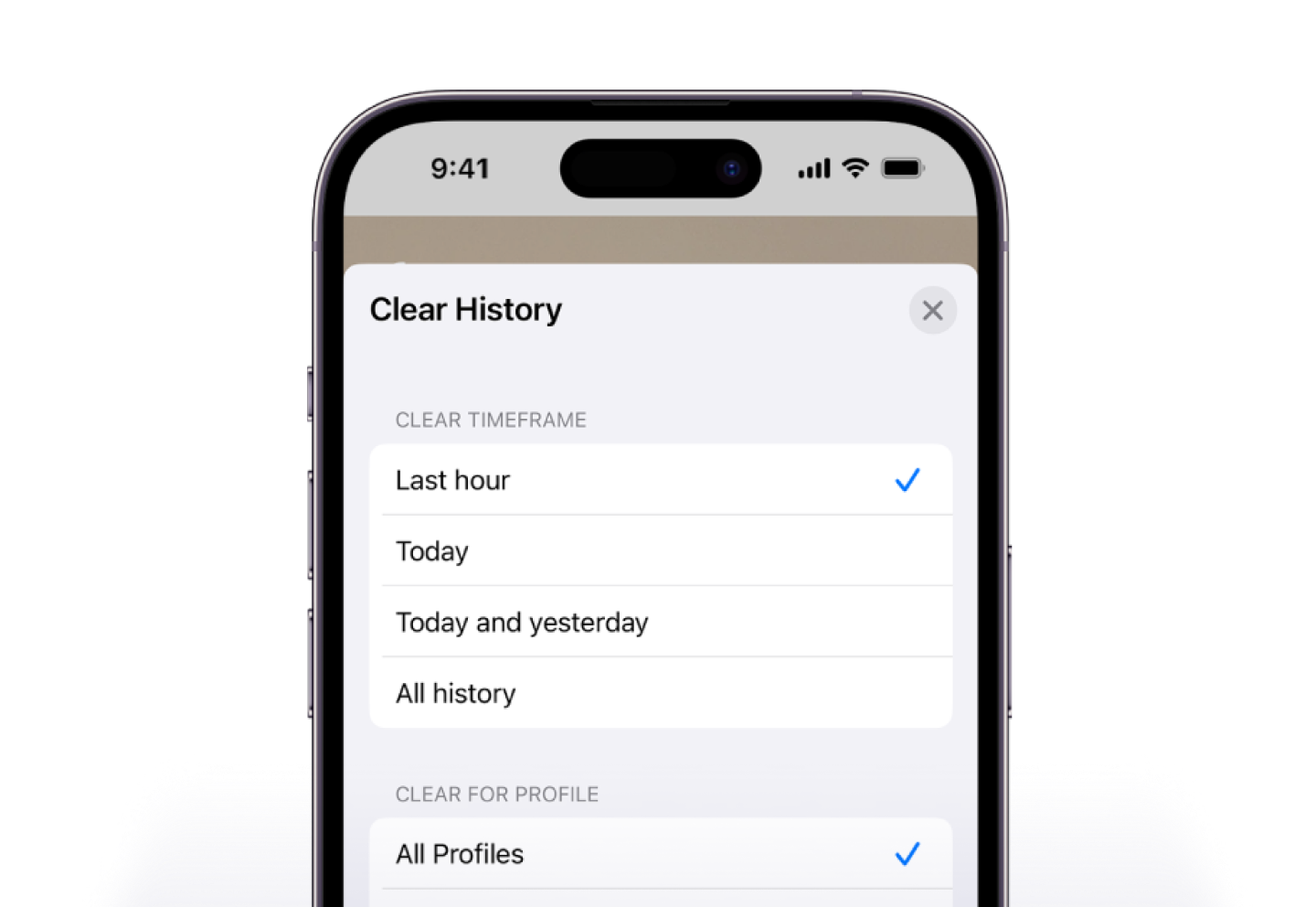
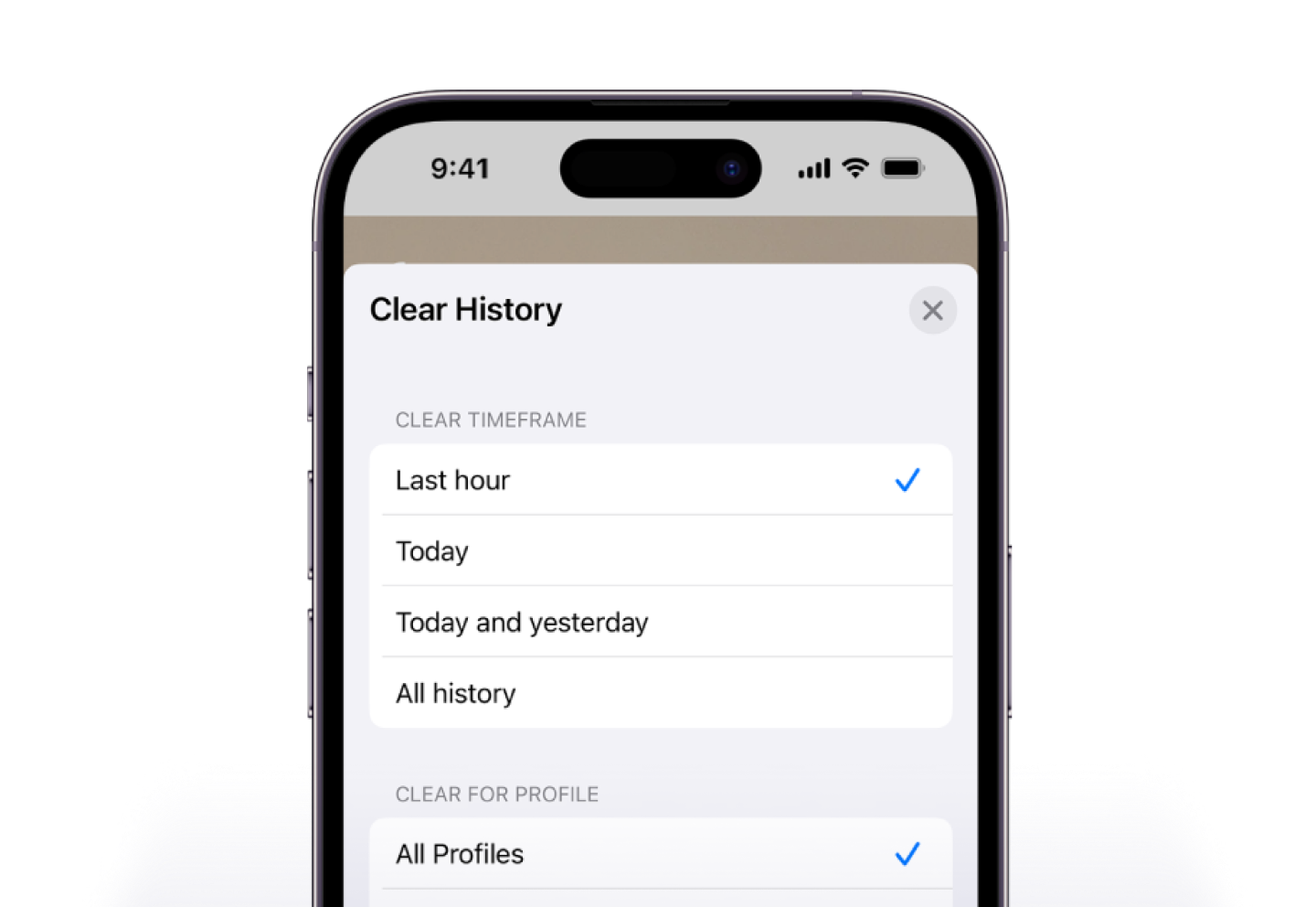
How to clear cookies on your iPhone and other Apple devices
Fast fix: To clear cookies on your iPhone®, open History on Safari®, then select Clear.
Are you always hitting “Yes” and “Accept” on pop-ups asking to allow cookies, but still not sure what they are or what they do?
At Verizon, our tech experts can help. Here’s their guide to what cookies are, why companies use them, and some simple ways to clear cookies so you can browse the web more privately.
What are cookies on a website?
Cookies are small files that websites store on your device to remember certain information about you. This can include your preferences, login details, and browsing history. Cookies can make navigating the web easier by using information about your current and future sessions to create a personalized browsing experience, like your preferred language or currency type. But they can also track your online activities in ways that may feel like it violates your privacy. Among them: data-mining your browsing history, or transmitting data to a website outside the one that you are visiting.
Types of internet cookies
Here are three common types of cookies:
1. Session Cookies: These are temporary files created by a website while you are actively browsing their page. They store information about your session and allow you to navigate between different pages on the website without having to re-enter your information. Once you close your browser, session cookies are deleted.
2. First-Party Cookies: Websites create these cookies when you visit them, and uses them to collect data about your browsing behavior and preferences such as items you added to a shopping cart or your preferred language settings. First-party cookies can be used by the domain that created the cookie, not by other websites.
3. Third-Party Cookies: Unlike first-party cookies, third-party cookies can be used to track behavior on any website that loads the third-party cookie.
These cookies track your browsing activity, and can used across numerous domains to track behavior or for targeted advertising. For example, if you visit a clothing website, a third-party cookie may track that activity and show you ads for similar clothing elsewhere online.
How to delete cookies on iOS
There’s more than one way to clear your cache, cookies, and browsing history on your iPhone®, iPad® tablet, or MacBook® computer. We’ll walk you through the simple steps.
Before you begin, however, make sure you have your login information for any websites you plan to visit again. Clearing cookies will sign you out of them, and you’ll need to re-enter your username and password. It will also delete your browsing history.
How to clear cookies on your iPhone in Safari
- Open the Safari app.
- When the browser pops up, tap the icon that looks like a book (it’s the second icon from bottom right).
- This will display your History.
- Tap Clear in the bottom right corner to clear all data.
How to clear cookies and cache on Safari from your iPhone Settings
- Open the Settings menu.
- Tap Safari.
- Scroll until you see Clear History and Website Data, then select it.
- Tap Clear History and Data again when prompted.
Need to know how to clear cookies on an iPad instead? No sweat. Simply follow the same steps as given above for the iPhone.
How to clear cookies on Mac or MacBook:
- Open Safari on your Mac®, and find the menu bar at the top left of your screen. .
- Click Safari on this menu bar, then tap Clear History.
- In the following drop-down, select the time frame you want to clear data from.
- Click the Clear History button.
How often should you clear cookies on your iPhone and other devices
Our experts recommend clearing cookies at least once a month, as the websites you visit may continue to place new ones on your devices. If you want to prevent websites from tracking your activity altogether, consider using private browsing mode or installing browser extensions that block tracking cookies.
Still need help with your iPhone or other Apple devices? Our experts are here to help, call 844-288-2146.
Need to clear cookies on other devices? Check out our guide on how to clear cookies on Android.
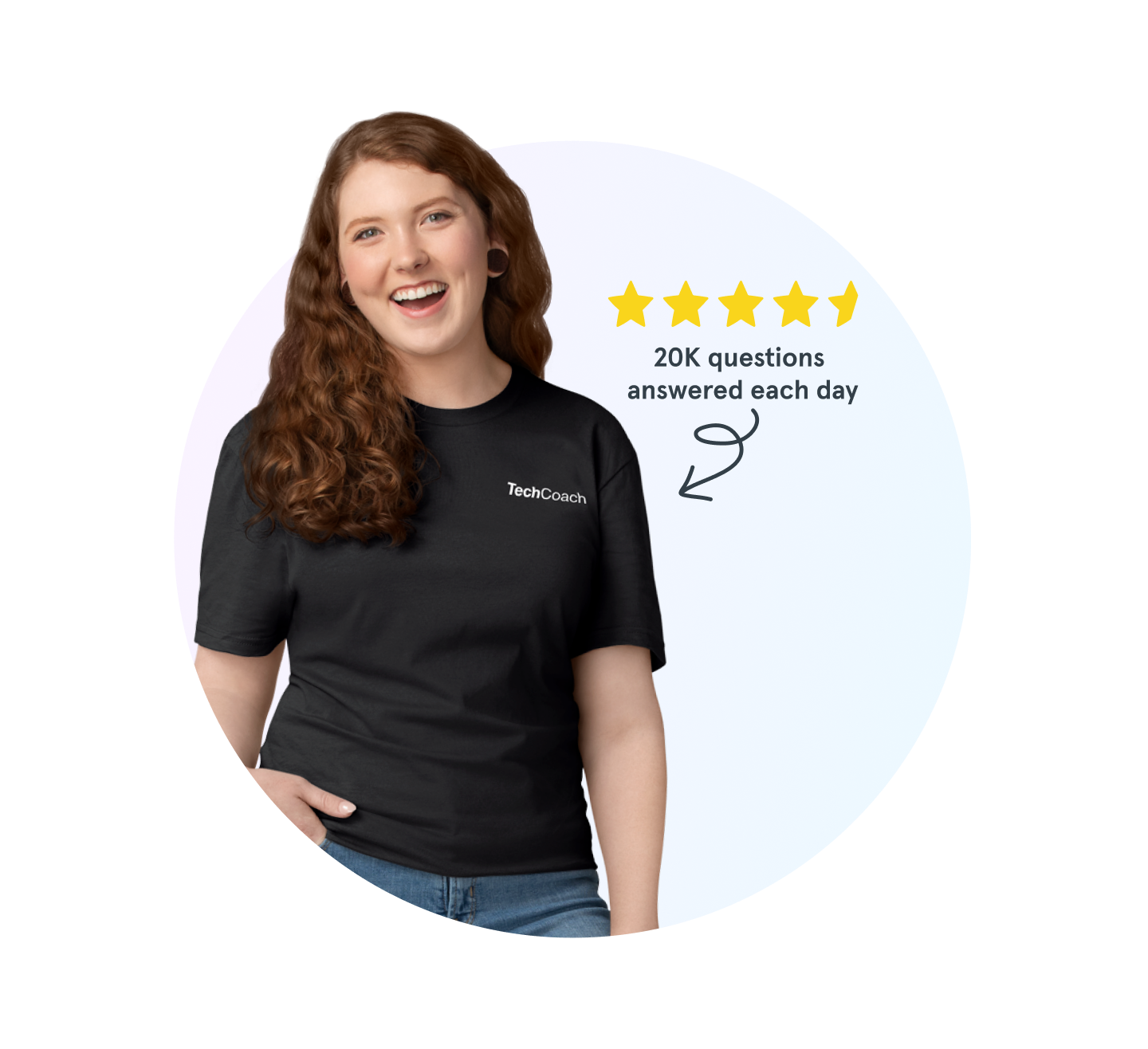
Verizon tech support experts are waiting
Need help backing up your smartphone, using Wi-Fi calling or connecting to Bluetooth®? Don’t sweat it. We’re here to help, 24/7.
The Asurion® trademarks and logos are the property of Asurion, LLC. All rights reserved. Apple, iPhone, FaceID and App Store are trademarks of Apple, Inc. All other trademarks are the property of their respective owners. Asurion is not affiliated with, sponsored by, or endorsed by Apple or any of the respective owners of the other trademarks appearing herein.
