How to fix an Xbox Series X fan that's not working
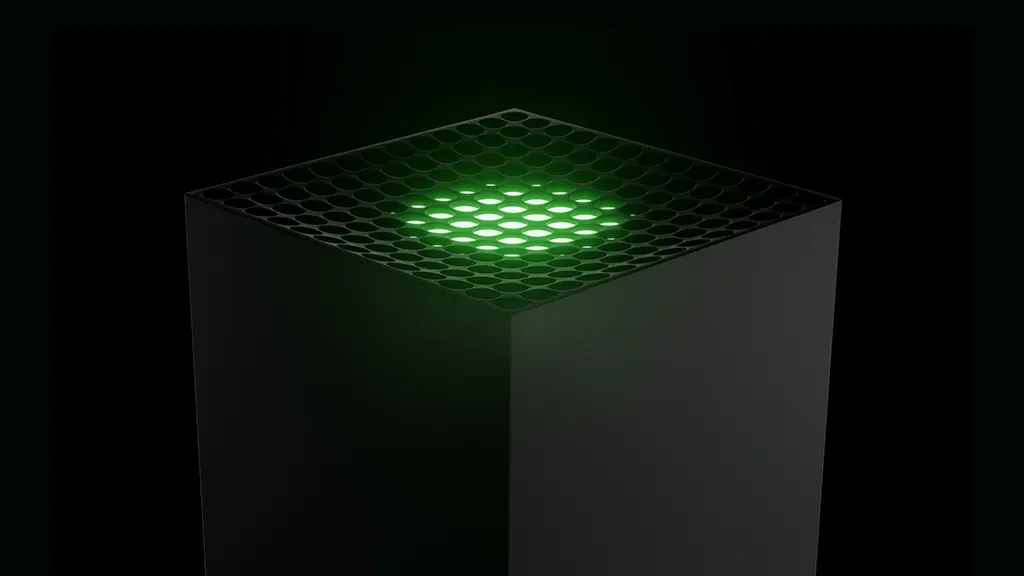
Ever notice a loud noise coming from your Xbox®? It likely means your console's fan isn't working properly. That's bad for your console because a broken fan can cause your Xbox to overheat and lead to permanent damage.
Don't worry though, at Asurion, we handle fixing your tech so you can get back to what's important. From fixing your Xbox when it won't turn on to beating the “black screen of death," think of us as your own personal game console repair gurus. Here's how to fix an Xbox Series X™ fan that's not working. These steps will also work for your Xbox Series S™.
Clean any dust and dirt from the fan
Hours of play can cause your Xbox to heat up. That's where the fan comes in—it draws in air to cool down your console. But if there's too much dust or debris blocking the vent, the fan will have trouble working properly.
Before you check the fan for any buildup, unplug the power cable. If you find dust and debris, follow our guide and give your Xbox a good cleaning.

It’s not game over—yet
If your console stops working, we’ll handle the repairs. Make an appointment, or visit your nearest store today.
Check for software updates
Software updates are designed to correct small glitches or bugs your console might encounter—including a fan that's not working properly. Here's how to update your software manually.
- Make sure your console is connected to the internet, by pressing the Xbox button and going to Profile & system > Settings > General > Network settings.
- Then from the Profile & system screen, select Settings > System > Updates. Follow the instructions on the screen to finish the software update.
Reset your system to its factory settings
Still having issues with your fan? Try a factory reset. This step will erase all of your saved game files and settings. Remember to connect to Wi-Fi to back up your game data and save files before you factory reset your Xbox.
Replace the fan
Sometimes software updates and resets can't help a fan that's not spinning. You may have to open up your Xbox and replace the fan—first check to see if your Xbox is still covered by a warranty or protection plan that can assist with this.
If you need help, reach out to a game console repair expert at your nearest uBreakiFix® by Asurion store.
The Asurion® trademarks and logos are the property of Asurion, LLC. All rights reserved. All other trademarks are the property of their respective owners. Asurion is not affiliated with, sponsored by, or endorsed by any of the respective owners of the other trademarks appearing herein.
- SHARE THIS ARTICLE