Xbox Series S or X won't turn on? Here are 5 ways to fix it

When your Xbox Series X™ won't turn on, it can feel like game over, especially if you don't know what caused the issue or how to fix it. Like its predecessor, the Xbox One®, or its smaller, less expensive counterpart, the Xbox Series S™, this gaming console can have unexpected breakdowns. Fortunately, there are a few ways to get things back up and running—because Assassin's Creed® Valhalla won't play itself.
At Asurion, our experts help millions of customers get the most out of their favorite tech, from finding the best noise-canceling headphones to preventing OLED screen burn-in on your TV. Here are their tips for fixing your Xbox® gaming console when it won't power on.
Why is my Xbox Series X or S not turning on?
The most common reasons your Xbox is not turning on are hardware, software, and power supply problems. Here's why you may encounter these issues:
- The internal components of your Xbox are damaged or malfunctioning.
- The Xbox power cable is improperly connected or faulty.
- Your Xbox isn't well ventilated and may be overheating.
- The Xbox may have corrupted software, firmware, or game files due to incomplete updates.
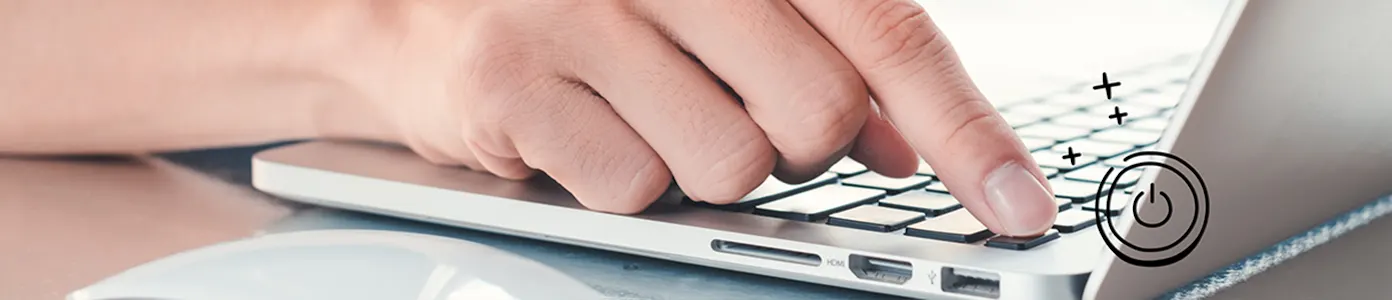
Device won't power on? We can help
We'll do a free device diagnostic to find out what's wrong—visit your local store or schedule a repair.
How to fix an Xbox Series X or S that won't turn on
1. Make sure it's not overheating
If your Xbox has overheated, it may not turn on until it cools down. Place the console in a well-ventilated area, away from walls or obstructions, and clean the vents with a soft brush or compressed air to remove dust buildup. Allow the device to cool for at least 30 minutes before trying to power it on again.
2. Check your power supply
Unlike the Xbox One, an Xbox Series X doesn't have a power brick; it has an internal power supply—as does the Series S. To determine if the power supply is the cause of the problem, our experts recommend the following steps:
- Inspect the power cable—Are you using the right one? It should have been included with your Xbox. Also, is the power cable completely and firmly connected to both the power outlet and console?
- Check the power outlet—Does anything else power on when connected to the same outlet? Try plugging in another electronic device to see if it works. And if you're using a power strip or surge protector, make sure it's receiving power through its outlet too.
If the problem does turn out to be the power supply, reach out to a nearby tech expert for help.
3. Perform a power reset
If your Xbox still isn't working, and you've ruled out the external power source, you should perform a power reset on your device. This will reboot your console and may fix the issue. The steps are simple:
How to power reset your Xbox Series X or S:
- Press and hold the Xbox button for 5–10 seconds. This will ensure it's powered off.
- Unplug the power cable from the wall outlet and disconnect it from your Xbox.
- Wait at least 10 seconds, then reconnect the power cable to your Xbox and wall outlet.
- Press the Xbox button on the console.
If your Xbox Series X or S fails to turn on after the internal power reset, it may have a hardware issue or worse—your console needs to be replaced. Don't panic: There are two more steps you can try before taking your Xbox to be repaired.
4. Remove dust from USB ports and vents
Your Xbox could be overheating and causing issues. You can use canned air or a bulb syringe to safely blow dust and dirt out of your Xbox console.
5. Test your wireless controller
Syncing issues can happen occasionally with the Xbox Series X or S, and it's one of the reasons people report their Xbox One not turning on as well. Press and hold the guide button on the controller to turn on your Xbox. Or if you've already been attempting to use the controller, try pressing the Xbox button on your console.
If you've tried these steps and still need a little help, we're right around the corner. Schedule a repair at the nearest uBreakiFix® by Asurion store and our certified experts can get your device back up and running as soon as the same day.
The Asurion® trademarks and logos are the property of Asurion, LLC. All rights reserved. All other trademarks are the property of their respective owners. Asurion is not affiliated with, sponsored by, or endorsed by any of the respective owners of the other trademarks appearing herein.
- SHARE THIS ARTICLE