How to set up and use Visual Voicemail on an iPhone
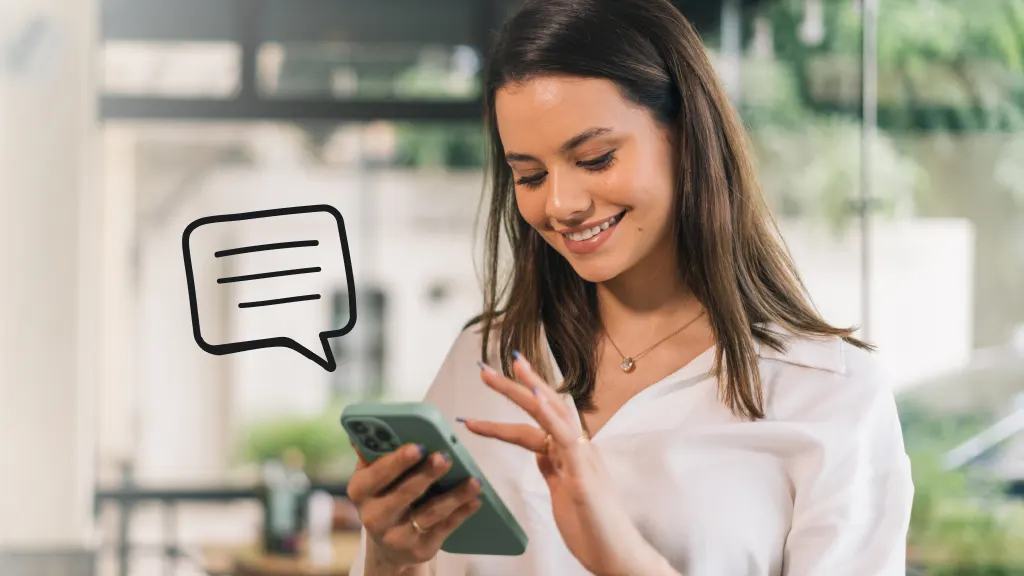
Fast fix
- Open the Phone app (phone icon).
- Tap Voicemail > Set Up Now.
- Follow the prompts to set up Visual Voicemail.
When you get a new iPhone®, or switch carriers, one of the first things you do is set up your voicemail. While you’re at it, don’t forget to also set up your Visual Voicemail. We’ll walk you through the simple steps.
At Asurion, our experts can show you all the useful things you can do with your devices whether you want to check your voicemail from another phone or make a three-way call. Here’s our guide on how to get Visual Voicemail on your iPhone.
What’s Visual Voicemail?
Visual Voicemail is a built-in iPhone feature that lets you view a list of voicemails and choose which one to play. No need to listen to all your messages or play them in order. This feature is supported by most mobile carriers, including AT&T® and Verizon®, but there may be a fee, and it may not be available in some regions or select countries. So, check with your carrier.
Once Visual Voicemail is set up, you can scroll through the list of messages and tap on one to play it, forward it, delete it, or save it for later. You’ll also see a short text preview of the message.
How to set up Visual Voicemail on your iPhone
If you’re wondering, "How do I set up Visual Voicemail on my iPhone?" It’s easy to do. If you haven’t set up your regular voicemail, you may do so during the process. Here’s what to do:

Don’t waste time scrolling
Life is short. Ask our experts and get answers now.
Update your software
To make sure Visual Voicemail is working properly on your iPhone— and to get the most current security features— update your device with the latest software.
Activate Visual Voicemail
- Open the Phone app.
- Tap Voicemail > Set Up Now.
- If you haven’t set up voicemail yet:
- Create a voicemail password, then tap Done.
- Re-enter your password and tap Done to confirm.
- If you have set up voicemail:
- Enter your password, then tap Done.
- Re-enter your password and tap Done to confirm.
- If you see a Call voicemail button instead of Set Up Now, you probably haven’t subscribed to Visual Voicemail and will need to contact your carrier.
- After you tap Set Up Now, follow the prompts to set up Visual Voicemail.
- Enter your voicemail passcode when prompted.
How to check your iPhone Visual Voicemail
Once you’ve set up Visual Voicemail, new messages will appear in your Phone app as callers leave them for you. You’ll see a full list of voice messages you’ve received, including the date and time, length of the message, and the name of the person who called. Here’s how to check your messages:
- Open your Phone app.
- Tap Voicemail.
- You’ll see a list of voicemail messages. New messages are marked with a blue dot.
- Tap a message to play it back.
- You can also tap a button to return the call, share the message as an audio file, open the contact details, or delete the message.
How to check your messages when Visual Voicemail isn’t available
If your Visual Voicemail isn’t working due to network or carrier issues, you can check your messages by following these steps:
- Open your Phone app.
- Press the 1 key to connect to your carrier’s voicemail system.
- Enter your password (4-digit voicemail PIN).
- Follow the prompts to listen to your unheard messages.
Need to change your default voicemail message? Check out our guide on how to record a custom personal greeting on iPhone.
Tried these steps and still need help? We got you. Get your tech problem solved when you call or chat with an expert now.
The Asurion® trademarks and logos are the property of Asurion, LLC. All rights reserved. All other trademarks are the property of their respective owners. Asurion is not affiliated with, sponsored by, or endorsed by any of the respective owners of the other trademarks appearing herein.
- SHARE THIS ARTICLE