How to update your iPad to iPadOS 18

Is your iPad running an outdated version of iPadOS®? Updating your iPad® operating system is crucial for accessing the latest features, improving performance, and patching security vulnerabilities.
Updating to the latest version, iPadOS 18, will help keep your iPad running smoothly and securely. The process is straightforward and can be done wirelessly right from your device. However, there are a few important steps to take before beginning the update.
At Asurion, we protect the tech you love and show you how to make it work for you. Here’s how to prepare your iPad for the iPadOS 18 update and install the new software.
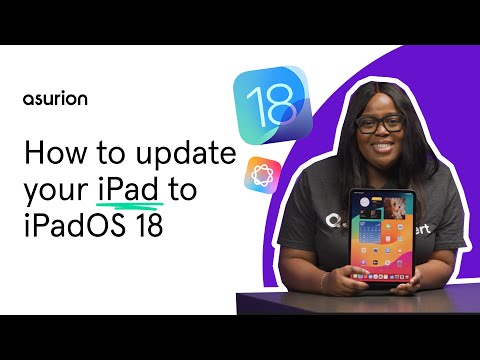
What to do before updating your iPad to iPadOS 18
Before diving into the iPadOS 18 update, it's essential to take a few preparatory measures. These steps will help prevent data loss and make for a smooth update process.
Back up iPad data
Backing up your iPad is crucial before any major software update. While data loss during an update is rare, it's always better to be safe than sorry. You can back up your iPad using iCloud® or your computer.
To back up with iCloud
- Make sure you’re connected to a Wi-Fi network by going to Settings > Wi-Fi.
- Go to Settings > [your name] > iCloud > iCloud Backup.
- Tap Back Up Now.
Charge your iPad
Make sure your iPad has a full battery before starting the update. If your battery dies during the process, it could corrupt the update and cause issues.
Connect the iPad to a power source
Even with a full battery, it's best to keep your iPad plugged into a power source throughout the update. This prevents any unexpected shutdowns.
Make sure you have enough storage space
iOS updates can be large, so make sure your iPad has enough storage space.
Go to Settings > General > iPad Storage to check your available space. If you're running low, consider deleting apps, messages, or photos you don’t need. See our in-depth guide on how to free up storage space on your iPad.
Connect to Wi-Fi
To download the update, you'll need a stable Wi-Fi connection. Avoid using mobile data, as it may result in data overages or a slow, interrupted download. Check your connection by tapping Settings > Wi-Fi.
Install iPadOS 18
Once you've completed the steps above, you're ready to install iOS 18. Here's how:
- Open the Settings app
- Tap General > Software Update > Download and Install.
- Enter your passcode if prompted, and then agree to the Terms and Conditions.
- The download will begin, followed by the installation
- Your iPad will restart after completing the installation.
The update process may take some time (minutes to hours), depending on your internet speed and iPad model. Be patient and keep your device plugged in until it's finished.
Turn on Automatic Updates
To automatically update your iPad to the latest software in the future, follow these steps:
- Go to Settings > General> Software Update> Automatic Updates.
- Tap the switch to automatically install and download iOS Updates and Security Responses & System Files.
Tried these steps and still need help? We got you. Get your tech problem solved when you call or chat with an expert now.
The Asurion® trademarks and logos are the property of Asurion, LLC. All rights reserved. All other trademarks are the property of their respective owners. Asurion is not affiliated with, sponsored by, or endorsed by any of the respective owners of the other trademarks appearing herein.
- SHARE THIS ARTICLE