How to unblock a number on an Android phone
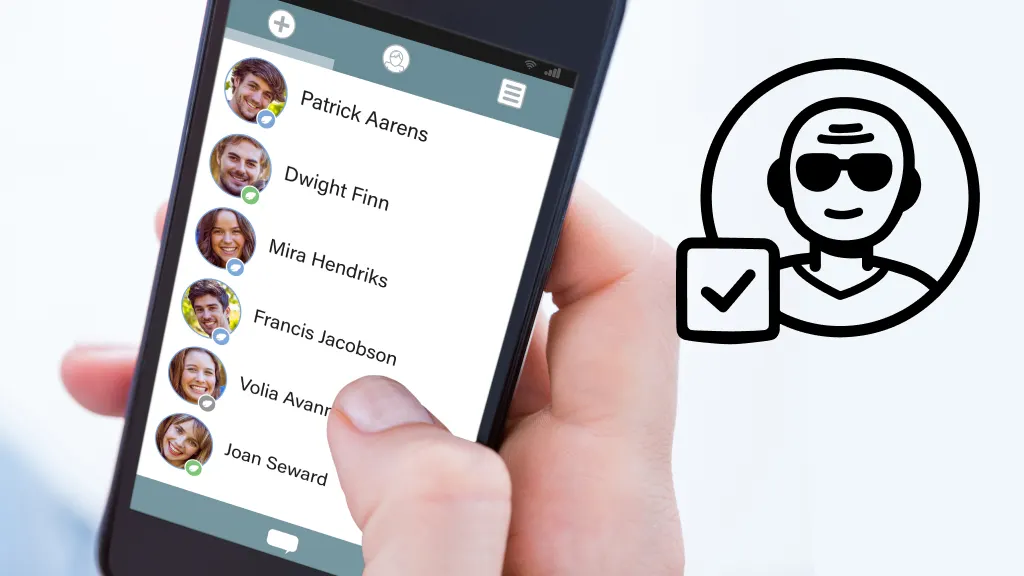
When you block a number on your Android™ phone, you no longer get calls or texts from it. Maybe you blocked someone you used to date and want to avoid. Or, maybe you blocked a telemarketer or a political organization you once donated to but no longer wish to support.
What happens, however, if you change your mind? Can you unblock a number on your Android smartphone? Yes, of course. We’ll show you how. At Asurion, we protect your favorite tech and teach you how to get the most out of your favorite devices, whether you want to block scam likely calls or declutter your phone. Here’s how to unblock a number on Android.
Why would you want to unblock a number on your Android phone?
We all know why you’d want to block a number—you don’t want to hear from a certain person, company, or organization anymore. But here are some reasons you might want to consider unblocking a number:
- You blocked a number by mistake.
- After previously receiving unwanted calls from a person or business, you now want to hear from them.
- You’ve realized you were missing important job or health updates by blocking a certain number.
- Too many spam calls or texts from a contact had been annoying, but you’ve decided they’re OK now.
How to unblock numbers on Android
Just follow these steps, which may vary slightly depending on the model of your phone l, to unblock numbers you previously blocked:
- Open the built-in Phone app on your Android phone.
- Tap the More icon (three-dots) at the upper-right corner of your screen.
- Tap Settings > Blocked Numbers.
- Tap the X next to the contact you want to unblock.
- Select Unblock.
You should start receiving calls or messages from the previously blocked number right away.

Don’t waste time scrolling
Life is short. Ask our experts and get answers now.
How to unblock numbers on your Android device from the Recent Calls menu
If you blocked someone who called you recently, it’s easy to unblock the number. Here’s how:
- Open the Phone app.
- Tap the Recents tab at the bottom of the screen to see your recent phone calls list.
- Look for the Block icon (a red upside-down phone) beside contacts and unknown numbers.
- Tap the Block icon next to a number you want to unblock, then tap “i” at the bottom, then the More icon at the bottom right.
- Tap Unblock contact.
How to unblock from your Contacts app
You can also locate your blocked contacts from your contacts list. Here are the steps to unblock a number here:
- Open the Google Contacts app.
- Tap the Fix & manage tab in the lower-right corner of the screen.
- Under Other tools, tap Blocked numbers.
- Tap the red dash to unblock a number.
Are you getting too many spam texts? Check out our guide on how to stop spam text messages on your cell phone.
Tried these steps and still need help? We got you. Get your tech problem solved when you call or chat with an expert now.
The Asurion® trademarks and logos are the property of Asurion, LLC. All rights reserved. All other trademarks are the property of their respective owners. Asurion is not affiliated with, sponsored by, or endorsed by any of the respective owners of the other trademarks appearing herein.
- SHARE THIS ARTICLE