How to turn off SharePlay on your iPhone
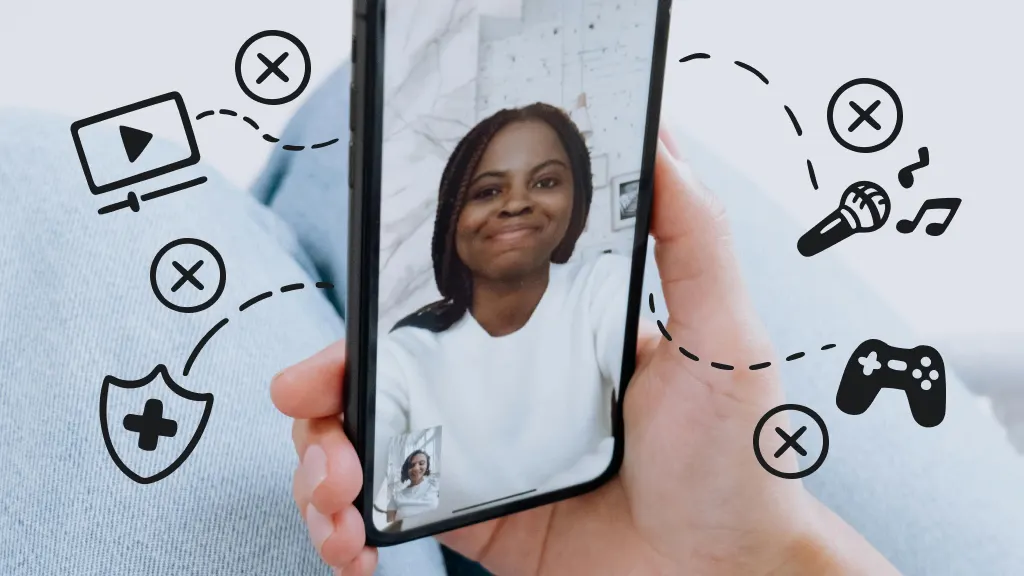
If you have a newer iPhone®, you may be using SharePlay on your FaceTime calls. This feature allows everyone on the call to watch and interact with the same media, such as a video, music, or an app. This is cool, but there are times you may want to turn off SharePlay. We’ll explain why and how.
Asurion Experts can teach you to make the most of the devices you love, whether you want to know how often to restart your phone or pair your AirPods® with your iPhone or Mac®. Here’s our guide on how to turn off SharePlay.
What is SharePlay?
SharePlay is a feature on Apple® devices that lets you share your screen in real time during FaceTime calls and allows anyone on the call to jump in and control the same music, videos, or apps.
Don’t confuse SharePlay with AirPlay, which allows you to project what’s on your screen from one Apple device to another (like when you play a movie on your Mac and stream it to your TV). SharePlay is a way to add media to a FaceTime call only.
SharePlay works with the following operating systems:
- iPhone iOS® 15 and later
- iPadOS® 15 and later
- macOS® Monterey (12.1) and later
H2: Why you might want to turn off SharePlay
While SharePlay is a convenient way to share content with others on FaceTime, there are a few reasons you may want to turn off automatic SharePlay, including:
- Privacy concerns. SharePlay allows others to see your device’s screen, which could expose information you’d prefer to keep private.
- Interruptions. SharePlay may activate automatically, even if you didn’t intend to share your screen.
Tried these steps and still need help? We got you. Get your tech problem solved when you call or chat with an expert now.
The Asurion® trademarks and logos are the property of Asurion, LLC. All rights reserved. All other trademarks are the property of their respective owners. Asurion is not affiliated with, sponsored by, or endorsed by any of the respective owners of the other trademarks appearing herein.
- SHARE THIS ARTICLE