6 fun Android features you didn't know about
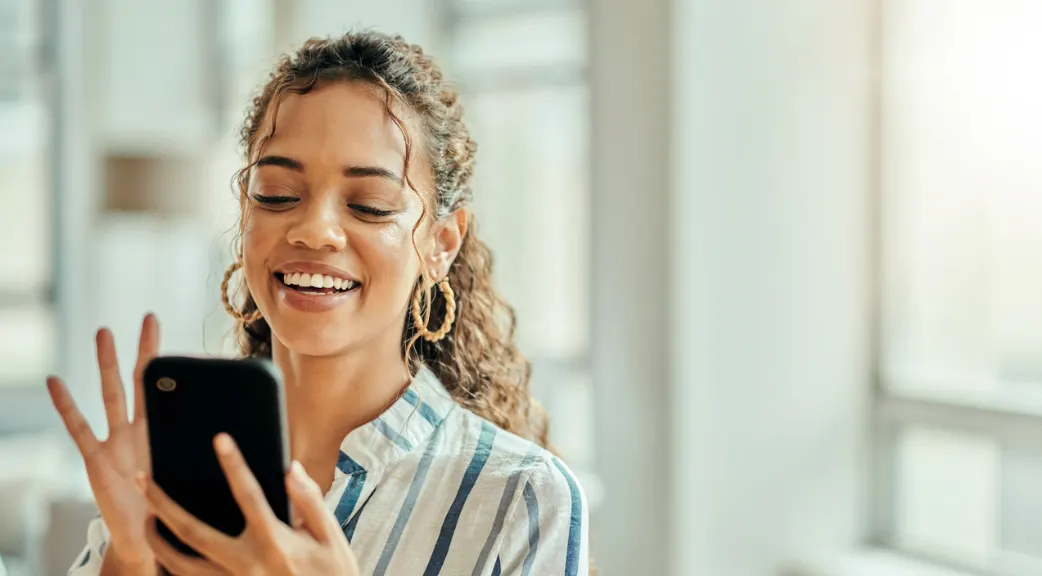
Android® devices are packed with features, from hidden games to useful utilities, that can enhance your experience. Whether you're a new user searching for entertainment or a power user looking for more ways to get things done, you'll find these lesser-known features intriguing and helpful.
Asurion Experts show you how to make the most of your favorite devices, whether you need to fix a phone that won't connect to Wi-Fi or fix no service on your Samsung phone. Let's dive into some fun Android features you probably didn't know about.
Instant access to Google Assistant with gesture control
One of the coolest features Android offers is the ability to access Google Assistant® instantly, but did you know you can do this with gestures? If your device supports it, you can set up gesture control to activate Google Assistant by swiping up from the bottom corners of the screen or squeezing the sides of the device, depending on your model.
Play games without downloading them
Google Play® Games has a feature that many users overlook: Instant Play. This feature lets you play games directly from the Google Play Store without downloading them. Just tap the Play button on the game's store page under the Instant Play tab and enjoy a quick gaming session anytime, anywhere.

Don’t waste time scrolling
Life is short. Ask our experts and get answers now.
Smart lock keeps your device unlocked when you need it
Smart Lock is a security feature that keeps your device unlocked under certain conditions, making it convenient when you can't fumble a password or lift for FaceID. You can set it to keep your phone unlocked when you're at a trusted location like home or work when your device is on you or when connected to a trusted device, such as a Bluetooth® watch or car system.
To set up Smart Lock:
- Go to Settings > Password & Security > Extend Unlock.
- Enter your password
- Select an option and follow the on-screen instructions.
Note: These steps may vary slightly depending on your Android model.
App pinning for added privacy
App pinning allows you to lock your phone screen to a single app. This tool is especially useful when someone borrows your phone to view a photo or use a specific app and you don't want them snooping around.
To enable app pinning, go to Settings > Security & location > Screen pinning, then open the app you want to pin and lock it to the screen via the multitasking button.
Use split screen to multitask efficiently
Multitasking on Android is possible thanks to the split-screen feature. You can view and interact with two apps simultaneously by opening the recent apps menu and dragging the apps you want to use to the top and bottom of the screen. This feature is perfect for watching a video while texting or checking emails during a video call. Check out our in-depth guide on how to use split screen on your Android.
Digital wellbeing tools to manage your screen time
Android has Digital Wellbeing tools that are designed to help you manage your screen time effectively. Features like Dashboard, which shows you a breakdown of time spent on different apps, and Bedtime mode, which turns your screen grayscale to remind you it's time to sleep, encourage healthier habits.
Go to Settings > Digital Wellbeing & parental controls to access your wellbeing settings. Depending on your device model and Android version, this menu should be found under a section like Connected devices or Utilities.
Tried these steps and still need help? We got you. Get your tech problem solved when you call or chat with an expert now.
The Asurion® trademarks and logos are the property of Asurion, LLC. All rights reserved. All other trademarks are the property of their respective owners. Asurion is not affiliated with, sponsored by, or endorsed by any of the respective owners of the other trademarks appearing herein.