What to do if your Samsung Galaxy Watch won't turn on
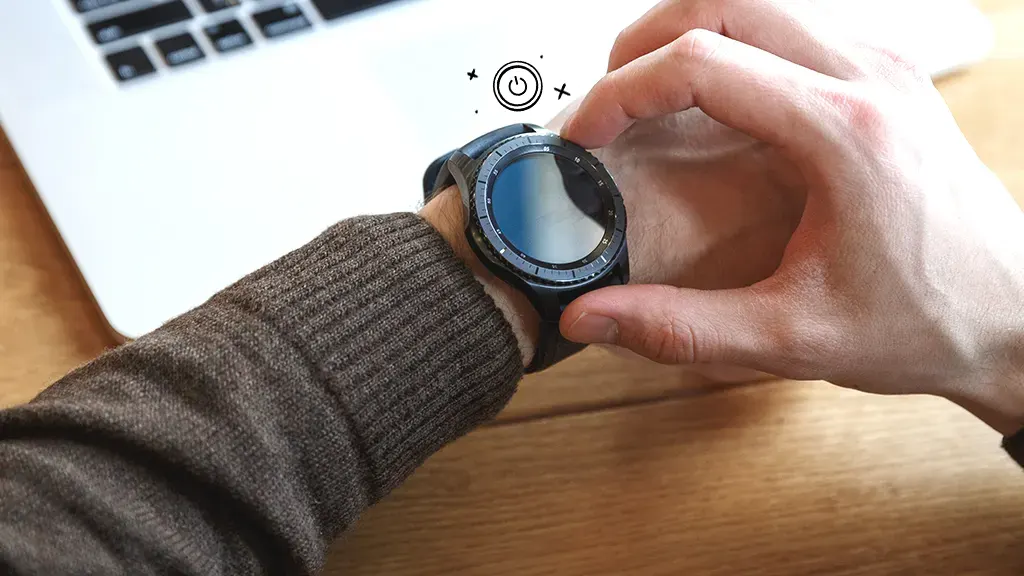
You flip your wrist to wake up your Samsung Galaxy® Watch and—time out—it's not working. Now you can't check the weather, track your workouts, or even know if you'll be late to your next meeting. Frustrating, right?
Don't worry, here at Asurion, when tech breaks, we fix it—whether your Android™ phone is stuck on the Samsung® logo or your keyboard isn't working. We'll walk you through what to do when your Galaxy Watch won't turn on.
Why won't my Samsung Galaxy Watch turn on?
There are many reasons why your Galaxy Watch may not turn on. Here are the most common ones:
- Your watch is damaged.
- Your battery is out of juice.
- Your watch charger is broken.
- The outlet your charger is plugged into isn't working.
- You need to restart your watch.
- You need to factory reset your watch.
Fortunately, there are several easy ways to get a Samsung watch that won't turn on working properly again. We'll walk you through the steps.
Restart your Galaxy Watch
If your device won't turn on, it could be frozen. A restart could fix that, but if your device feels hotter than normal, wait for it to cool down before following these steps:
- Check the Power button to make sure it's not stuck. If it is, try blowing off any dust, then clean it with a cotton swab dipped in a drop of rubbing alcohol.
- Press and hold the Power button for 10 seconds.
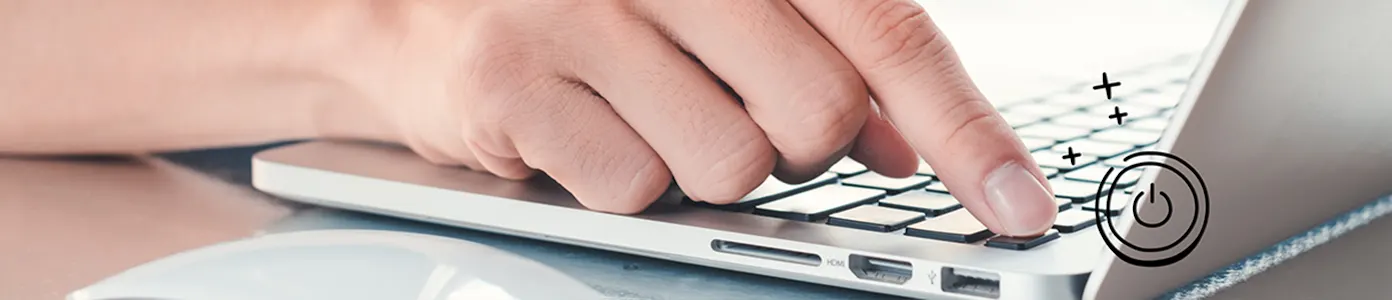
Device won't power on? We can help
We'll do a free device diagnostic to find out what's wrong—visit your local store or schedule a repair.
Fully charge your Galaxy Watch
If your Samsung device won't turn on or off, it's possible the battery has drained completely. Here's how to recharge your device:
First, place your watch on its charging dock.
- Use the dock designed for your watch's model as well as an approved Samsung wall adapter for best results and to prevent any damage.
- If you're using a wireless charging duo stand or wireless charging pad, lay your watch flat with the screen facing up.
- If the charger blinks red, there may be an issue between the watch and charger. Try removing and replacing the watch, making sure to place it properly on the charger.
Then, charge your watch to 100%. This takes approximately one hour but may take more or less time depending on the age and condition of your device and charger.
If you notice your watch is charging slowly, try removing your watch band and charging your device again.
Make sure your charger is working
If you've charged your watch for a few hours and it won't turn on, your charger cable or adapter may be to blame. Check for any damage, including dust in the charging ports, which you can clean with a cotton swab. Then, try using a different charger cable or adapter.
Try another power outlet
If your Galaxy Watch still doesn't turn on, you may have plugged the charger into a bad power outlet. Switch to another one that you know is working and charge your watch.
Charge your Galaxy Watch from your laptop
Still no luck? Try charging your watch by plugging the charger (with the watch attached) into a USB port on your laptop.
Factory reset your Galaxy Watch
If none of the above steps worked, your last resort should be to complete a factory reset. Doing so will remove all your personal data and restore your device back to its default settings, so make sure to back up your watch before you begin. Then, use the Galaxy Wearable app to reset your device.
Reset your watch using the Galaxy Wearable app
This method works for most models, including the original Galaxy Fit. On the phone you've paired with your watch, do the following:
- Open the Galaxy Wearable app.
- Tap Watch Settings. (Some models allow you to skip this step.)
- Tap General > Reset, then tap Reset again to confirm.
If you've tried these steps and still need a little help, we're right around the corner. Schedule a repair at the nearest uBreakiFix® by Asurion store and our certified experts can get your device back up and running as soon as the same day.
Your electronics go everywhere. They need protection that keeps up.
Protect thousands of dollars' worth of tech in your home—including your smartwatch—with the Asurion Home+® protection plan. From cracked screens to battery issues and liquid spills, Asurion Home+ protects your wearable tech from life's unexpected oops moments with fast repairs from trusted experts, whenever you need them. To learn more, visit asurion.com/homeplus/.
The Asurion® trademarks and logos are the property of Asurion, LLC. All rights reserved. All other trademarks are the property of their respective owners. Asurion is not affiliated with, sponsored by, or endorsed by any of the respective owners of the other trademarks appearing herein.
- SHARE THIS ARTICLE
