How to reset network settings on your Samsung phone
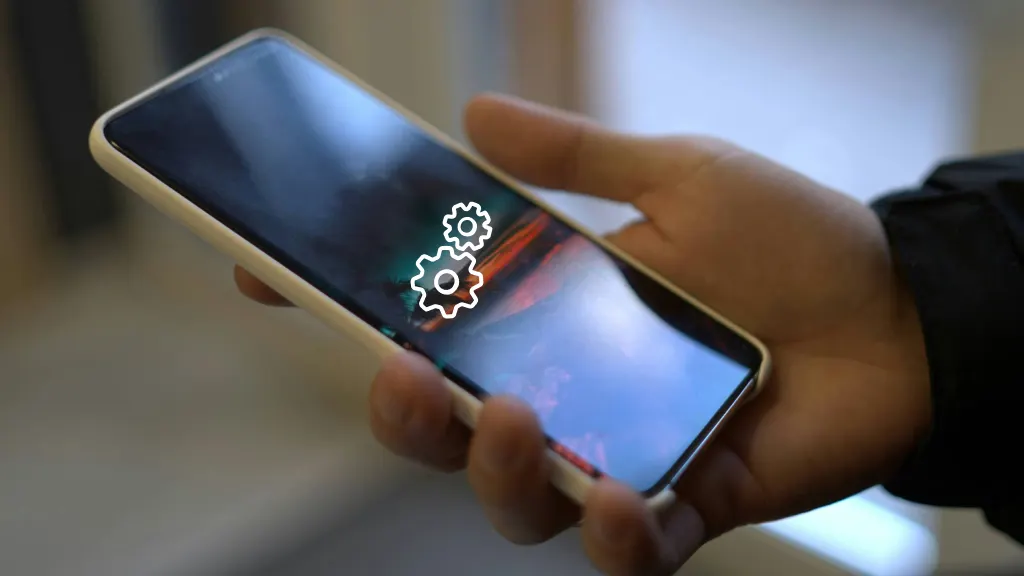
Are you having trouble connecting to your network with your Samsung Galaxy® or another Android™ phone? There’s probably a quick and easy solution, or if those don’t work, you can easily reset the network settings. Just remember, after a Samsung network reset, you’ll need to reconnect your Wi-Fi networks, re-pair your Bluetooth® devices, and reset other features on your phone.
At Asurion, we share tips to help you get the most from the tech you love. Whether you want to stop Robocalls or minimize battery drain, we can help. Here’s our guide on how to reset network settings on your Samsung phone.
Easy ways to re-connect your Samsung Galaxy
If your Samsung Galaxy or other Android device won’t connect to a network, here are a few easy fixes to try.
Check your Wi-Fi router
Make sure your router is connected to the modem and turned on. Then, make sure you’re device is in range of the router and move closer if necessary.
Restart your phone and modem
Turn off your Samsung device and your modem. Wait about 30 seconds, then turn them back on to see if you’re connected.
Turn Airplane Mode on and off
If you’re still having issues, try turning Airplane mode on and off. Here’s how:
- From your Home screen, open Quick Settings.
- Tap Airplane mode to turn it on.
- Tap Airplane mode again to turn it off.
Manually select your network providers
Often, you can help your Samsung find your network by manually selecting it. Try this:
- Open Settings > Connections > Mobile networks > Network operators.
- You should see a list of network providers. Select yours, then see if you can connect.

Don’t waste time scrolling
Life is short. Ask our experts and get answers now.
How to reset the network settings on your Samsung or Android
If your mobile device still won’t connect, try resetting your network settings. But remember, resetting network settings on your Samsung or other Android phone will remove all your stored Wi-Fi networks and Bluetooth pairings. So, make sure you have access to those settings and passwords so you can reenter them later.
Follow these steps to reset the network settings:
- Open Settings and tap System > Advanced > Reset options.
- Tap Reset Wi-Fi, Mobile & Bluetooth, or, if you have a Samsung phone, tap General Management > Reset > Reset Network Settings.
- Tap Reset Settings and enter your passcode or password.
- Tap Reset Settings, then Reset.
Need help with an error message? Check out our guide on how to fix a “Not Registered on Network” message on Android.
Tried these steps and still need help? We got you. Get your tech problem solved when you call or chat with an expert now.
The Asurion® trademarks and logos are the property of Asurion, LLC. All rights reserved. All other trademarks are the property of their respective owners. Asurion is not affiliated with, sponsored by, or endorsed by any of the respective owners of the other trademarks appearing herein.