How to get rid of AI on Facebook, Instagram, and Snapchat
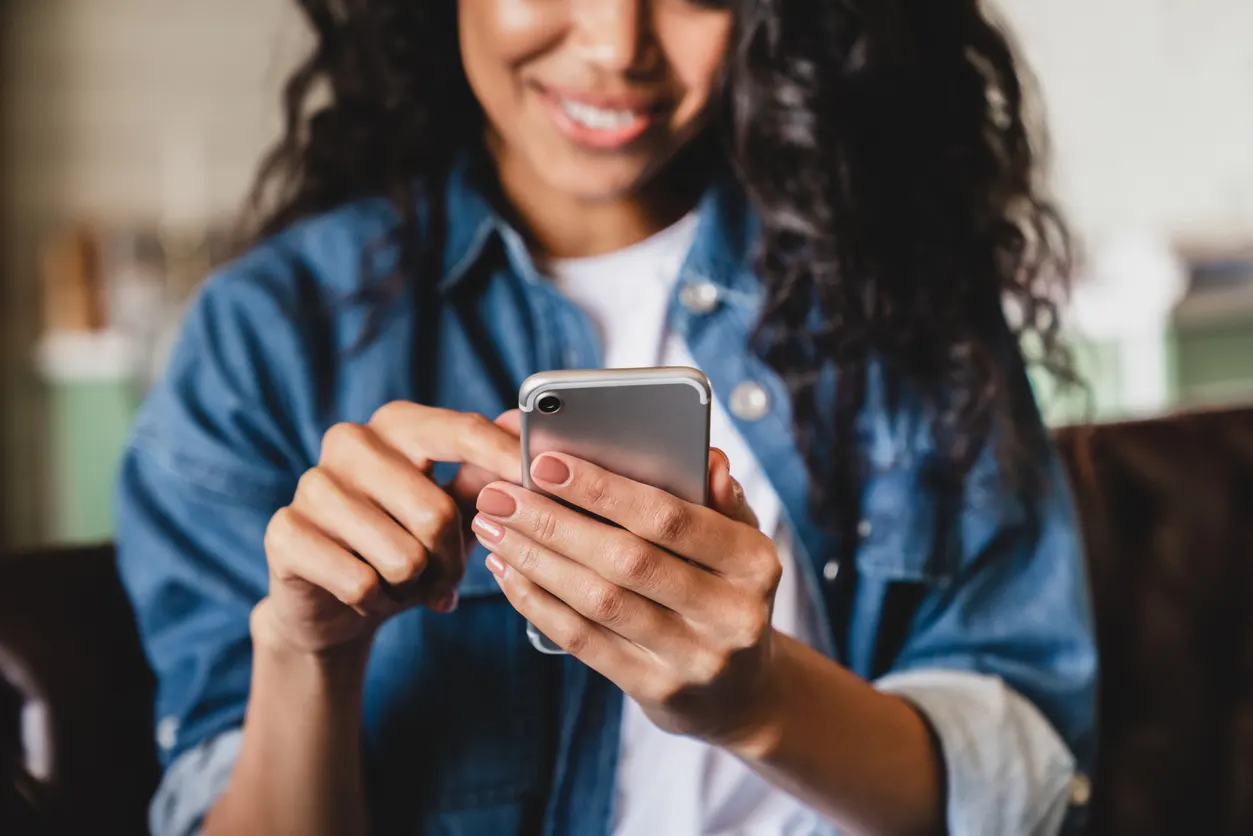
Fast fix
You can’t completely remove Meta AI® on Facebook® and Instagram®, but you can mute the chatbot so it no longer interrupts your experience. On Snapchat®, you can remove or restrict My AI with a Snapchat+ membership—or limit its access if you use the free version.
- On Facebook or Instagram, tap the blue-gradient circle > arrow > “i” icon > Mute. Choose a duration or select Until I change it.
- On Snapchat+, press and hold My AI in Chat > Chat Settings > Clear from Chat Feed.
- On free Snapchat accounts, block My AI from your Stories and clear saved data.
AI chatbots can be helpful, quickly answering questions or recommending local spots. But if you prefer more privacy or want your social media experience to feel less automated, you may want to turn them off.
At Asurion, we’ve seen it all—from protecting your devices to showing you how to manage privacy settings on your social media apps. Here’s how to get rid of AI chatbots like Meta AI on Facebook and Instagram, and My AI on Snapchat.
How does social media use AI?
Social platforms use AI to personalize what you see in your feed, recommend ads, and enhance security by spotting spam or inappropriate behavior. AI also powers chatbots, letting you interact with automated assistants directly.
Why are social media apps using AI chatbots?
Apps like Facebook, Instagram, and Snapchat use AI chatbots as virtual assistants. They can help you search, answer questions, and even recommend restaurants. For some, that’s convenient; for others, it raises privacy concerns.
What to consider before turning off AI chatbots
Before you mute or remove AI features, think about what you’ll lose. These tools make searching faster and keep your feeds more relevant. If you’d rather trade personalization for privacy, muting or removing AI may be worth it.

Don’t waste time scrolling
Life is short. Ask our experts and get answers now.
How to turn AI off in social media apps
Turning off or muting AI features changes your online experience. Here’s how to manage them across Facebook, Instagram, and Snapchat.
How to turn off Meta AI on Facebook app
You can’t fully remove Meta AI from Facebook, but you can mute it:
- Open the Facebook app.
- Tap the blue-gradient circle at the top of the page to access the search bar.
- Tap the blue arrow > “i” icon > Mute.
- Choose how long to mute Meta AI, or select Until I change it for an indefinite mute.
How to get rid of Meta AI on Instagram app
Instagram also uses Meta AI. While you can’t delete it, you can mute it:
- Open the Instagram app.
- Tap the blue-gradient circle at the top of the page to access the search bar.
- Tap the blue arrow > “i” icon > Mute > Mute messages.
- Choose how long to mute Meta AI, or select Until I change it.
How to remove My AI on Snapchat app
Snapchat uses My AI, which you can fully remove with a premium account or limit on the free version.
If you have Snapchat+:
- Hold My AI in Chat.
- Tap Chat Settings > Clear from Chat Feed.
If you have the free version:
- To block My AI from your Stories:
- Open the Snapchat app and go to the Chats tab.
- Press and hold My AI.
- Tap Privacy Settings > Turn off My Story.
- To delete data saved by My AI:
- Open the Snapchat app.
- Tap your profile icon.
- Go to Privacy Controls > Clear Data > Clear My AI Data.
FAQs
Can I completely remove AI from Facebook or Instagram?
No—you can only mute Meta AI on Facebook and Instagram. The chatbot stays in the app but won’t send you messages when muted.
How do I remove My AI on Snapchat without Snapchat+?
You can’t fully remove My AI without Snapchat+, but you can stop it from seeing your Stories and delete any saved My AI data.
Will muting AI chatbots affect my feed?
Yes—muting AI may make your feed less personalized and your searches less tailored, but it increases your control and privacy.
Is deleting My AI data on Snapchat permanent?
Yes—when you clear My AI data under Privacy Controls, your previous interactions with the chatbot are erased from the app.
Tried these steps and still need help? We got you. Get your tech problem solved when you call or chat with an expert now.
The Asurion® trademarks and logos are the property of Asurion, LLC. All rights reserved. All other trademarks are the property of their respective owners. Asurion is not affiliated with, sponsored by, or endorsed by any of the respective owners of the other trademarks appearing herein.