How to fix a Nintendo Switch that won't turn on

When you're ready to play Super Smash Bros.™ Ultimate, nothing should slow you down. But when your Nintendo Switch™ won't turn on, it's like someone pushed “pause" on your fun.
Here at Asurion, we find and fix any tech issue—fast. From controller drift to multiplayer lag, our experts can help. If your Nintendo Switch is on the fritz, here are some quick fixes to try so you can get back in the game.
Why won't my Nintendo Switch start?
There are many reasons why your Nintendo Switch may be having trouble starting or turning on. Here are some of the most common reasons:
- A dead battery
- Console damage
- A faulty power strip, cable, or power outlet
- Software issues
How to fix a Nintendo Switch that won't start
Here are a few quick fixes to try to get your Nintendo Switch running again.
Turn your Nintendo Switch on manually
The controller—the Joy-Con™—you use to turn on your Switch may have run out of battery power, preventing it from turning on your console. If you think that's the case, try this:
- Undock your Switch.
- Turn it on manually.
- Return it to the dock.
Charge your Switch console
The most common answer to “Why won't my Nintendo Switch start?" is low or no battery power. Try placing it in the dock and charging it for at least 30 minutes before turning it on again.
If your Switch is successfully charging, the green light on the lower left of the dock will appear. If the light doesn't come on, check that the dock is plugged in. If it is and there is still no light, you may have an issue with your dock.
Check your device for damage
If your Nintendo Switch still won't turn on, gently wiggle the power cable where it connects to the console. Is the cable loose or rattling? Is there any melted, burned, or discolored plastic near the power cable or port? If so, your console may need to be replaced.
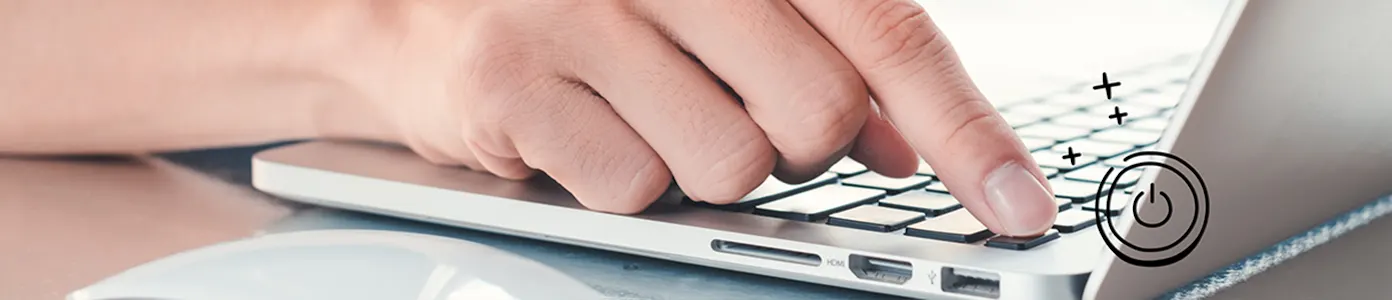
Device won't power on? We can help
We'll do a free device diagnostic to find out what's wrong—visit your local store or schedule a repair.
Check your power cable for damage
A faulty cord may be the culprit if your Switch won't turn on. Check it for any dirt, exposed or frayed wires, a bent adapter, or bent pins. If you see any damage, invest in a new cord.
Remember, use only an original Nintendo power cable to charge your Switch—an off-brand cord could cause issues with your console.
Try a different power source
If your console and power cable are in good shape, the outlet or surge protector you are using may be defective. Try plugging your device into a different outlet to troubleshoot this issue.
Try a soft reset
Sometimes a soft reset is all you need to get your Nintendo Switch working again.
- Press and hold the Power button for 20 seconds.
- Release the Power button.
- Press the Power button to restart the console.
Try another reset
If the first reset didn't restart your Switch, try resetting the AC adapter in addition to a soft reset:
- Unplug the AC adapter from your Switch and the wall socket.
- Leave it unplugged for at least 30 seconds.
- While the AC adapter is unplugged, hold down the Power button located on the top left of the console for 20 seconds.
- Press the Power button once to turn on the console.
General tips to keep your Nintendo Switch running smoothly
Follow these guidelines to keep your Nintendo Switch working for you:
- Make sure to regularly run the most recent software updates to prevent possible glitches and keep your Switch ready to play.
- Keep your controllers connected to your Switch console when not in use so they'll be fully charged when you're ready to play.
- Store your Switch away from the ground in a dry, clean, and well-ventilated area.
- Keep your console away from any heat sources or direct sunlight.
- Clean your console regularly with compressed air in and around the power port as well as your machine's vents and slats.
- Back up your Switch data to an external hard drive at least once a month so you won't lose your hard-earned stats if you have to factory reset your device in the future.
If you've tried these steps and still need a little help, we're right around the corner. Schedule a repair at the nearest uBreakiFix® by Asurion store and our certified experts can get your device back up and running as soon as the same day.
The Asurion® trademarks and logos are the property of Asurion, LLC. All rights reserved. All other trademarks are the property of their respective owners. Asurion is not affiliated with, sponsored by, or endorsed by any of the respective owners of the other trademarks appearing herein.
- SHARE THIS ARTICLE
