How to use Maintenance mode on Samsung devices
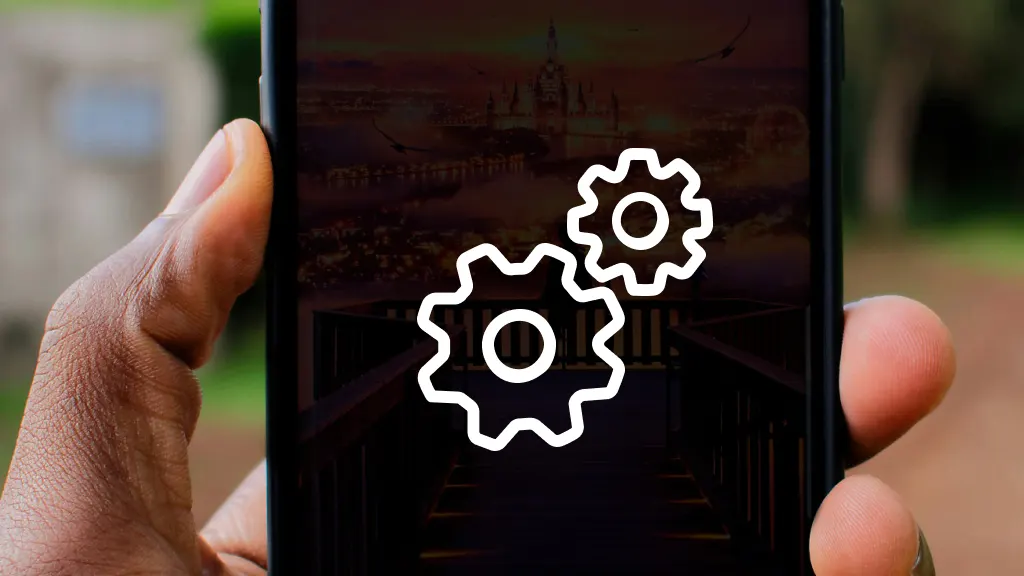
Worried about keeping your personal information safe when you lend your Samsung® device to a friend or send it in for repair? There’s a solution for your peace of mind: Maintenance mode. It’s easy to turn on when you need it and turn it off when you don’t. We’ll show you how.
At Asurion, we have the fixes for your favorite tech whether you want to minimize battery drain on your Android device or fix a phone stuck on the Samsung logo. Here’s how to use Maintenance mode on your Samsung device.
What is Maintenance mode on Samsung devices?
Maintenance mode is a privacy feature available on many Samsung phones and tablets running One UI5, the latest version of the Samsung Galaxy operating system.
When you turn on Maintenance mode, anyone using your device can only access default apps and settings: your personal data like settings, photos, videos, contacts, and messages will be hidden.
Before you activate Maintenance mode
Here are a few things to do before you turn on Maintenance mode on your Android™ device:
Back up your data
Before you activate Maintenance mode, it’s a good idea to back up your data. Turning on this feature won’t erase your personal information, but you'll want to have a backup in case you need to do a factory reset during Samsung device troubleshooting.
Check your free space
Devices with 64GB of internal storage require 1.5GB of free space to use the Samsung Maintenance mode. If your device has more than 64GB storage space, you’ll need 500 MB of free space.

Don’t waste time scrolling
Life is short. Ask our experts and get answers now.
How to activate Maintenance mode
Depending on your device, the steps may vary slightly. For most models, here’s how to turn on Maintenance mode:
- Unlock your device. You may be asked for your lock screen PIN.
- Open Settings > Battery and device care.
- Swipe up and open the Additional Care menu.
- Tap Maintenance mode, then tap the Turn on button.
- Tap Restart. Your device will restart to enter Maintenance mode.
- Your device will create a system log to help repair technicians analyze any issues.
How to turn off maintenance mode
Once your device is returned to you, you can easily disable Maintenance mode with these steps:
- Open Settings > tap Battery and device care.
- Tap Maintenance mode, then tap Exit and Restart.
- Enter your Lock screen credentials when prompted.
- You can also turn off Maintenance mode from the Notification panel. Swipe down from the top of the screen, then tap the message, Your phone/tablet is in Maintenance mode to turn it off.
- Your device should be returned to normal mode.
Having trouble with your Samsung Galaxy tablet? Check out our guide to the 7 most common Samsung tablet problems and how to fix them.
Tried these steps and still need help? We got you. Get your tech problem solved when you call or chat with an expert now.
The Asurion® trademarks and logos are the property of Asurion, LLC. All rights reserved. All other trademarks are the property of their respective owners. Asurion is not affiliated with, sponsored by, or endorsed by any of the respective owners of the other trademarks appearing herein.