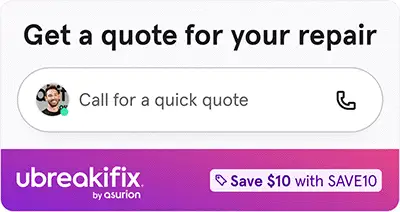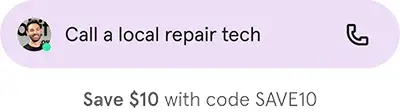MacBook not turning on? Here’s what to do

⚡ Fast fix
- Check your charger and outlet. Swap cables if needed.
- Reset the SMC. This controls power functions—could be the fix.
- Unplug all accessories. Then try powering on again.
- Still no sign of life? Drop by a nearby uBreakiFix® by Asurion store—we'll take it from here.
When your MacBook® won’t turn on, it can be incredibly frustrating—you can't do much of anything with your laptop. But don't worry, we have some simple tips that can help get your device powered up again.
At Asurion, when tech breaks, we fix it. Whether your MacBook keys aren’t working or your laptop needs a new battery, our experts have all your tech care needs covered. We'll walk you through what to do if your MacBook Air or MacBook Pro is not turning on so you can get back up and running fast.
Check your power source
First, make sure your laptop is getting the power it needs. If your MacBook won’t turn on, the problem could be as simple as a dead battery. Plug it in and give it some time to charge—at least half an hour—before trying to turn it on again. Not seeing an increase in your battery power after plugging it up? Check out our guide for what to do when your MacBook battery won't charge.
Test different power cables and adapters
Not all chargers are created equal. Sometimes, the culprit behind your MacBook not turning on or charging is a faulty charger or adapter.
Start by examining the charger for visible damage, such as frayed cables or bent connectors. Then try swapping out the charger for one you’re positive works and is compatible with your MacBook model. Also, check that the power outlet you’re connecting to is functioning—plug in other devices to be sure.
Check the screen
Press the increase brightness key on your keyboard or press and hold the sun icon in the Control Strip and move your finger to the right to make sure the brightness is turned up. If you accidentally set the slider all the way to the left, the screen will appear black, and your MacBook will look like it's turned off.
An unresponsive or black screen can also give the illusion that your MacBook isn’t turning on. Read our guide on what to do if your MacBook screen is frozen for more helpful details.
Disconnect any external accessories or devices
External devices can sometimes cause conflicts during startup and cause your MacBook Pro to not turn on. Unplug all accessories you have connected to your laptop—like printers, headphones, flash drives, HDMI cords, monitors, speakers, etc. Then start your MacBook again and see if that resolves the issue.
Perform a power cycle
If your MacBook still isn't turning on, you could run a power cycle to try to force it to restart. Try this:
- Plug your MacBook into its charger and hold down the Power button for at least 10 seconds. This will cut all power to the MacBook, as if you removed the battery.
- Release the Power button, leave it off for a few seconds, then press it again to start your MacBook.
Reset the SMC
The SMC (System Management Controller) plays a big role in your MacBook’s power function. Resetting it can potentially help. Here’s how:
- Press and hold Shift + Control + Option and the Power button all at the same time.
- Hold for at least 10 seconds and then release.
- Wait a few seconds, and then press the Power button again to start your MacBook.
Reset the T2 chip
If your MacBook Pro or MacBook Air is equipped with the Apple T2 Security Chip, try resetting it to see if it solves your bootup problems. The process is simple: hold down the power button for 10 seconds and then release it. Wait a few seconds and then press the power button again to see if your MacBook turns on.
Check for battery issues
If your MacBook battery is no longer working as it should, your system is not going to power on. Read our guide for signs your laptop needs a new battery.
If you've tried these steps and still need a little help, we're right around the corner. Schedule a repair at the nearest uBreakiFix® by Asurion store and our certified experts can get your device back up and running as soon as the same day.
The Asurion® trademarks and logos are the property of Asurion, LLC. All rights reserved. All other trademarks are the property of their respective owners. Asurion is not affiliated with, sponsored by, or endorsed by any of the respective owners of the other trademarks appearing herein.