Kindle not connecting to Wi-Fi? Try these 6 things
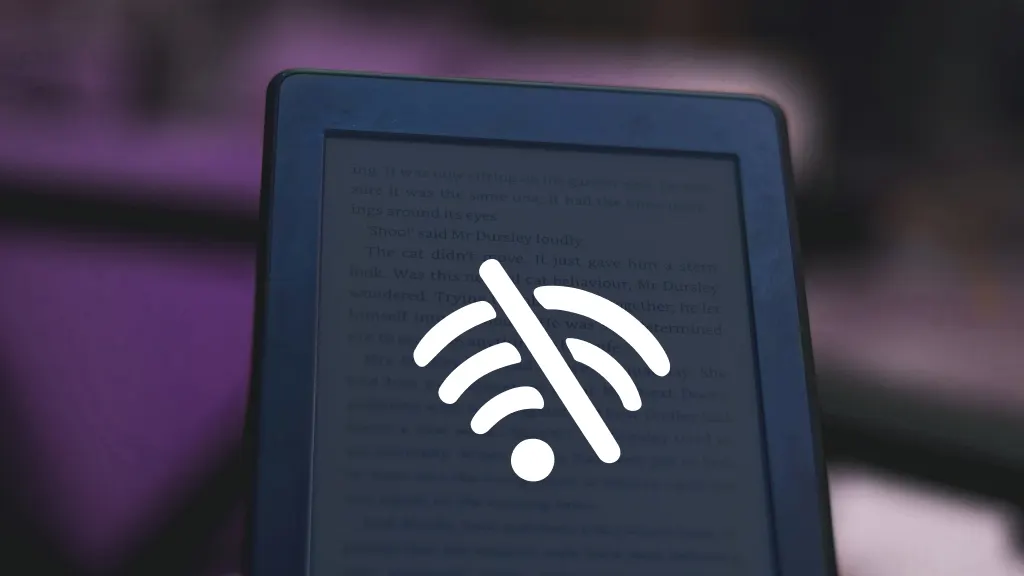
Imagine curling up with your Kindle®, ready to dive into a new book, only to discover with frustration that your Kindle won't connect to Wi-Fi. You've looked forward to this quiet moment all day, but instead of reading, you're staring at error messages.
When your tech fails, Asurion tech care shines—turning tech trials into triumphs with quick, expert solutions that keep you connected. Here’s what our experts say about troubleshooting an Amazon™ Kindle that won't connect to Wi-Fi.
How to troubleshoot a Kindle that won't connect to Wi-Fi
You can use these steps to troubleshoot a Kindle that’s having trouble connecting to the internet.
Check the internet settings
Before you start troubleshooting, you’ll want to make sure the Wi-Fi is on. Go to Settings > internet, and make sure Wi-Fi is on.
Check the Wi-Fi password
You can’t use your car keys to unlock your front door, can you? When entering your Wi-Fi password, make sure it’s accurate. Passwords are case-sensitive, and you must enter them exactly as you set them up on your router. Typos are easy to make and can be the simple reason behind your inability to connect. Re-enter the password carefully to see if this resolves the issue.
Move closer to your router
To rule out a weak signal or interference from thick walls, metal objects, and other electronic devices, move closer to your Wi-Fi router and try connecting your Kindle again. A direct line of sight to the router in a clear, unobstructed area is ideal for testing whether distance or interference is causing your Wi-Fi connection issues.
Check your Wi-Fi connection
Check that the Wi-Fi network you're attempting to connect to with your Kindle is both working and the correct one. Test the network with other devices to see whether they can connect to the internet so you can rule out the network itself as the problem.
Additionally, confirm that there isn't an outage with your internet service provider (ISP), which could also affect the connection.
Restart your Kindle
A simple but often effective measure is to restart your Kindle. This helps clear up any minor software issues that prevent the device from connecting to Wi-Fi.
Press and hold the Power button until the device turns off completely to force a restart. Then, turn your Kindle back on and try to reconnect to your Wi-Fi network.
Restart your router
Sometimes, the issue might not be with your Kindle but the router itself. Resetting your router can resolve a range of wireless issues. Disconnect the power cable from the back of the modem or router, wait about a minute, and then plug it back in.
Once the modem or router has fully restarted, which could take several minutes, check whether your Kindle can connect to the Wi-Fi network.
Reset Wi-Fi settings on Kindle
If those troubleshooting steps don’t work, you can reset the Wi-Fi settings on your Kindle. It’ll erase the network settings and their passwords on your Kindle. Don’t worry. It won’t affect your other personal data.
- Go to Settings.
- Tap Internet, then tap the three vertical dots in the right corner of the screen.
- Tap Reset Wi-Fi & Bluetooth > Reset Settings.
Reconnect to the network by selecting it again and re-entering your password. Then, test out the internet connection on your Kindle.
The Asurion® trademarks and logos are the property of Asurion, LLC. All rights reserved. All other trademarks are the property of their respective owners. Asurion is not affiliated with, sponsored by, or endorsed by any of the respective owners of the other trademarks appearing herein.