Is McAfee worth it? All about virus protection
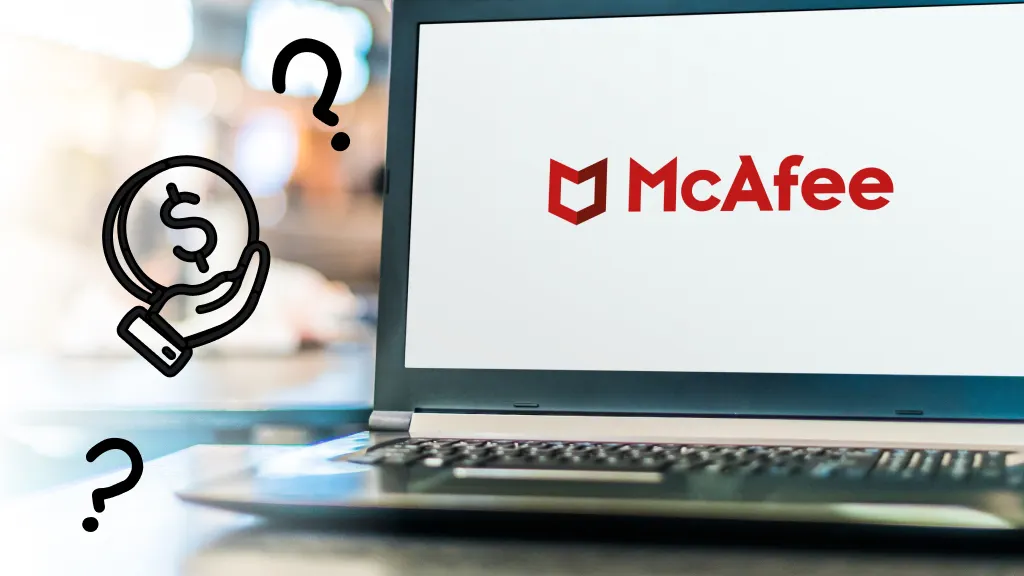
McAfee is almost synonymous with antivirus protection. At its core, McAfee provides exhaustive virus and malware defense, eradicating threats before they can inflict any harm. But is it worth it? And do you need virus protection, anyway?
Tech care doesn’t have to be complicated. Asurion is here to help simplify it, keeping your home devices connected and protected. Here’s everything you need to know about McAfee and whether McAfee is worth it for your needs.
What does antivirus protection do?
Antivirus protection is the first line of defense against threats lurking online. It scans, detects, and removes viruses and malware from your computer, securing your sensitive personal information. But beyond these basics, modern antivirus software, like McAfee, extends protection to real-time scanning, web protection, and even identity theft protection.
What are some common concerns about virus protection?
Many people wonder about the effectiveness of antivirus software and whether it can slow down their computer systems. While it's true that some antivirus programs can affect system performance, modern McAfee solutions are lightweight and efficient.
Another common question is whether antivirus software can catch all threats. While no solution offers 100% protection, using McAfee significantly reduces your risk of infection by using advanced detection algorithms and threat intelligence.
Things to consider when choosing malware protection
Choosing the right malware protection extends beyond evaluating whether McAfee is a good antivirus program. You should also consider factors such as the level of protection needed, the number of devices to cover, the budget, and specific features that meet your personal or business requirements.
Is McAfee safe?
To cut to the chase, yes, McAfee is safe. It constantly updates its database of virus definitions, protecting users from older, established threats and newer, emerging malware.
The program conducts real-time scans in the background, quickly analyzing new files for danger without interfering with daily computer tasks, like studying or gaming.
Is McAfee worth it?
Considering everything McAfee offers, it’s a value-packed service for anyone serious about their digital security. They offer an antivirus protection plan for everyone and every device, including McAfee LiveSafe®, which offers protection for all your devices, and McAfee Total Protection®, which has tiered levels of digital protection.
To find out whether McAfee is worth the cost for you, consider the following:
- Protection features. McAfee has many products that provide security features, including firewall protection, email protection, and web security.
- System performance. McAfee is designed for minimal impact on system performance, so it protects your device without slowing it down.
- Cost vs. benefit. Compare the cost of McAfee to the potential loss from a cyberattack. The investment in robust antivirus protection like McAfee can be worth it for many users, especially those with sensitive or critical data.
What are the key features of McAfee antivirus?
McAfee offers security features tailored to meet a broad range of needs—from basic antivirus protection to advanced privacy and identity safeguards. They provide everything you need via a user-friendly dashboard, so you can quickly review your protection settings and check security snapshots without the hassle of digging through multiple pages.
McAfee includes a suite of security tools, each designed to enhance the safety of your digital environment:
- Firewall protection. Acts as a barrier between your devices and the internet, blocking unauthorized access and preventing malicious traffic.
- Spam filtering. Detects and filters out spam emails, reducing the risk of phishing attacks and decluttering your inbox.
- Parental controls. Allows you to set boundaries for what younger users can access online, making their browsing safe.
- Encrypted storage. Provides secure storage for your sensitive data by encrypting information, making it inaccessible to unauthorized users.
- Routine Scans. Scans your computer for viruses, malware, and other threats.
Which is right for you, McAfee LiveSafe or Total Protection?
McAfee LiveSafe is an all-encompassing security package that guards against viruses, malware, spyware, and ransomware across multiple devices, including PCs, Macs, smartphones, and tablets. LiveSafe also offers features like secure cloud storage, password management, identity theft protection, and a secure virtual protection network (VPN), so your data is safe online and offline.
The other security option, McAfee Total Protection, has five plan tiers and offers much of what LiveSafe does but at varying price points.
What’s the difference between LiveSafe and Total Protection?
McAfee LiveSafe differentiates itself from Total Protection by offering unlimited device coverage. It can protect all your household gadgets under one subscription, which is ideal for families with multiple digital devices. It also provides an exclusive feature, the McAfee Personal Locker, which delivers secure cloud storage with biometric authentication, a capability not available with Total Protection.
McAfee Total Protection offers enhanced identity theft protection features, including credit monitoring and recovery assistance in select plans and regions. Additionally, for users who have high demands for data security and privacy, it offers a file shredder feature for securely deleting sensitive files, which isn’t available with LiveSafe. However, the plan’s protection is limited to a set number of devices, unlike LiveSafe.
McAfee vs. Competitors
When stacked against competitors, McAfee holds its ground, especially in overall breadth of features and user accessibility. While specific preferences for interface and additional features may vary, McAfee's overall protection efficacy is on par with, if not superior to, other leading antivirus programs.
Are you constantly interrupted by McAfee pop-ups while working on your computer? While these notifications can help keep your system secure, they can become a major annoyance, especially if they pop up during critical tasks, like playing Elden Ring on Steam™.
Fortunately, whether it's a legitimate McAfee reminder to renew your security protection or a deceptive attempt by cybercriminals to access your computer, there are effective strategies to manage these pop-ups.
At Asurion, we understand that digital security is an important part of protecting your devices—something we do best. We’ve got you covered, from removing malware from your computer to showing you how to stay safe while you surf the net. Here’s our guide on how you can remove McAfee pop-ups.
Why McAfee pop-ups appear
McAfee pop-ups alert you about potential security threats, system scans, or updates. Sometimes, they also show promotional offers or reminders to renew your subscription. While these notifications are essential for maintaining system security, frequent interruptions can be bothersome.
How to remove McAfee pop-ups
If you have the security program installed or an app running on your computer, you can easily adjust those notification settings.
How to stop McAfee pop-ups on Windows 11
- Click the Start menu.
- Select Settings > System > Notification.
- Scroll down the list to McAfee, and switch it off.
How to stop McAfee pop-ups on Windows 10
- Click the Start menu.
- Select Settings > System > Notifications & actions.
- Scroll down the list to McAfee, and switch it off.
Be wary of fake McAfee pop-up notifications
While some McAfee pop-ups are genuine advertising attempts to extend or add security protection, some deceptive pop-ups look surprisingly authentic and trick users into installing malware or providing personal information.
Recognizing the signs of fake pop-ups, such as poor grammar, unsolicited requests for password entries, scare tactics, or links to unofficial websites, is key to maintaining digital safety.
Real McAfee alerts
Real McAfee notifications generally focus on software updates, scan results, or security alerts. They should look polished and will never ask for sensitive personal information directly through a pop-up.
Fake malware attempts
In contrast, fake malware pop-ups might aggressively claim that your computer is severely infected and urge you to download software or pay for a service to remove threats. These often come from websites that you might visit accidentally or through malicious links.
How to get rid of fake McAfee pop-ups
When your computer starts throwing McAfee pop-ups at you left and right, you have some options for resolving it.
How to block fake McAfee pop-ups on a specific site
If you typically run into pop-ups while browsing the web, you’re most likely experiencing malware attempting to invade your computer by clicking a link or downloading a file. Here’s how to stop those pop-ups from appearing:
Managing notifications and pop-ups on Chrome
- Open Chrome®, then click the settings tab (usually represented by an icon of three dots at the screen's top-right corner).
- Click Settings > Privacy and security > Site settings > Notifications. Then, click the back arrow > Pop-ups and re-directs and turn on “Don’t allow sites to send pop-ups.”
- Select the options or three dots next to any odd sites, and click Remove to prevent them from allowing potentially malicious pop-ups.
Managing notifications and pop-ups on Safari
- Open Safari®, then click the Safari tab (located in the top left of the screen).
- Click Settings > Websites > Notifications.
- Review the list of sites that have permission to show notifications. To remove permission, click on the drop-down menu and select Deny. Then, deselect the box at the bottom of the window that says, “Allow websites to ask for permission to send push notifications.”
- Go back to the Website page and click Pop-up Windows > When visiting other websites > Block or Notify.
Managing notifications and pop-ups on Microsoft Edge
- Open Microsoft Edge®, then click the settings tab (usually represented by an icon of three dots at the screen's top-right corner).
- Click Settings > Cookies and site permissions > Notifications and turn off “Ask before sending” to block notifications. Then, click the back arrow > Pop-ups and re-directs and turn on “Blocked”.
- Select the options or three dots next to any odd sites, and click Remove to prevent them from allowing potentially malicious pop-ups.
How to block fake McAfee pop-ups that appear outside of web browsers
If your computer gets scary pop-ups whether you’re in a web browser or on the desktop, your device might already be in trouble. You’ll want to take some critical steps to make sure your computer remains safe and free from malware.
- Don’t interact. Avoid clicking on any part of the pop-up, including the “close” button, as this might trigger malware installation. Instead, use the task manager to close your browser or application where the pop-up appeared.
- Run a full scan. Use your legitimate McAfee software or another trusted antivirus software program to run a full system scan to help detect and remove any malware that might be hiding.
- Update your system. Make sure your operating system and all software are up-to-date with the latest security patches. This helps protect your system from vulnerabilities that malware could exploit.
- Install an Ad Blocker. To prevent future pop-ups, consider installing a reputable ad blocker to filter out malicious ads and reduce the likelihood of encountering fake pop-ups.
Have your pop-ups gotten out of hand? You might need to bring your device to an expert for a virus and spyware diagnosis and removal.
The Asurion® trademarks and logos are the property of Asurion, LLC. All rights reserved. All other trademarks are the property of their respective owners. Asurion is not affiliated with, sponsored by, or endorsed by any of the respective owners of the other trademarks appearing herein.
- SHARE THIS ARTICLE