HP laptop stuck on loading screen? How to fix it
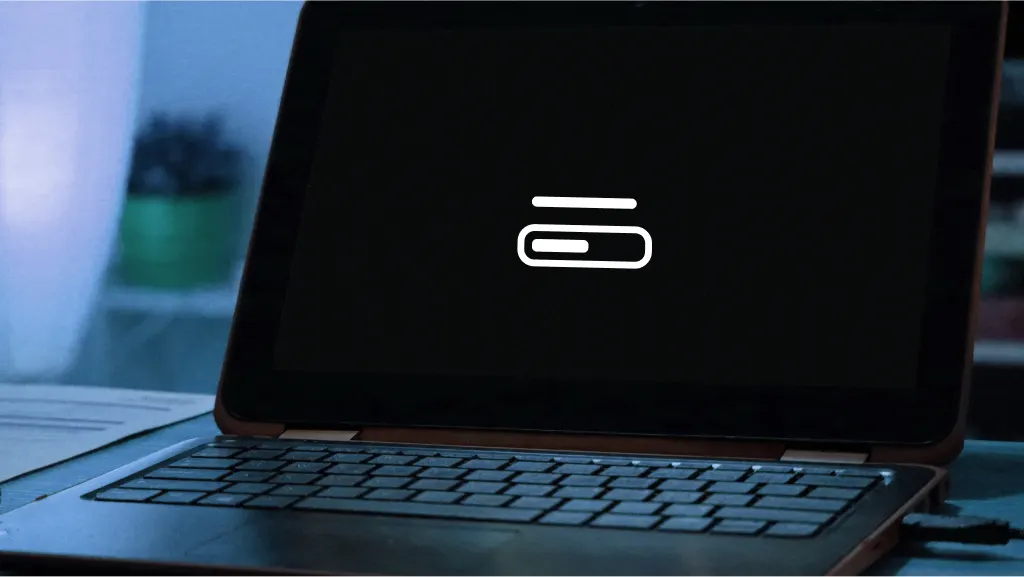
Have you ever turned on your HP® laptop and noticed the loading screen is lingering much longer than usual? It's a frustrating scenario that can disrupt your workflow or leisure time. This predicament can be caused by a variety of issues, ranging from software glitches and broken files to outdated drivers and hardware problems.
That’s where we come in. At Asurion, we have the tech skills to get past any electronic obstacle. Whether you need help safely backing up your personal data or erasing it all with a factory reset—we’ve got you covered. Here’s what our experts have to say about fixing an HP laptop that’s stuck on a loading screen.
Force restart your laptop
A force restart can be an easy fix for your HP laptop stuck on the startup screen, or any screen. Here's how to do it:
- Press and hold the Power button until the laptop turns off.
- Wait a few minutes, then press the Power button again to turn it back on.
Disconnect connected devices
External devices can sometimes conflict with your laptop's start process. Disconnect any power cords, connected accessories, or drives, then force restart your computer again. If it successfully starts, reconnect devices one at a time to identify the culprit.
Restart in Safe mode
Placing your laptop in Safe mode forces it to start with a minimal set of drivers and programs, which can help troubleshoot any conflicts causing the loading screen snag. Restart in Safe mode, and see if your HP laptop is still stuck on the loading screen.
If the laptop starts successfully in Safe mode, you can then remove recently installed applications or drivers one at a time to see what may be causing the issue.
Restore the system to a previous point
Restoring your HP laptop to a previous system point through Basic Input/Output System (BIOS) recovery can be a lifesaver if you're dealing with persistent software issues or startup problems. This process will restore your laptop’s settings, applications, and drivers to a state when everything was running smoothly. However, it’s important to note that restoring your device might erase your saved data. If you can, you’ll want to try backing up your files before restoring your laptop.
Follow these steps to restore your laptop:
- Plug in your charger, then turn off your HP laptop completely.
- Turn on your laptop, and press and hold F11 while the computer restarts.
- Click Troubleshoot > Advanced Options > System Restore.
Restoring your laptop can take about an hour. However, if your software isn’t updated or you’re running an older version of Windows™, restoration can take up to 2-3 days.
The Asurion® trademarks and logos are the property of Asurion, LLC. All rights reserved. All other trademarks are the property of their respective owners. Asurion is not affiliated with, sponsored by, or endorsed by any of the respective owners of the other trademarks appearing herein.