How to use Apple Intelligence Writing Tools
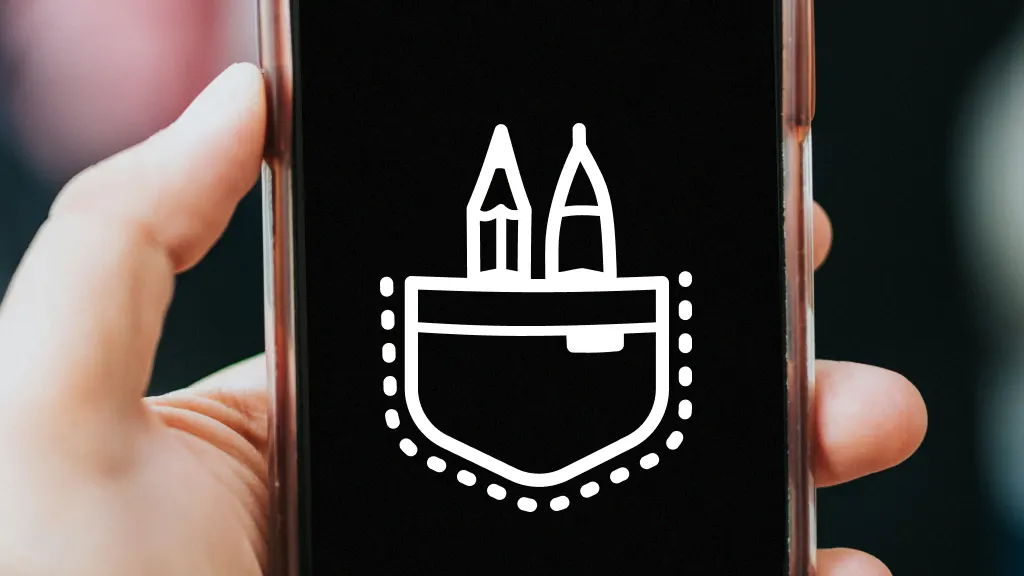
The Apple Intelligence™ Writing Tools helps you strike the perfect tone every time. Whether you’re trying to summarize a long-winded email, make a text message sound friendlier, or eliminate typos, Writing Tools can help.
At Asurion, we go beyond fixing tech—we help you unlock its full potential. Our experts have explored these new iOS AI features inside and out to help you get the most out of them—here's everything you need to know.
What are Writing Tools in iOS 18
Writing Tools is an Apple Intelligence feature that helps you compose, summarize, correct, or reformat large chunks of text. The feature is available only on iPads and iPhones with the iOS 18 update.
How to use Writing Tools in iOS 18
The Writing Tools suite makes it easier to write effective messages and synthesize long pieces of text. To get started, follow these steps:
- Visit Settings > General > Software update to make sure your device is updated to iOS 18.
- Highlight any selection of text that you’ve written or that you would like to read (in Messages, email, or Notes).
- Wait for the toolbar to automatically pop up and then select Writing Tools.
- Tap the action you would like to complete, such as Summarize, Proofread, or Rewrite.

Don’t waste time scrolling
Life is short. Ask our experts and get answers now.
Let’s take a closer look at all the options within Writing Tools.
Compress lengthy text with Summarize and Key Points
Summarize is a great tool to use if you need to absorb a lot of text in a short amount of time. After selecting a large passage of text in Safari or Notes, click Summarize under Writing Tools in the selection toolbar. This will distill the entire text into one short paragraph. Summarize is also a great tool if you struggle with being concise in your own communication. Just copy and paste the summary and send it along when you’re ready.
If you prefer a more visual breakdown of long text, select Key Points for a bulleted list of highlights.
Keep text sharp with Proofread
The Proofread feature in Writing Tools catches typos and grammatical errors as you type. You have the option of accepting or rejecting edits to make sure that your communication is clear and error-free.
Take a different approach with Rewrite
Sometimes the things you write just don’t sit right. Instead of starting all over again, select Rewrite in Writing Tools. The feature will generate different versions of the same sentiment, expressed differently.
See things differently with Reformat
Everybody processes text in different ways. With Reformat, you can take a long passage and turn it into a bulleted list. Unlike Key Points, Reformat does not shorten text. It just changes the way it is organized.
Keep it Friendly, Professional, and Concise
Friendly, Professional, and Concise mode is just like it sounds: a tool to keep your digital communications friendly, professional, and to the point. It’s not always easy to convey the right tone in messages but Writing Tools make it possible.
Tried these steps and still need help? We got you. Get your tech problem solved when you call or chat with an expert now.
The Asurion® trademarks and logos are the property of Asurion, LLC. All rights reserved. All other trademarks are the property of their respective owners. Asurion is not affiliated with, sponsored by, or endorsed by any of the respective owners of the other trademarks appearing herein.
- SHARE THIS ARTICLE