Take control of your inbox: Learn how to unsubscribe from unwanted emails
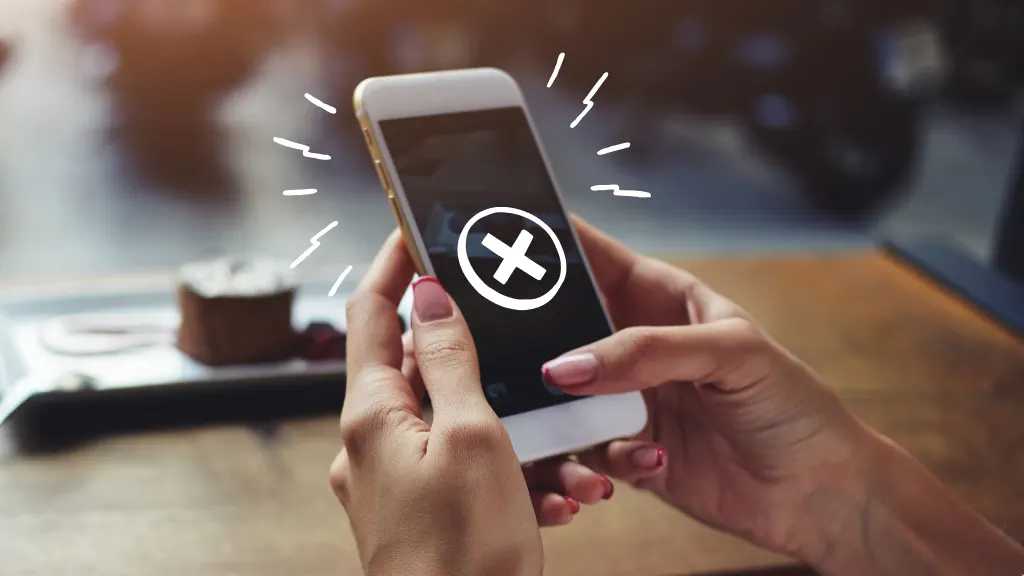
Email is a crucial communication tool both at home and at work. But for most of us, managing an overflowing email inbox can be annoying or even overwhelming.
If you’re getting bombarded with too many emails, you’re not alone. According to the Federal Trade Commission’s 2021 Consumer Sentinel Network Data Book, the number of reported unsolicited emails quadrupled between 2019 and 2021.
Here’s the good news: There’s a way to stop all those unwanted messages. We’ll show you how.
At Asurion, we not only protect your tech but also show you how to organize your digital life, whether you want to stop spam text messages or spot phishing emails. Here’s our guide on how to unsubscribe from emails.
What are unwanted emails?
Unwanted emails—digital junkmail—can be marketing emails containing coupons or announcing sales, or they can be email notifications from political candidates or charities. They aren’t necessarily harmful. In fact, you may have given the company your email address because you were interested in what they’re selling— but sometimes, it’s too much of a good thing. Even legitimate emails pile up and become unmanageable.
Why you should unsubscribe from unwanted emails
Unsolicited emails clog your inbox—storage is at a premium, and junk emails can use up your space in a hurry. These emails also waste your time, since hundreds of emails in your inbox make you more likely to miss or be late responding to important messages.
Unwanted emails could also contain harmful malware that cybercriminals can use to harm your computer or steal your personal information. Regardless, it’s best to get off these sender’s lists.
Maybe you’ve thought, “Why don’t I just delete these emails?” You can. But then you’d also have to delete them every time they appear in your inbox. Save time and safeguard your digital privacy by unsubscribing.

Don’t waste time scrolling
Life is short. Ask our experts and get answers now.
How to unsubscribe from emails
There are a few simple steps to stop getting unwanted emails:
Identify unwanted messages and promotional emails
When you get emails from a sender, do you read them? Are you truly in the market for a deeply discounted designer bag? Will you ever attend a fundraiser for raccoon rescue?Have you accidentally signed up for too many email lists and rarely feel like you're actually getting emails from a real person? If any of these apply, it's time to unsubscribe.
Find the unsubscribe link
The easiest way to unsubscribe is to click the “unsubscribe” text link on the email. The challenge is to find it: The link is typically located at the bottom of the message, mixed in with other fine print or at the top of the email near the sender’s contact information. In some email services or mobile email apps, you may need to click an icon or the ellipsis (three dots) to open the unsubscribe link.
Click the link and you should be unsubscribed from the sender. It’s rare, but an unsubscribe link could be a scam. If the email looks suspicious, don’t open it or click any links. Mark it as spam and delete it.
Use the unsubscribe button
Sometimes the unsubscribe option is accessed via a button that says “Unsubscribe,” “Opt-Out,” or “Manage Preferences” found in the body or footer of the mail or in a sidebar. You can unsubscribe by clicking the button or, a new window may pop up where you can manage your email preferences, including unsubscribing.
Check your spam folder for more junk mail
Some junk emails may be going directly to your spam folder courtesy of your spam filter. Open the folder and unsubscribe from senders you want to remove for good.
Unsubscribe tools from email providers like Gmail, Outlook, and iOS Mail?
Email services like Gmail™, Outlook® and Apple® Mail (also known as iOS® Mail) offer more ways to easily unsubscribe from unwanted messages. We’ll show you how.
Gmail
If Gmail detects a working unsubscribe link in the message, an easily accessible link will pop up to the right of the email sender's address when you open it.
- Click the link.
- An Unsubscribe button should appear.
- Click it to unsubscribe.
On your mobile app:
- Tap the three-dot menu at the top.
- Unsubscribe should appear on the menu.
- Click to unsubscribe.
Looking to delete spam emails in bulk? Check out our guide on how to delete all emails on Gmail.
Outlook
In Outlook, you can unsubscribe from emails but only on personal accounts, not business accounts, and only on the desktop version. In outlook.com on your computer, look for a message in the bar above an email sender’s address that reads, “Getting too much email?” and click Unsubscribe. If you’re having trouble or don’t see the “Getting too much email” message, try this:
- Right click on the email, then click Ignore.
- Messages from the sender will automatically go into your deleted folder.
Apple Mail
When you get an email on the Apple iOS Mail app, look for a notice that says, “This message is from a mailing list. Unsubscribe.” Click Unsubscribe to send a request to be removed from the sender’s list.
Tried these steps and still need help? We got you. Get your tech problem solved when you call or chat with an expert now.
The Asurion® trademarks and logos are the property of Asurion, LLC. All rights reserved. All other trademarks are the property of their respective owners. Asurion is not affiliated with, sponsored by, or endorsed by any of the respective owners of the other trademarks appearing herein.
- SHARE THIS ARTICLE