How to transfer apps from Android to new iPhone
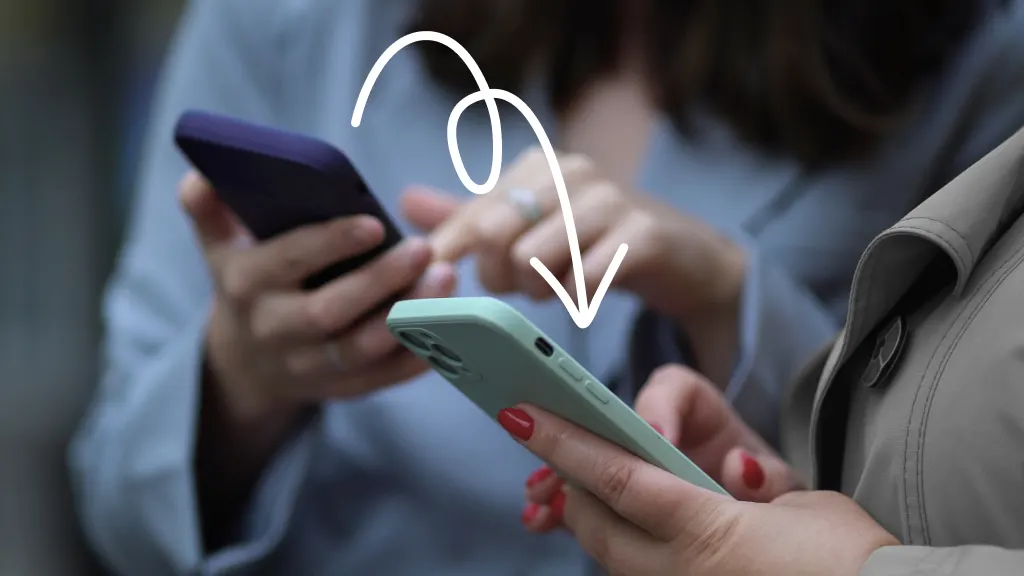
Switching from an Android™ device to an iPhone® can feel like a big change. But transferring your apps and data doesn’t have to be complicated. Whether you’re excited about exploring iOS or just want your favorite apps up and running on your new device, Asurion Experts are here to help. With years of experience solving tech problems, we’ll walk you through how to seamlessly move your apps from Android to iPhone.
Use Move to iOS
The easiest and most reliable way to transfer apps and data from Android to iPhone is by using Apple’s free Move to iOS app. This app was designed specifically for people making the switch, and it helps transfer your contacts, message history, photos, videos, web bookmarks, and free apps.
Before you begin:
- Make sure your Android device is running Android 5.0 or later.
- Your iPhone should be running iOS 15.0 or later.
- Ensure there's enough storage on your iPhone to hold the content from your Android device.
- Connect both devices to power to avoid interruptions during the transfer.
How to use the Move to iOS app
- Turn on your new iPhone and begin the setup process until you reach the Apps & Data screen.
- Tap Move Data from Android.
- On your Android device, download the Move to iOS app from the Google Play Store.
- Open the Move to iOS app on your Android device. Tap Continue and agree to the terms and conditions.
- On your iPhone, tap Continue when the Move from Android screen appears. A six- or ten-digit code will display.
- On your Android, enter the code shown on your iPhone.
- Wait for the Transfer Data screen to appear on your Android.
- Choose the content you want to move—this can include:
- Contacts
- Message history
- Photos and videos
- Web bookmarks
- Calendars
- Email accounts
- Certain free apps (if available on the App Store)
- Tap Continue and keep both devices near each other until the loading bar finishes on your iPhone.
- Once the transfer completes, tap Done on your Android device.
- Tap Continue Setting Up iPhone on your iPhone and finish the remaining setup steps.

Don’t waste time scrolling
Life is short. Ask our experts and get answers now.
Manually transfer apps and data
Some data and apps may not make it through the transfer process. To integrate missing apps onto your iPhone, visit the App Store® to download them. Logging into the app with your username and password may allow you to access your stored data.
Carefully review the iPhone for any other missing information, such as contact details. Some data may be easier to input manually. If it's in a file format, try using your Google backup data to save it to the iPhone.
Transfer subscriptions and purchases
If you’ve purchased apps or subscriptions on Android, follow these steps to access them on your iPhone:
- Check app compatibility. Some subscriptions like streaming services (e.g., Netflix® or Disney+®) are accessible on both platforms. Simply download the app on your iPhone and sign in.
- Review your subscriptions. Cancel any Android-only subscriptions and re-subscribe using your iPhone, if needed.
- Contact app support. For games or apps with in-app purchases, reach out to the app’s customer support to see if they offer transfer options.
Sync your data with cloud services
If you use cloud storage services like Google Drive™, Dropbox®, or OneDrive® on your Android, your files and photos can be easily accessed on your new iPhone:
- Install the cloud storage app from the App Store.
- Use your existing credentials to log in.
- Access your photos, videos, and documents right from your new device.
Troubleshooting tips
Having trouble with the transfer? Try these fixes:
- Check your connection: Ensure both devices are connected to the same Wi-Fi network.
- Restart your devices: Power off and restart both your Android and iPhone.
- Update the software: Confirm both devices are running the latest software updates.
- Free up space: Make sure there’s enough storage on your iPhone for the data you’re transferring.
Tried these steps and still need help? We got you. Get your tech problem solved when you call or chat with an expert now.
FAQ
Can I transfer Android apps to iPhone using Bluetooth?
No, iPhones don’t support transferring apps via Bluetooth from Android. The best method is using the Move to iOS app.
Will my Android apps automatically download on iPhone?
Only free apps available on both platforms will transfer using Move to iOS. Paid apps must be repurchased from the App Store.
Can I transfer game progress from Android to iPhone?
It depends on the game. Some games save progress through cloud accounts like Google Play Games or Facebook®, allowing you to log in on your iPhone and continue playing.
What should I do if Move to iOS isn’t working?
Ensure both devices are connected to Wi-Fi and plugged in. Restart both devices, check for software updates, and try the process again.
Do I need to reset my iPhone to use Move to iOS?
Yes, Move to iOS only works during the initial setup process. If your iPhone is already set up, you’ll need to factory reset it or manually transfer data using other methods.
The Asurion® trademarks and logos are the property of Asurion, LLC. All rights reserved. All other trademarks are the property of their respective owners. Asurion is not affiliated with, sponsored by, or endorsed by any of the respective owners of the other trademarks appearing herein.
- SHARE THIS ARTICLE