How to save and back up voicemails on your Google Pixel
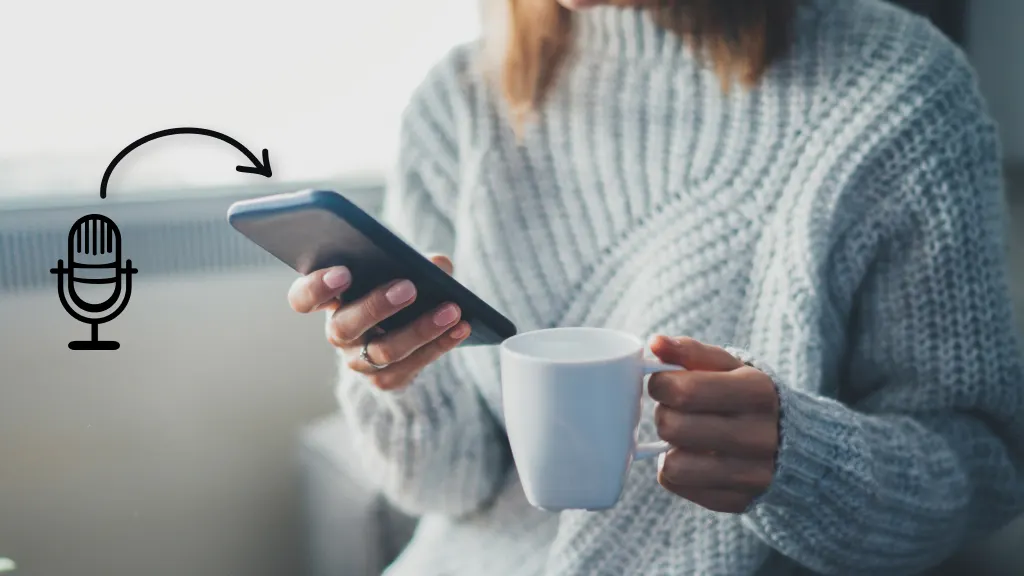
Even the best of us miss calls sometimes. But when you can’t make out who called because you haven’t figured out how to download voicemail for Google Pixel, well, that’s stressful.
At Asurion, we help set up, take care of, and support your tech like it’s our own. Whether you’re wondering how many voicemails until your mailbox is full or forgot how to reset your Android voicemail PIN, we’ve got your back. In this guide, we’ll walk you through the steps of how to save a voicemail on your Google Pixel and cover some FAQs.
Setting up voicemail on Google Pixel
Haven't set up voicemail on your Pixel? Here’s the full lowdown.
Initial voicemail setup
Usually, your carrier will have the device’s voicemail set up before it gets to you. But in case the opposite happens, don't worry—you can still set up the voicemail app for Pixel on your own.
- Open the Phone app.
- Tap on the three dots located in the top-right corner of your screen.
- Select Settings, and under the Voicemail section, you’ll see options for activating and customizing voicemail. Follow the prompts.
Check out our guide on how to fix an Android phone that goes straight to voicemail.
Setting a voicemail password and greeting
Your new voicemail feature needs a password to protect all messages that go into it. You may also want to record a personalized greeting to assure and better guide your callers.
To do both:
- Launch the Phone app and under it, tap on the Dialpad icon.
- On the dialpad, press and hold down the “1” key.
- Follow the prompts to set up a new password (usually a PIN) and record a custom greeting.

Don’t waste time scrolling
Life is short. Ask our experts and get answers now.
How to save voicemails on Google Pixel
Once the new feature is all set up, follow these next steps so none of your missed calls gets lost in the shuffle.
Saving voicemails to your device
Upon listening to a voicemail on your Pixel, you should have the option to save it to the device’s storage.
Here’s how to do it:
- Launch the Phone app to access the voicemail section.
- Locate the message you want to save, then tap on it.
- Next, click the Share icon, usually an upward-pointing arrow. You’ll have the option to forward it to email, text, or any other app.
- Depending on the app of choice, tap Save or Export to finalize the process.
Using Google Voice to back up voicemails
If having to download voicemails on your Android device sounds like too big a hassle, try Google Voice for voicemail. It’s easy to set up and backs up all voicemails automatically.
- Tap the Google Voice app.
- On the top left corner, navigate to the menu icon.
- Launch Settings and from there, enable voicemail.
Give our guide on how to fix Visual Voicemail on your Android a try if you’re experiencing snags.
Downloading and backing up voicemails
If you’re wondering how to download voicemails from Android, there are a couple of options you can use.
Transfer voicemails to Google Drive or cloud storage
This is arguably the safest and easiest way to perform Android voicemail downloads.
- Proceed to the voicemail tab on your Phone app.
- Select the voicemail you want saved.
- Tap the …icon. Select the option to Save or Export the file, then choose Google Drive. The file you selected will instantly upload to the cloud.
Exporting voicemails to a computer
Sometimes, the answer to how to download voicemails from Android devices is right in front of you: your desktop or laptop.
Using a USB cable, connect your Pixel to your computer.
Navigate to the voicemail folder for a list of all saved files. Then, copy the selected files to the computer.
Tried these steps and still need help? We got you. Get your tech problem solved when you call or chat with an expert now.
FAQ
Can I save voicemails directly to my Google Drive?
Yes, it’s quite straightforward. Once you’ve selected the share or export feature within the Phone app, just choose Google Drive as your destination.
How do I transfer voicemails from my Pixel to another device?
You have three options: share the files via email, copy them via a USB, or simply export them to the cloud for concurrent access. View our guide on how to check your voicemail from another phone.
Are voicemails saved automatically in the cloud?
No, unless you back them up using Google Voice or Google Drive.
The Asurion® trademarks and logos are the property of Asurion, LLC. All rights reserved. All other trademarks are the property of their respective owners. Asurion is not affiliated with, sponsored by, or endorsed by any of the respective owners of the other trademarks appearing herein.