How to restart your LG OLED TV
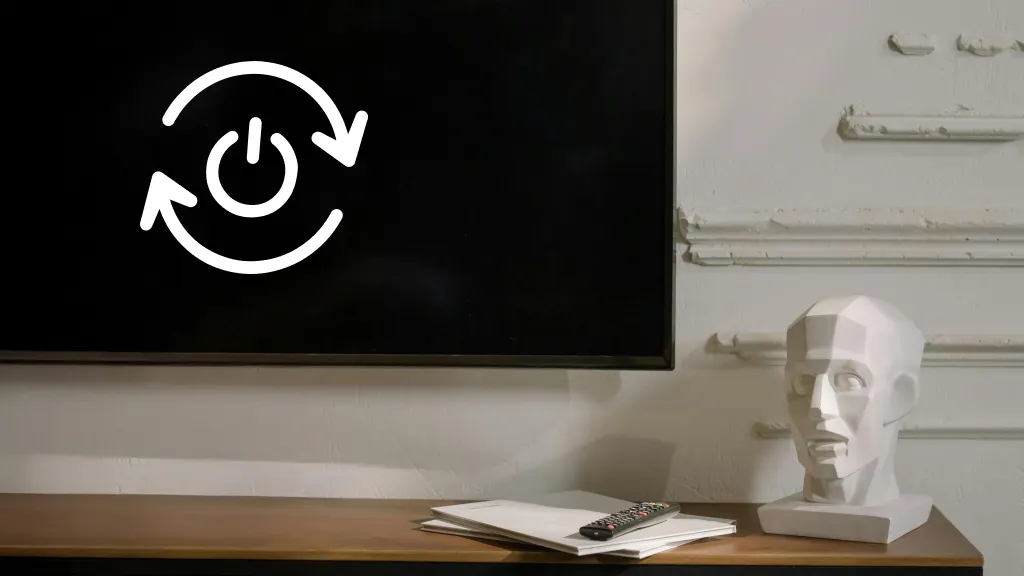
LG OLED TVs are a favorite for their stunning visuals and innovative features, but like any tech, they’re not immune to the occasional hiccup. A quick restart can often resolve common issues like frozen screens or connectivity glitches.
At Asurion, we do more than just fix tech—we help people get the most out of it. If you're unsure how to restart your LG OLED TV, don’t worry. We’re here to guide you through step by step so you can get back to enjoying your favorite content in no time.
What can restarting your LG OLED TV fix?
Before discussing how to restart or reset your TV, it's important to learn why it helps. Resetting the TV can solve memory and software-related issues. It clears the temporary data files and settings that can interfere with the TV's operation.
Some problems a reset can help resolve include:
- Apps freezing
- Connectivity issues
- Slow response times
For example, if your TV suddenly stops recognizing your home's Wi-Fi, you can perform a hard reset. The reset allows you to re-establish a connection by turning on Wi-Fi on your LG TV and reconnecting your network.
LG TV soft reset vs. hard reset
When you need to restart your LG OLED TV for troubleshooting purposes, you can perform either a soft or hard reset:
- Soft reset: Ideal for when your TV is sluggish or experiencing minor glitches, this is essentially turning your TV off and back on. You keep all of your TV settings and just give it a little refresh.
- Hard reset: Best for when your TV is experiencing significant problems or if you're selling it, a hard reset (aka factory reset) eliminates all settings and data on the TV. This is what happens when you Reset to Initial Settings. It deletes all user settings and information and is basically like turning your TV on for the first time.
3 ways to reset your LG OLED TV
Now that you understand why a reset is important, it's time to learn how to do it. Essentially, there are three ways to perform a reset: with a remote, using the power button on the TV, and without a remote.
Restarting with the remote control
If you have the remote control, restarting an LG OLED TV is easy. To perform a soft reset, quickly press the power button at the top of the remote and then press it again a few seconds later. The TV should cycle back on and refresh itself.
LG TVs have regular updates, and missing one can cause problems. To check if your TV needs an update, press the home button on the remote and navigate to the settings menu. From the menu:
- Select All Settings > Support.
- On that Support menu, select Software Update > Check for Updates.
- If an update is available, choose Download and Install.
- After the download completes, power the TV off with the remote, wait 10 seconds, and then power it back on.
If no updates are available, you can try performing a hard reset using the remote. Be aware, this action wipes any custom settings, effectively performing a factory reset.
- Press the Home button.
- Select All Settings > General > System.
- Finally, select Reset to Initial Settings.
Using the power button on the TV
Don't have the original LG TV remote? No problem. You can restart an LG OLED TV with the power button, which is either on the front underside or on the back.
To reset the TV:
- Press the Power button to turn off the screen.
- Then, unplug the TV from the wall outlet.
- Press and hold the Power button for at least 10 seconds.
- Plug the TV back in while still holding the Power button, and wait for it to reboot.
Restarting without a remote
You can also reboot the system without the remote. There are two ways to perform technical reset procedures without remote access. The first is using the power button as above. The second is using a compatible LG remote app on your phone.
A compatible app will allow you to navigate the settings menu and locate the Reset to Initial Settings option. Once there, you only need to select the option and grant permission. The TV will do the rest.
Sometimes, neither a soft nor hard reset is enough to restore the LG OLED TV magic. When that happens, you might be able to find more help from an LG guide. To find the specific guide for your TV if you don't already have one, find the serial number of your LG TV, usually on the back panel, and enter the information on the Product Manuals and Documents page on the manufacturer's website.
The Asurion® trademarks and logos are the property of Asurion, LLC. All rights reserved. All other trademarks are the property of their respective owners. Asurion is not affiliated with, sponsored by, or endorsed by any of the respective owners of the other trademarks appearing herein.