How to install Microsoft 365 Copilot
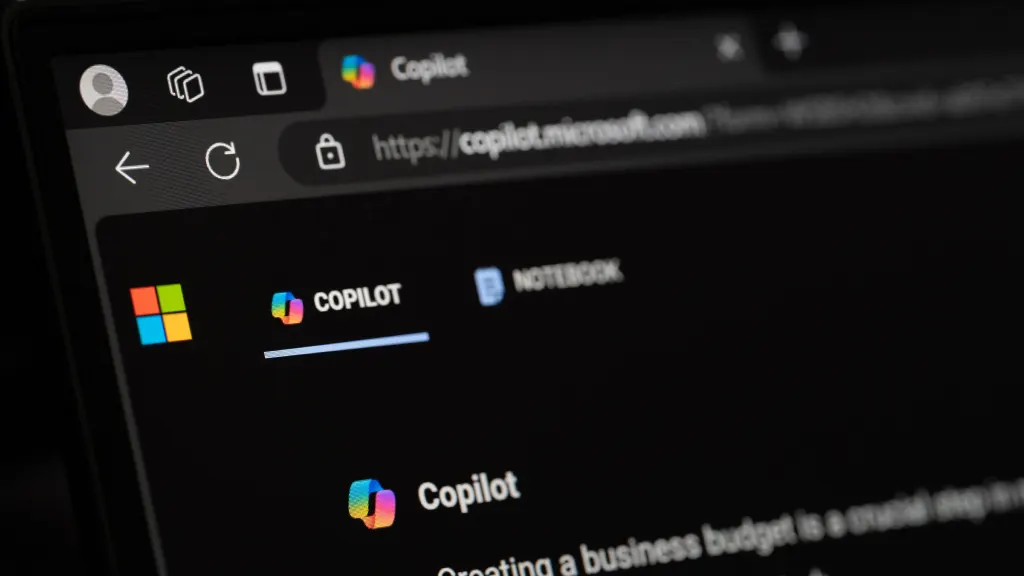
Imagine having an AI-powered assistant at your fingertips to take care of repetitive tasks and simplify your workday. That’s exactly what Microsoft 365 Copilot™ offers—an innovative tool designed to tackle workflows and free up your time for what matters most. From drafting emails and summarizing long-form text to analyzing data sets, Copilot™ integrates seamlessly with apps like Word®, Excel®, and Teams® to deliver powerful, real-time support.
"Okay—so how do I install and use Copilot?"
We've got you. At Asurion, we live and breathe technology, giving you the expert tips you need to get the most out of your tech. If you’ve been curious about Copilot available for Windows™ but unsure where to start, you’re in the right place.
Prerequisites to install Microsoft Copilot
Copilot is only available to users with specific Microsoft 365 subscription plans, including Microsoft 365 E3, E5, A3, A5, Business Standard, and Business Premium. Before installing Microsoft 365 Copilot, you must have:
- Microsoft 365 apps deployed
- Microsoft Entra ID account (formerly Azure Active Directory)
- Microsoft OneDrive® account (because some Microsoft 365 features require it, including OneDrive management and file restore)
- Microsoft Outlook®, Classic or New (you can switch to the New Outlook by clicking on Try the new Outlook in the upper right corner of Classic Outlook)
- Microsoft Teams
- Microsoft licenses to users
- Office Feature Updates task allowed to run and access required network resources
Installing Copilot in Microsoft Teams
To install Copilot on Microsoft 365 Teams, first confirm you're running the latest version of Teams. Go to Settings > About Teams and check for updates.
Next, you can install Copilot in the Teams app by following these steps:
- Launch Teams on your computer.
- On the left sidebar, click on Apps, then search for Copilot on the search bar at the top of the Apps window.
- Select Microsoft Copilot from the search results, then click Add to install the app in Teams.
- Follow any on-screen instructions to complete the setup.
Installing Copilot in Office applications
Copilot can enhance productivity across Office 365 applications, including Word, PowerPoint®, Outlook, and Excel. However, to use Copilot on these Microsoft 365 apps, you first need to enable Copilot to leverage its capabilities across these apps.
It's simple:
- Open the Office application you want to use, such as Word.
- Look for the Copilot icon (a rainbow-colored ribbon) on the toolbar and click on it to activate Copilot.
You can now access Copilot and use it for any action you want.
Privacy considerations when using Copilot
As with using any tool with artificial intelligence, you probably have reservations concerning your privacy. With Copilot, you can rest easy.
According to Microsoft, Copilot doesn't use the data it has access to to train Microsoft's broader AI models. Additionally, Microsoft claims to meet compliance with privacy regulations, such as the General Data Protection Regulation (GDPR).
FAQ
What applications are compatible with Microsoft Copilot?
You can use Copilot on multiple applications, including Word, Excel, PowerPoint, OneDrive, Outlook, Dynamics 365, Teams, ClipChamp, Calendar, and Loop.
Is there a cost associated with using Microsoft Copilot?
Yes. While there's a free version of Microsoft Copilot, Copilot for Microsoft 365 and Copilot Pro require a subscription fee. Currently, it will cost you $30 per user per month to use Microsoft 365 Copilot for every user, up to 299 seats. Copilot Pro is $20 every month per user.
How can I disable Microsoft Copilot if needed?
If you don't want to use Copilot anymore, you can turn it off:
- From the Start menu, search for Group Policy and launch it.
- Select User Configuration > Administrative Templates > Windows Components.
- Click on Windows Copilot > Double click Turn Off Windows Copilot > Select Enabled.
- Select Apply, then OK.
Can Microsoft Copilot work offline?
No, Copilot relies on cloud services to process data and deliver AI-driven insights. A stable internet connection is necessary for its operation.
How is data privacy maintained while using Microsoft Copilot?
Microsoft maintains the data you give access to isn't used to train other AI models. The data it uses and produces remains within the Microsoft 365 service boundary, though it uses OpenAI's services for processing.
The Asurion® trademarks and logos are the property of Asurion, LLC. All rights reserved. All other trademarks are the property of their respective owners. Asurion is not affiliated with, sponsored by, or endorsed by any of the respective owners of the other trademarks appearing herein.