Mastering copy and paste on your phone
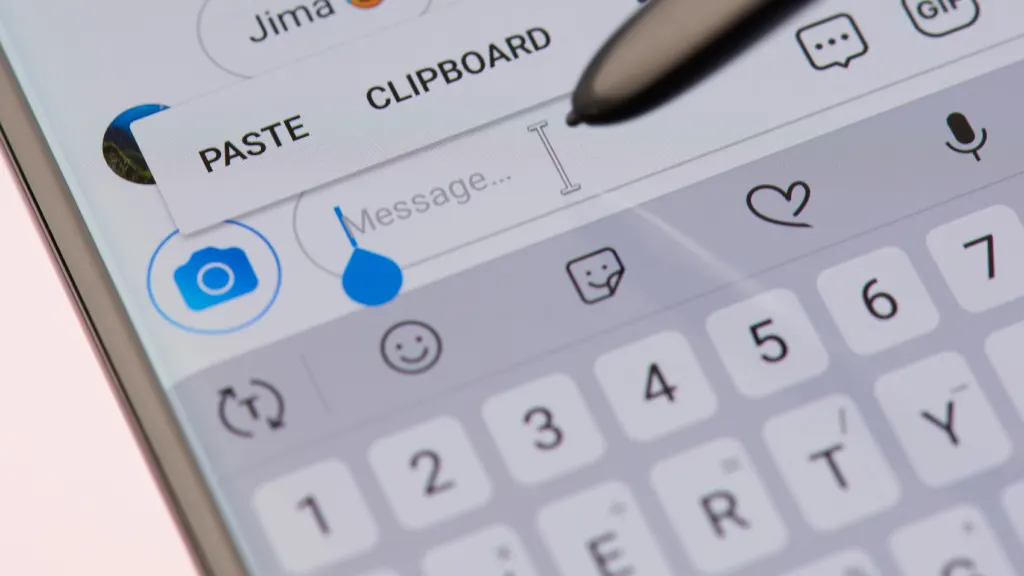
Copying and pasting on a smartphone is an easy way to quickly move text, links, photos, and contacts between apps and messages. While the process differs slightly between iPhone® and Android™ devices, the basics are straightforward. We'll walk you through the simple steps. At Asurion, we protect your tech and show you how to get the most out of it—from unsubscribing from unwanted emails to turning on your Android flashlight. Here's our guide to copying and pasting on your iPhone or Android device.
What can copy and paste do?
Copy and paste are two commands that make transferring information between apps quick and easy. Here are some of the most common reasons to use them.
Quoting text. Select and copy text from articles, emails, messages, Word® or Google® Docs to share with others. This allows you to include the most relevant parts without re-typing lengthy excerpts.
Sharing links. Copy the URL of a web link, then paste it into an email, text, social media post, or document. Doing so saves you time from manually entering what's in the address bar.
Adding contacts. When you receive phone numbers or email addresses in messages, you can quickly copy the number and add them to your contacts app. Simple, right?
Sharing photos. You can copy a photo from your gallery or Messages to paste into a social media post without saving, exporting, or emailing it to yourself.

Don’t waste time scrolling
Life is short. Ask our experts and get answers now.
How to copy and paste text on your iPhone
Copying and pasting text on your iPhone is easy. Here's how to do it on your mobile device:
- Double-tap on the word want to copy. This will highlight the word.
- Drag the blue handle at the start and end of the highlighted word to expand your selection. Continue dragging to highlight the sentence or paragraph you want to copy.
- Once you've highlighted the text, it is copied and ready to paste elsewhere.
- Now, tap and hold where you want to paste the content. This will bring up the pop-up menu.
- Tap on the word Paste in the pop-up menu. This will insert the copied text where you tapped.
Some apps, like Notes, allow you to paste text and retain the original formatting, such as bold, italics, or bullet points. In other apps, the design may disappear when pasting plain text.
How to copy and paste text on Android
To copy and paste text on an Android smartphone, follow these steps:
- Tap and hold on the word you want to copy to highlight it. This will bring up a magnifying circle with blue selection handles or on some models, just the blue handles.
- Drag the handles to expand or contract your text selection. Using this method, you can select a single word, a sentence, a paragraph, or multiple paragraphs.
- Once you've highlighted the text you want, lift your finger. This will display a toolbar with various options: Cut, Copy, Share, Select all, or Assist. Tap the Copy icon to copy the selected text.
- Once you've copied the text, head to where you want to paste it. This can be in the same app or a different one.
- Press and hold on the screen where you want the text to be pasted. This will bring up the paste feature option.
- Tap Paste, and the copied text will appear. This option may also appear as an icon of a clipboard or two rectangles. If so, tap the icon to paste.
How to copy and paste photos on iPhone
Copying and pasting photos on iPhones is easy once you get the hang of it. Doing so is great for transferring photos between different apps on the same device or for sharing pictures via Messaging apps or social media.
- Find the photo you want to copy, tap and hold on to the picture until the menu appears, and then select Copy.
- To paste it, go to the app where you want the image, tap and hold in a text field, and choose Paste.
How to copy and paste photos on Android
Have an Android? Copying and pasting photos is simple on these devices as well.
- Tap and hold the photo you wish to copy, and select Copy or Copy to clipboard from the menu.
- To paste, head to the app you want to use, tap and hold in a text field or a blank area, and select Paste.
Tried these steps and still need help? We got you. Get your tech problem solved when you call or chat with an expert now.
The Asurion® trademarks and logos are the property of Asurion, LLC. All rights reserved. All other trademarks are the property of their respective owners. Asurion is not affiliated with, sponsored by, or endorsed by any of the respective owners of the other trademarks appearing herein.
- SHARE THIS ARTICLE