How to clear the cache on your Xbox Series S/X
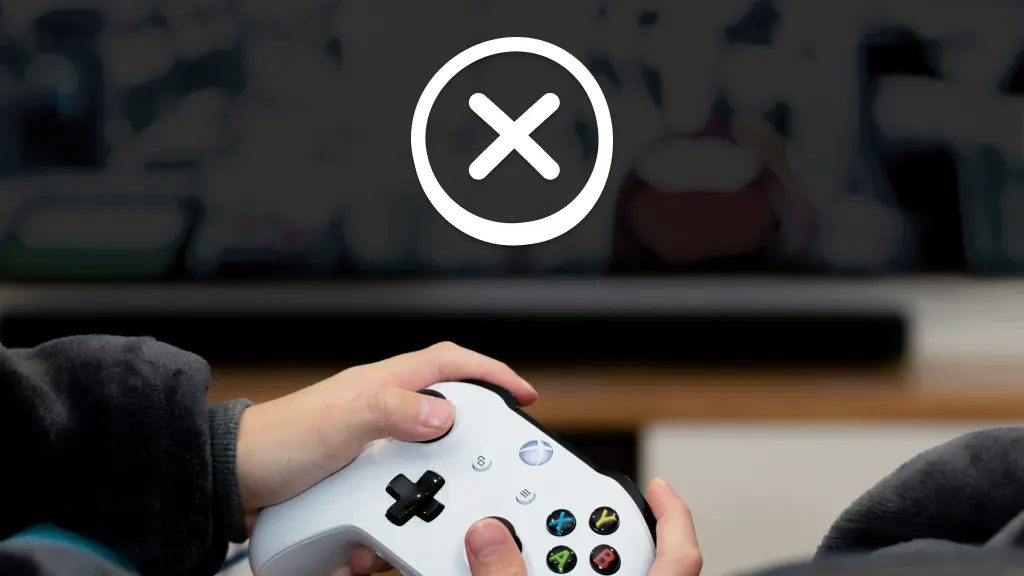
You're in the middle of an intense gaming session when suddenly, your console starts lagging or experiences software hiccups. Most troubleshooting sites call for clearing your Xbox® cache. But how exactly do you do it?
At Asurion, we make tech easy. From console repairs to helping you with an Xbox that won’t turn on—we’ve got you covered. Here’s our guide on how you can clear your Xbox Series X™ or Series S™ cache.
Why clear your Xbox cache?
Regularly clearing the cache on your Xbox Series X or Series S can resolve temporary glitches, enhance your console's performance, and remove temporary files that might be taking up unnecessary space. It's a simple yet effective way to keep your console running smoothly.
Knowing how to do it can save you a web search if you run into Xbox troubles in the future.
How to clear your Xbox S/X cache
The process of clearing cache on an Xbox Series X and Series S is straightforward—we promise. Here’s how to get it done:
- Press and hold the Xbox button on your gaming controller and turn off the console.
- Once your Xbox is completely shut down, unplug it from the power source. Leave your console unplugged for about a minute. This pause allows the system to reset and clear its cache.
- Plug your power cable back in and press the power button to turn it on.
Tech is expensive. Protect it all.
Protect the devices your family loves and relies on with one simple plan. With Asurion Home+®, we cover your computers, TVs, tablets, premium headphones, smart devices, and so much more—plus, 24/7 live support for your tech care needs. Learn more about Asurion Home+® coverage and how you can get peace-of-mind electronics protection.
The Asurion® trademarks and logos are the property of Asurion, LLC. All rights reserved. All other trademarks are the property of their respective owners. Asurion is not affiliated with, sponsored by, or endorsed by any of the respective owners of the other trademarks appearing herein.
- SHARE THIS ARTICLE