How to block text messages on Android
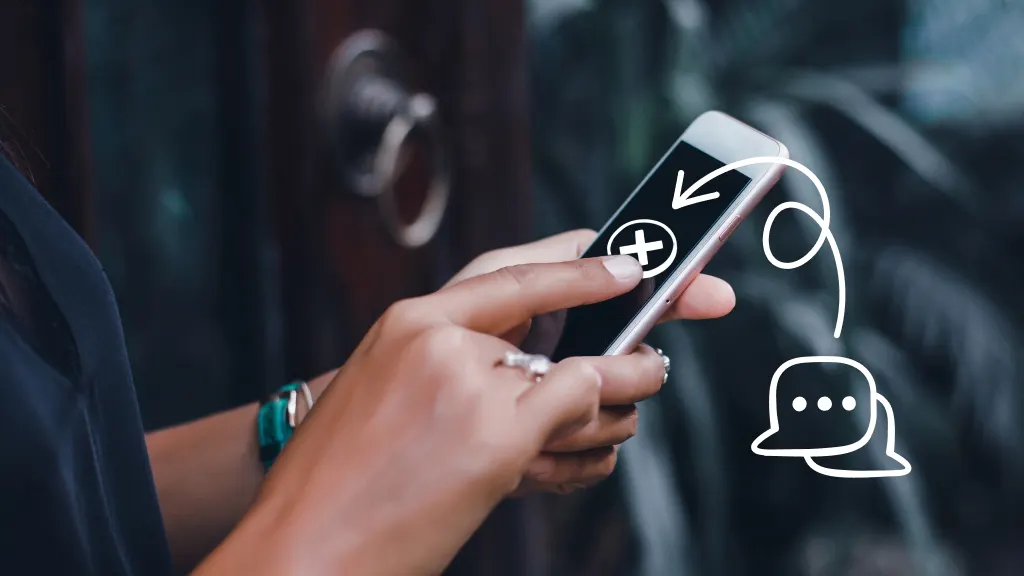
Getting too many texts on your Android™ phone? Most of these devices include spam filters, but sometimes telemarketers figure out ways to bypass them. Or, you may have signed up for texts from a store and now the messages are pouring in.
Whether you’re being bombarded by spam texts or unwanted messages from someone you just don’t want to hear from, there’s a simple solution—block the texts. We’ll walk you through a few easy ways to do it.
At Asurion, we protect the tech you love and help make it work for you. We’ve got tips on everything from how to organize photos on your phone to how to spot phishing attempts. Here’s our guide on how to block text messages on Android.
How to block texts on Android with Messages
It’s easy to block texts using a built-in messaging app like Google® Messages or Samsung® Messages. The steps may vary slightly depending on your device model and version of Android you’re running.
Google Messages app:
- Tap the conversation or message from the sender you’d like to block.
- Tap and hold the message or the sender’s name until a menu appears.
- Tap More (three dots) at the bottom of the screen.
- Tap Block contact.
- If prompted, tap Block, OK, or Confirm.
Samsung Messages app:
- Open the Samsung Messages app.
- Tap Conversations and select the number you want to block.
- At the bottom of your screen, tap More (three dots), then tap Block contact > Block.

Don’t waste time scrolling
Life is short. Ask our experts and get answers now.
How to block a phone number using the Phone app
There are two ways to block a phone number—and stop receiving texts—with the built-in Phone app on your Android device.
Block a number using Contacts
- Open the Phone app.
- Select Contacts in the lower-right corner.
- Tap the contact you want to block.
- Tap the More icon (three dots) in the upper-right corner.
- Tap Block numbers.
- Check the box for Report as spam if you want to report the number as spam.
- Tap Block.
Block a number using the Recent Calls menu
- Open the Phone app.
- Tap Recents at the bottom of the screen to see your recent calls list.
- Press and hold the name or phone number of the contact you want to block.
- Tap Block & Report Spam.
- If you want to report the number as spam, check the box that says Report call as spam.
- Tap Block.
Change your mind about blocking texts on Android? Check out our guide on how to unblock a number on your Android device.
Tried these steps and still need help? We got you. Get your tech problem solved when you call or chat with an expert now.
The Asurion® trademarks and logos are the property of Asurion, LLC. All rights reserved. All other trademarks are the property of their respective owners. Asurion is not affiliated with, sponsored by, or endorsed by any of the respective owners of the other trademarks appearing herein.
- SHARE THIS ARTICLE