How to make Gemini your default assistant on Android
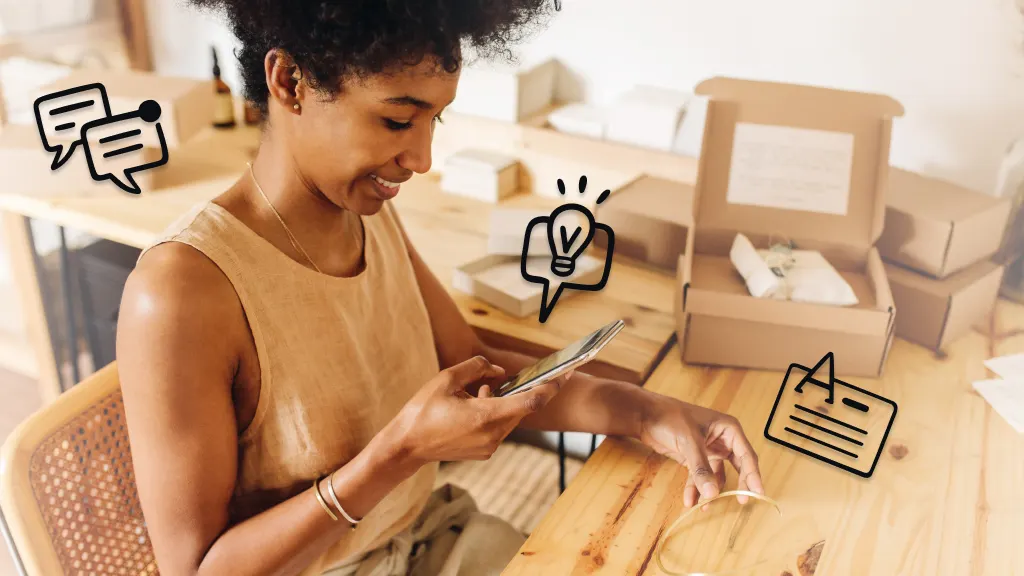
Gemini, the latest artificial intelligence (AI) assistant from Google®, is now available on Android™ devices. Curious to see what Gemini can do for you? We’ll show you how to switch from Google Assistant™ to Gemini for a newer, smarter AI experience.
Asurion is tech’s best friend. From repairs to advice on AI assistants, we’ve got your back every step of the way. Here’s how to set Gemini or Google Assistant as your default mobile assistant on Android.
Are Google Assistant and Gemini the same thing?
Not quite. Google Assistant is the existing virtual assistant on some Android phones and all Google Pixels. It responds to voice commands and performs basic tasks—and some fun ones too. Google Gemini, however, is powered by generative AI. This means that it’s capable of deeper interactions and more complicated assignments, all while learning as it goes. Eventually, Gemini will replace Google Assistant.
Benefits of using Gemini on Android
It’s early days, but the Gemini assistant is learning quickly. The benefits of enabling Gemini on your Android include the ability to:
- Generate images. Simply type what image you’d like to create—say, a dog carrying a purple umbrella—and see what Gemini generates.
- Make travel plans using Google Maps and Google Flights at the same time.
- Search and summarize your Gmail.
- Engage in a back-and-forth conversation. This allows Gemini to learn more about a topic and provide more value than a yes/no task.
- Use voice control over more phone functions.
Since Google Assistant and Gemini are different products, it’s important to adjust your Android settings to select which assistant you’d like as your default.
How to set Gemini as your default assistant
If you would like to make Gemini your default assistant on your Android device, follow these steps:
- Go to Settings > Google Services > All services > Search, Assistant, and Voice
- Tap Google Assistant > Digital Assistants from Google.
- Select Gemini as the default option.
- Confirm the change.
How to set Google Assistant as your default assistant
Gemini comes as the default assistant on Google Pixel 9 or later phones and devices running Android 10 or later. If you prefer Google Assistant as your assistant, follow these steps to set it as the default:
- Access your Android settings. Go to Settings > Google Services > All services > Search, Assistant, and Voice
- Tap Gemini > Digital Assistants from Google.
- Select Google Assistant as the default option.
- Confirm the change.
Tried these steps and still need help? We got you. Get your tech problem solved when you call or chat with an expert now.
The Asurion® trademarks and logos are the property of Asurion, LLC. All rights reserved. All other trademarks are the property of their respective owners. Asurion is not affiliated with, sponsored by, or endorsed by any of the respective owners of the other trademarks appearing herein.
- SHARE THIS ARTICLE