Xbox Series X black screen: Why it’s happening and how to fix it
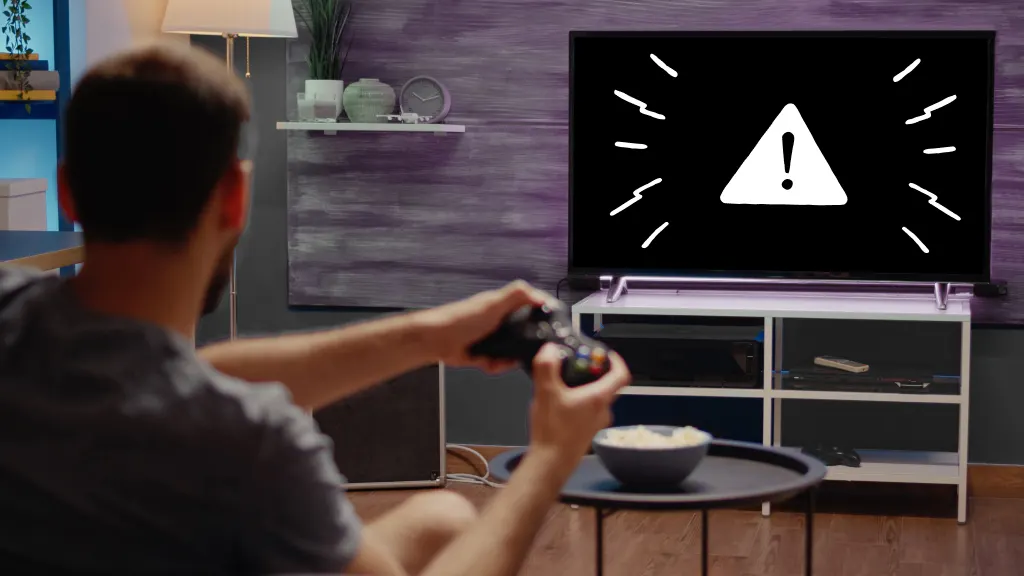
It’s game night. You have your popcorn ready. Your drinks are cold. Your friends are on their way. But when you turn on your Xbox Series X™ for a little pre-party action, your console’s displaying a black screen. Talk about bad timing. What should you do? Don’t worry, we’ll walk you through it.
At uBreakiFix® by Asurion, we make caring for your tech easy—so you have fewer interruptions. From mastering controller drift to deep cleaning your console, we have the know-how to solve your gaming issues—fast. Here’s why your Xbox Series X has a black screen at start-up and some simple solutions to help.
Troubleshoot your TV or monitor
Your first step should be to make sure your TV or monitor isn’t the issue. Check if other connected devices are displaying correctly and make sure you’ve chosen the right input source for your Xbox (the name for the cable port is typically displayed above or beside it on the back of your screen).

It’s not game over—yet
If your console stops working, we’ll handle the repairs. Make an appointment, or visit your nearest store today.
Make sure the HDMI cable is plugged in
A loose or faulty HDMI cable can often cause a black screen. Ensure your HDMI cable is securely connected to your gaming console and your TV or monitor. Try using a different HDMI cable to rule out the cable being the issue.
Also, inspect the HDMI port for any broken or bent pins. If you suspect it may be damaged, reach out to an expert for help with Xbox Series X HDMI port repair.
Restart your Xbox
Sometimes, a simple restart can fix minor glitches. To turn off your console, follow these steps:
- Press and hold the Xbox button on your controller.
- Choose Restart console > Restart.
Change the display settings
Your TV or monitor may not support the specific resolution or refresh rate that the Xbox Series X is trying to use, which can lead to a black screen. Check your TV or monitor's user manual for the right resolutions and refresh rates. Then adjust your console's display settings accordingly. Here’s how:
- Press the Xbox button, then select Profile & system > Settings.
- Under General, select TV & display options. Choose the settings appropriate for your TV.
Perform a power cycle
A power cycle can clear system errors that might be causing your black screen. Turn off your console and unplug it for 5-10 minutes. Then plug it back in and turn it on.
If you've tried these steps and still need a little help, we're right around the corner. Schedule a repair at the nearest uBreakiFix® by Asurion store and our certified experts can get your device back up and running as soon as the same day.
The Asurion® trademarks and logos are the property of Asurion, LLC. All rights reserved. All other trademarks are the property of their respective owners. Asurion is not affiliated with, sponsored by, or endorsed by any of the respective owners of the other trademarks appearing herein.
- SHARE THIS ARTICLE