Why is my smart appliance not connecting to Wi-Fi?
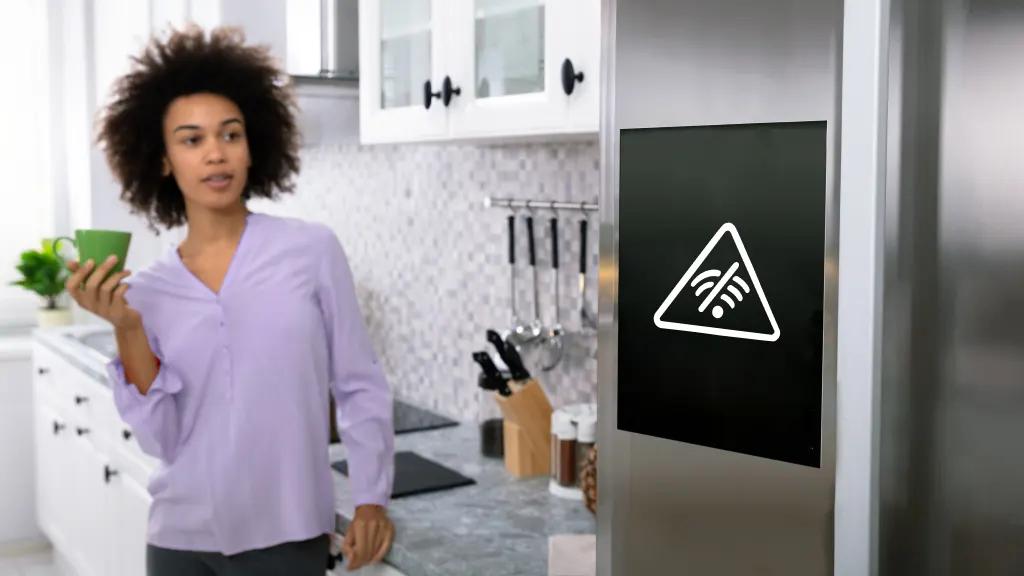
You're all set for a busy day ahead, relying on your smart refrigerator to help you tackle the task of grocery shopping. But you find your trusty appliance is suddenly offline, and the connection seems to have vanished. We know the feeling, and it can be quite frustrating. Don’t worry—we’re here to help. Asurion’s appliance experts are trained and experienced with all major appliances, including the smart ones. Here’s what you can do when your smart appliances won’t connect to Wi-Fi.
1. Restart your smart home device
Sometimes the classic “turn it off and on again” approach is all it takes to resolve minor glitches and reconnect to Wi-Fi.
2. Double-check your password
Make sure you’re entering the correct password for your Wi-Fi network. A simple typo can be the barrier between your device and a successful connection—especially if you’re getting your appliance on Wi-Fi for the first time.
3. Forget the network
If the device has been connected to Wi-Fi before, try forgetting the network in your smart appliance’s settings and reconnecting it to the internet manually. This process can often refresh the connection and solve your issues.
4. Check the Wi-Fi range
Your Wi-Fi range can directly affect your smart appliances. Make sure your smart appliance is within your router’s signal range and not obstructed by walls or other electronic devices that can cause interference.
Need to boost your modem’s range? Check out our guide on how to boost your Wi-Fi.
5. Make sure your smart device is on the right frequency
Due to frequency compatibility issues, smart appliances often struggle to connect to home Wi-Fi networks. Most Wi-Fi routers offer 2.4 GHz and 5 GHz bands, but the majority of smart home devices only connect to the 2.4 GHz band.
For more information, check out our guide on how to connect smart devices to 2.4 GHz Wi-Fi.
6. Reboot your router and modem
Your router and modem can benefit from a quick reboot. This can help clear any network congestion and reset your Wi-Fi connection. To restart your home Wi-Fi router, unplug it for 30 seconds and then plug it back in.
7. Perform a factory reset
As an absolute last resort, a factory reset on your device can help. This step erases all internet settings from the device and returns it to manufacturer settings, which can sometimes be the key to resolving stubborn connection issues. Read your appliance’s manual to find the exact steps for factory reset for your brand and model.
Reliable protection for the major appliances you rely on
Protect the devices your family loves and relies on with one simple plan. Asurion Tech Care provides coverage for your major appliances, phones, computers, TVs, tablets, and more—plus, 24/7 live support for your tech care needs. Learn more about Asurion Tech Care plans that flex to meet your needs.