Samsung mic not working? Here's how to fix it
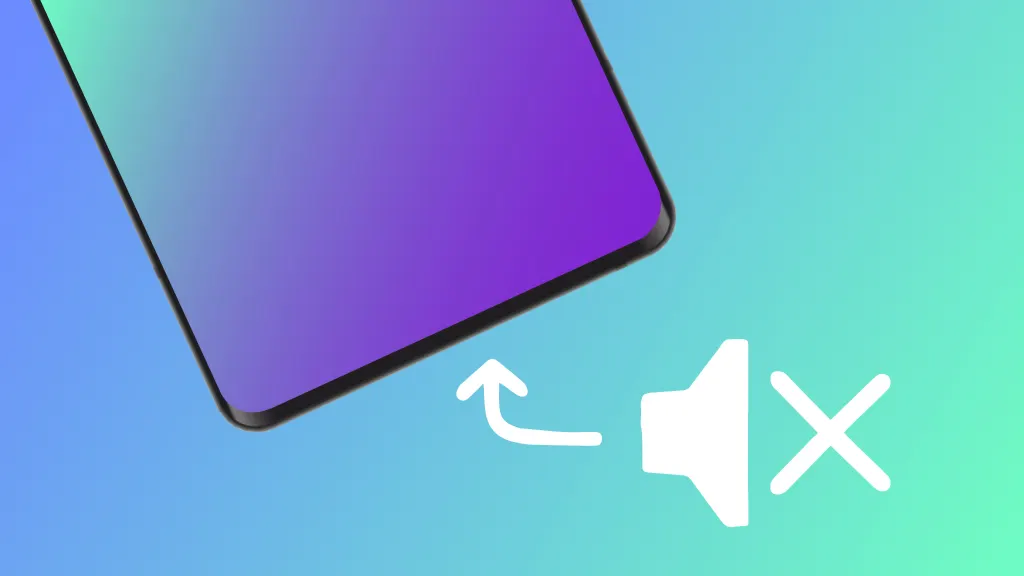
If your Samsung® mic is not working during calls, it can disrupt your day and leave you scrambling for fixes. It's a common scenario that can be incredibly inconvenient—but don't worry, we’re here to help.
uBreakiFix® by Asurion is your one-stop shop for troubleshooting, fixing, and getting the most out of your tech. From fixing no service or signal errors to improving your phone’s battery life—we’ve got you covered. Here’s what our experts suggest you do when your Samsung Galaxy microphone isn’t working.
Why isn't my Samsung microphone working?
Whether you’re dealing with muffled sound, no audio at all, or intermittent functionality, understanding what is causing your Samsung phone's microphone to not work properly is key to fixing it. Here are a few common causes behind microphone malfunctions:
- Dirt and debris. Accumulation can block the mic holes, preventing your voice from being picked up effectively.
- Software glitches. Recent updates or software bugs can disrupt microphone functionality.
- App permissions. Certain apps might be restricted from accessing the microphone, affecting its functionality during calls.
- Hardware damage. Accidental drops or water damage can impair your phone's mic.

Keep your phone working the way it should
Our trusted experts can fix your phone as soon as the same day. Schedule a repair or visit your nearest store today.
How to troubleshoot your Samsung phone microphone
Troubleshooting your Samsung phone's microphone can be straightforward. Here’s what you can do to get back to having clear conversations:
1. Check microphone openings
Ensure the mic on your Samsung phone isn't blocked by lint, dust, or debris. Gently clean the openings with a soft brush or a blast of compressed air.
2. Restart your device
You can fix minor software issues without losing your data with a quick restart. Press and hold the Power and Volume down buttons until the phone reboots.
3. Check app permissions
Go to Settings > Security and privacy > Permission manager > Microphone to make sure the apps you use for calling have the necessary permissions.
4. Test the microphone
Use the Samsung Members app or Voice Recorder to test if the microphone picks up audio. If it works here but not during calls, the issue might be app-specific.
Here’s how you can check your microphone on the Samsung app:
- Download the Samsung Members® app from the Google Play® Store.
- Tap Support.
- Tap Phone diagnostics or View tests > Mic. Then follow the on-screen instructions.
5. Update your software
Updating your Samsung phone's software is important because it fixes bugs and improves how well your phone's microphone works with apps and features. Keeping your phone updated ensures everything runs smoothly, especially during calls.
Ensure your device is running the latest firmware by navigating to Settings > Software update to check for updates.
6. Factory reset
As a last resort, back up your data and perform a factory reset. Remember, this will erase all data on your device.
If you've tried these steps and still need a little help, we're right around the corner. Schedule a repair at the nearest uBreakiFix® by Asurion store and our certified experts can get your device back up and running as soon as the same day.
The Asurion® trademarks and logos are the property of Asurion, LLC. All rights reserved. All other trademarks are the property of their respective owners. Asurion is not affiliated with, sponsored by, or endorsed by any of the respective owners of the other trademarks appearing herein.