How to fix an orange Nintendo Switch screen
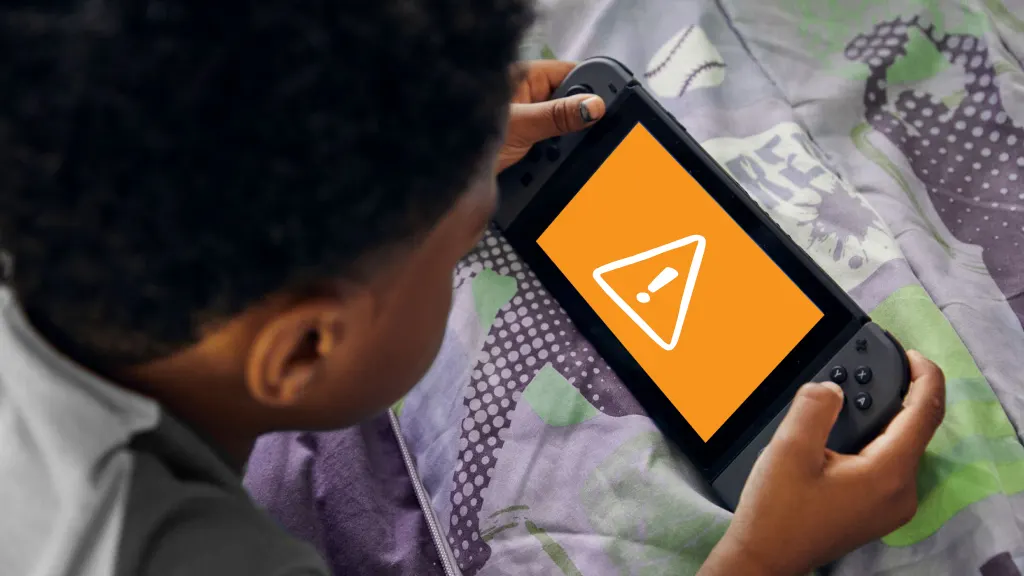
Whether you're in the middle of an epic adventure in The Legend of Zelda or setting up for a relaxing session in Animal Crossing, an orange screen can bring your gaming to an abrupt halt.
At UbreakiFix® by Asurion, our experts have the tech know-how to help with any problem—including those that might stump the average gamer. Here’s why your Nintendo is experiencing an orange screen and what you can do to fix it.
What causes a Nintendo Switch screen to turn orange?
An orange screen on your Nintendo Switch is a rare sight, but it's usually one that can be fixed. Let’s explore the possible reasons behind this unexpected color shift.
- Software glitches. Sometimes, a temporary software error can cause the screen to display incorrectly. Nothing a quick reset can’t fix.
- Sleep Mode issues. An orange screen can occur if the Switch encounters a problem waking up from Sleep Mode. A simple reset should be all it needs.
- Hardware malfunctions. Internal hardware problems, such as issues with the screen or motherboard, can lead to color distortions. Be wary of recent drops or overheating.

It’s not game over—yet
If your console stops working, we’ll handle the repairs. Make an appointment, or visit your nearest store today.
How to fix an orange Nintendo Switch screen
Encountering an orange screen on your Nintendo Switch can be as surprising as a twist in your favorite game. Don't worry; here are some steps to resolve the orange screen issue.
Perform a hard reset
Hold the Power button for 12 seconds, then turn the Switch back on. This can often resolve minor software glitches.
Check for overheating
Heat can damage or melt the internal components of your screen. Let it cool down before attempting to use it again, and make sure you keep those air vents clear.
Update your system
Updates fix minor issues before they turn into big ones, like your Switch’s orange screen. Install any available system updates, as these can fix known issues.
- Tap the System Setting icon located at the bottom of the screen.
- Scroll to and select System > System Update. The Switch will start any available updates.
Inspect for physical damage
An accidental impact can spell doom for any gamer. Look for any signs of damage that could be affecting the screen. Consider recent drops that didn’t leave external damage, too.
If you've tried these steps and still need a little help, we're right around the corner. Schedule a repair at the nearest uBreakiFix® by Asurion store and our certified experts can get your device back up and running as soon as the same day.
The Asurion® trademarks and logos are the property of Asurion, LLC. All rights reserved. All other trademarks are the property of their respective owners. Asurion is not affiliated with, sponsored by, or endorsed by any of the respective owners of the other trademarks appearing herein.