How to fix Lenovo laptop that will not turn on
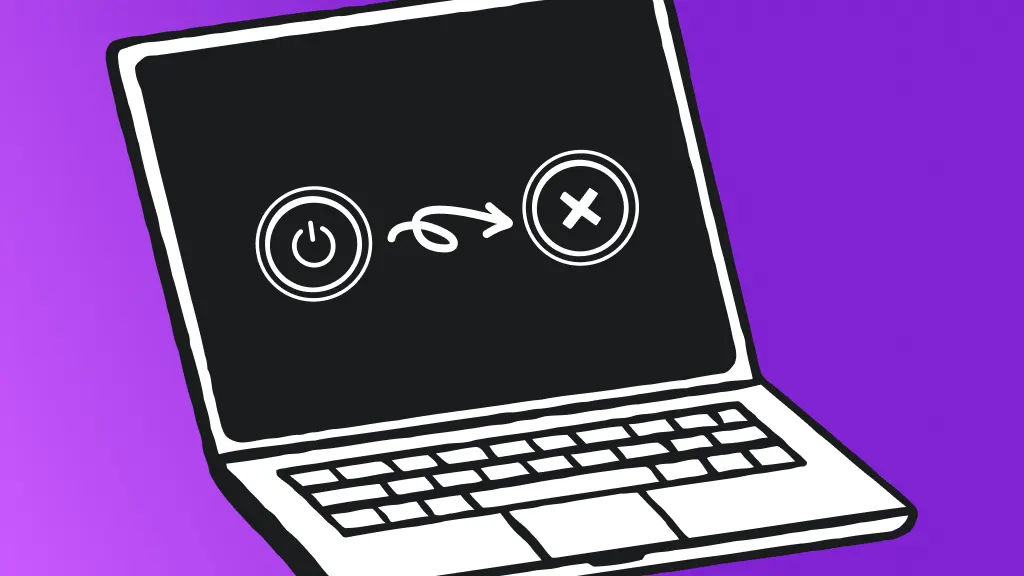
Is your Lenovo® laptop refusing to turn on? It's a frustrating situation when you press the Power button, and nothing happens. Whether you have an IdeaPad®, ThinkPad®, Yoga®, or another Lenovo model, a laptop that won't start can ruin your day when it comes to work or play.
From how to restart your computer to fixing a frozen laptop, our Asurion Experts have the know-how to help with most tech—including your Lenovo laptop. In this guide, we'll walk you through the most common reasons why your Lenovo laptop won't turn on and how to get it up and running again.
Common causes for a Lenovo laptop not turning on
When your Lenovo laptop doesn’t turn on, it could be due to various issues. Here are some of the most common culprits:
- Power supply problems. Power issues could be due to a faulty power cable, a loose connection, or a damaged power jack.
- Internal battery issues. A dead or malfunctioning battery can prevent your Lenovo laptop from starting up, even when connected to a power source.
- Hardware failure. Critical components, like the motherboard, central processing unit (CPU), or random access memory (RAM) can fail, causing your laptop to not turn on.
- Firmware or software issues. Corrupted system files, outdated drivers, or malfunctioning basic input/output system (BIOS) can hinder the start process.
- Accessories and peripheral device conflicts. Sometimes, external devices connected to your laptop, like a mouse or external monitor, can interfere with the startup process.
Troubleshooting power supply and hardware issues
Before diving into more complex troubleshooting, let's make sure your Lenovo laptop is receiving power and check for potential hardware problems.
- Inspect the power adapter and cable for any visible damage. Make sure the cable is securely connected to both the laptop and the power outlet. Try a different power outlet to rule out any electrical issues.
- Remove the battery (if possible) and try turning on the laptop with just the power adapter. If the laptop turns on, a faulty battery may be the problem. Consider replacing the battery.
- Disconnect all external devices—like universal serial bus (USB) drives, mice, and keyboards—from your laptop, and try turning it on with only the essential components connected. If it turns on, one of the external devices may be causing a conflict.
- Press and hold the Power button for 30 seconds to drain any residual power, then reconnect the power adapter (and battery, if applicable) and try turning on the laptop.
Diagnosing software and firmware issues
If the hardware seems to be functioning correctly, a software or firmware issue may be preventing your Lenovo laptop from turning on.
- Make sure any software is up to date, including apps and Windows™.
- Enter the BIOS setup by pressing F2 during startup. Check whether the BIOS settings are configured correctly, particularly the boot order. If needed, restore the BIOS to its default settings and save the changes.
- Press F10 when the Lenovo logo appears during startup to run Lenovo's preboot diagnostics. Follow the on-screen instructions to run the tests and identify any hardware or software failures.
Perform a hard restart
When your HP laptop won't start, it's possible that small software issues are the culprits. Performing a hard restart can frequently solve these glitches. Here are the steps to get your laptop up and running again:
- Unplug the AC adapter from your laptop.
- Remove the battery (if it's removable).
- Press and hold the Power button for 15–20 seconds to drain any residual electrical charge.
- Reinsert the battery, and plug in the AC adapter.
- Press the Power button to turn on your laptop.
If you've tried these steps and your Lenovo laptop still won't turn on, it may be time to reach out to a repair pro. Consider contacting Lenovo support or a reputable repair service like uBreakiFix by Asurion for further help.
Remember, regular maintenance, such as keeping your laptop battery healthy, can help prevent power-related issues and extend your device's lifespan.
The Asurion® trademarks and logos are the property of Asurion, LLC. All rights reserved. All other trademarks are the property of their respective owners. Asurion is not affiliated with, sponsored by, or endorsed by any of the respective owners of the other trademarks appearing herein.
- SHARE THIS ARTICLE