What to do when Lenovo laptop is not detecting external monitor
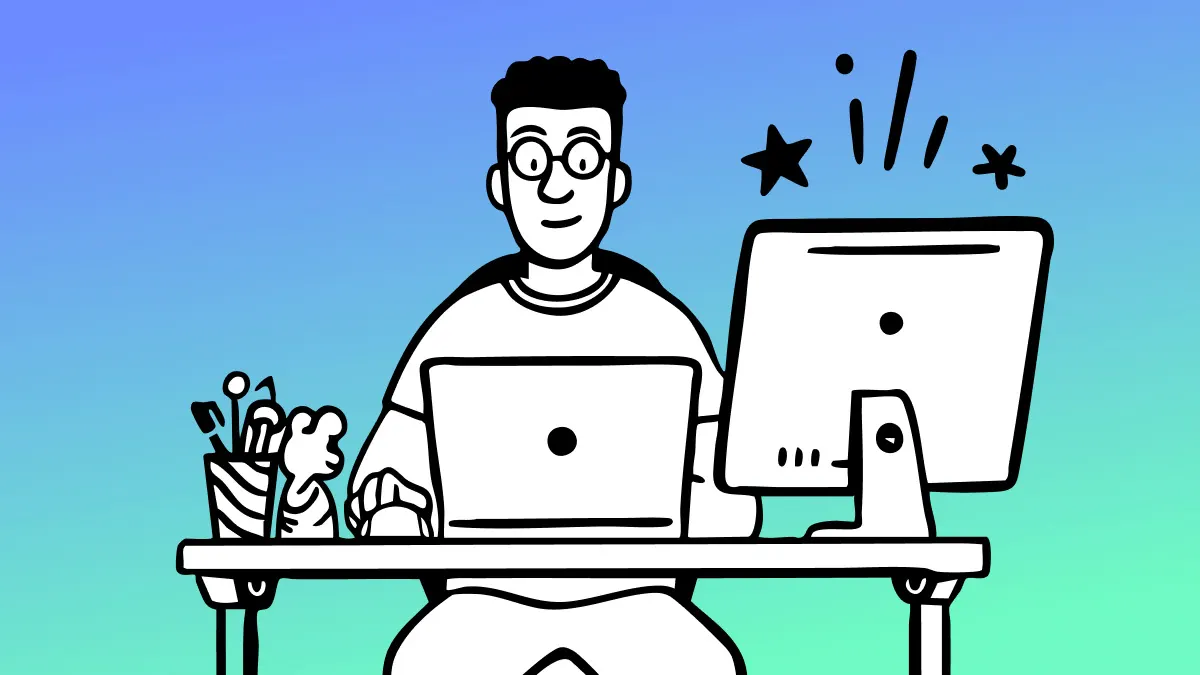
Attaching an external monitor to your Lenovo® laptop is very useful. You can use the monitor as a second screen, providing additional space for your digital activities. However, external monitor detection problems can throw a wrench into your plans.
Asurion Experts are your go-to source for tech issues. From troubleshooting to repair and protection, we've got you covered. Here's what to do if your Lenovo laptop is not detecting an external monitor.
Check physical connections
Unplug the cord connecting the Lenovo laptop to the external monitor. Verify the connector pins are straight and the cable has no visible signs of damage. Then, securely reattach the cable to the proper ports of the laptop and the monitor.
Make sure the laptop's power cord is inserted into an electrical outlet. If it's loose, it may not be receiving power.
Update display drivers
The current display driver for the external monitor may be outdated, causing a display problem with the Lenovo laptop. Download available driver updates using these steps.
- Right-click the Start menu. Click Device Manager.
- Click the arrow next to Monitors.
- Right-click the device that refers to the monitor. Click Update Driver.
- Click Search automatically for updated driver software.
Windows™ will automatically install any available drivers it finds for the monitor.
Adjust display settings in Windows
If you have an older external monitor, Windows may not connect it automatically. You can try detecting it through the display settings.
- Click the Start menu > Settings.
- Click System > Display > Multiple displays.
- Click the Detect button next to "Detect other display."
Test with a different monitor
If you have another monitor handy, connect it to the Lenovo laptop. If it works properly, there may be an issue with the original cable setup or the computer. Try reconnecting the original external monitor and securely seat the cables.
Update BIOS for compatibility
The Basic Input/Output System (BIOS) initiates the startup process on your Lenovo laptop. It also facilitates connections between different hardware components. If the BIOS on your device is outdated, it may be unable to recognize the external monitor.
- Visit the Lenovo support website to download available BIOS updates for your system. Click PC > Detect Product. The website will automatically detect your Lenovo laptop model.
- Click Drivers & Software. Filter results to BIOS/UEFI and select the update for your current operating system.
- Download the BIOS to your system. Right-click the BIOS file and select Run as administrator.
- Click Install > Flash BIOS > OK.
- The system reboots after installation.
Make sure your device has power throughout the installation process to avoid file corruption.
Lenovo diagnostic tools
Lenovo laptops are highly reputable. They come with built-in diagnostic tools to help users troubleshoot issues. The tools include several hardware tests to check each component on your computer. To access the tools and run a test, follow these steps.
- Click the Start button and type "Lenovo Vantage" in the search bar.
- Click Support Services on the left-hand menu.
- Click Hardware scan.
- Lenovo provides a Quick scan option to examine all hardware components. Alternatively, you can customize the diagnostics test for specific hardware, such as the Display.
- Click Scan to initiate the test.
- The test returns Summary results, which highlight potential issues.
If any components fail the test, the results will include a code. Copy the code, as you may need it if you take the laptop for repairs with a technician. A passing test indicates there were no issues with the component.
The Asurion® trademarks and logos are the property of Asurion, LLC. All rights reserved. All other trademarks are the property of their respective owners. Asurion is not affiliated with, sponsored by, or endorsed by any of the respective owners of the other trademarks appearing herein.