How to fix an iPhone that won't vibrate
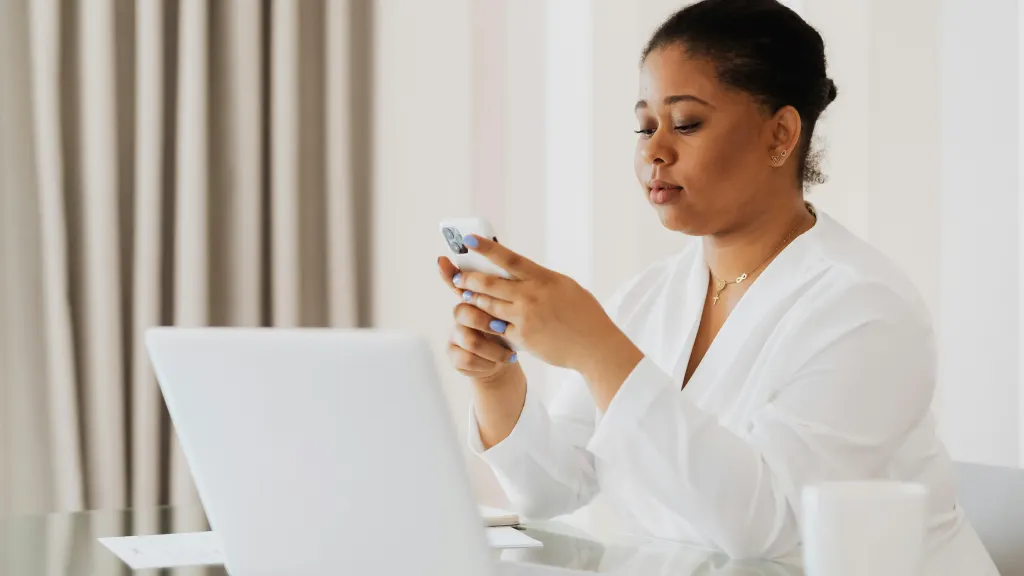
Key takeaways:
- If your iPhone isn’t vibrating, check that Vibrate on Silent and Vibrate on Ring are turned on in Settings > Sounds & Haptics.
- Restarting your iPhone or updating to the latest iOS can often fix minor software glitches.
- A damaged vibration motor or internal hardware issue may require professional repair.
The iPhone® vibration feature keeps you connected without noisy distractions. It alerts you to calls, texts, emails, and other critical notifications. But when it stops working, it can throw off your day. Fortunately, there are a few simple fixes you can try at home.
Asurion Experts know tech inside and out—we help our millions of customers troubleshoot issues like this every day. Here's what to do if your iPhone is not vibrating on silent mode, or if the iPhone vibration feature has stopped working altogether.
Why is my iPhone not vibrating?
Before addressing the repair, diagnose why your iPhone is not vibrating for texts or other alerts. Here are the most common causes.
- Vibration setting turned off. It’s possible that you've disabled vibration in your settings. This can happen accidentally after a software update. You may also turn it off by mistake when you configure new notification preferences.
- Software glitches or bugs. Like any tech device, iPhones have software hiccups. Bugs or minor glitches in iOS—the operating system—can disrupt different features, including vibration.
- Physical damage. Water or impact damage can disturb the internal motor that's responsible for vibration. Dropping your iPhone, exposing it to water, overheating, and other physical mishaps can cause hardware damage

Don’t waste time scrolling
Life is short. Ask our experts and get answers now.
Ways to fix an iPhone that's not vibrating
Now that you know the potential causes, it's time to get that vibration back. Follow these steps in order, starting with the easiest fixes first.
Make sure vibration is enabled
The first step is to check if vibration is turned on for your device:
- Open Settings.
- Tap Sounds & Haptics (or Sounds on older models).
- Check that both Vibrate on Ring and Vibrate on Silent are turned on.
- If they're already toggled on, toggle them off. Wait a few seconds, and then toggle them back on.
Turn off Do Not Disturb mode
Do Not Disturb mode silences all notifications. When this feature is on, you may think your iPhone vibration has stopped working. Follow these steps to check:
- Access the Control Center by swiping down from the screen's top-right corner. For older iPhones, use the bottom swipe.
- Check the crescent moon icon. If it's highlighted, Do Not Disturb is on. Tap to switch it off.
- Settings > Focus is another way to turn Do Not Disturb on or off.
Play haptics in silent mode
Haptics are precise feedback vibrations you get when tapping or swiping on your iPhone. To confirm that they work in silent mode, follow these steps:
- Go to Settings > Sounds & Haptics.
- Scroll down to System Haptics to check the status.
This feature increases tactile feedback for certain actions. Without it, you could miss important vibrations.
Update the iOS software
Software glitches can sometimes trigger vibration issues. Apple's updates often provide solutions for such problems. Check for updates to resolve the issue:
- Under Settings, go to General > Software Update.
- If an update is available, choose Download and Install.
Upgrading to the latest iOS version can often fix vibration problems caused by software bugs.
Check for physical or water damage
If your phone still isn't vibrating, it may have sustained hardware damage. A few signs to look for include:
- Visible dents or cracks near the back or edges of your device
- Recent exposure to water or moisture
If you suspect physical damage, contacting a repair expert is your best option.
Perform a hard reset or factory restore
If none of the above steps work, a hard reset or factory restore might resolve the issue.
Hard reset
This option doesn't delete your data. The process is for iPhone 8 and later models:
- Press and quickly release the Volume Up button. Then press and quickly release the Volume Down button.
- Hold the Side Button until the Apple logo appears.
Factory reset
If a hard reset doesn’t solve the problem, perform a factory reset. This process will delete your data. Back up all important files to iCloud or a computer:
- Open your Settings app.
- Go to General > Transfer or Reset iPhone > Erase All Content and Settings.
- Follow the prompts to reset your phone.
Tried these steps and still need help? We got you. Get your tech problem solved when you call or chat with an expert now.
The Asurion® trademarks and logos are the property of Asurion, LLC. All rights reserved. All other trademarks are the property of their respective owners. Asurion is not affiliated with, sponsored by, or endorsed by any of the respective owners of the other trademarks appearing herein.
- SHARE THIS ARTICLE