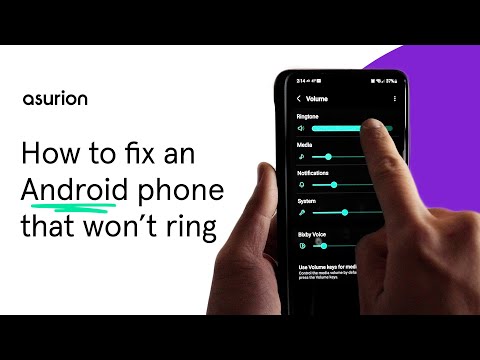How to fix a Samsung phone that won't ring

Fast fix
If your Samsung® phone isn’t ringing during calls, try these quick checks first:
- Turn up your ringtone volume in Settings > Sounds and vibration > Volume > Ringtone.
- Make sure Silent, Do Not Disturb, or Airplane mode is off.
- Check Bluetooth—your phone may be sending sound to headphones.
- Restart your phone to clear out temporary glitches.
- Switch to a default ringtone if you’re using a third-party download.
You pick up your Samsung Galaxy® and see five missed calls—even though the phone never rang. Frustrating, right? Before you assume the worst, know that silenced calls don’t always mean your phone is broken. There are plenty of simple reasons why your Samsung phone won’t ring, and most have quick fixes.
At Asurion, we help people troubleshoot their devices every day—whether your Samsung won’t turn on or your Android keyboard isn’t working. Here’s what to do if your Samsung phone isn’t ringing so you never miss an important call again.
Why your Samsung phone won't ring during calls
Common causes include:
- Ringer volume is turned down.
- Do Not Disturb or Airplane mode is on.
- Call forwarding is enabled.
- Bluetooth is paired with headphones or a speaker.
- Third-party ringtone bugs are interfering.
- Speaker port is clogged with dust or dirt.
- Malware or software glitches are disrupting audio.
- Physical damage to the phone or speaker.
Step 1: Check your phone for dust, dirt, and damage
Examine your phone for cracks or dents that may affect the speaker. Then look at the speaker port. If it’s dirty, gently clean it with compressed air or a cotton swab dipped in rubbing alcohol.
Step 2: Restart your phone
A restart can fix temporary glitches.
- Samsung: Press and hold the Power button, then tap Restart > Restart.
- Other Android: Press and hold the Power button, then tap Restart.
Step 3: Check your volume settings
If media sounds work but calls are silent, your ringtone volume may be too low.
- Samsung: Go to Settings > Sounds and vibration > Volume > Ringtone, then drag the slider up.
- Other Android: Go to Settings > Sound & vibration > Ring & notification volume, then increase it.

Don’t waste time scrolling
Life is short. Ask our experts and get answers now.
Step 4: Turn off Silent or Do Not Disturb mode
Silent and Do Not Disturb mute calls until you switch them off.
- Samsung: Swipe down for Quick Settings, then tap the Do Not Disturb icon. Blue = on, gray = off.
- Other Android: Go to Settings > Notifications > Do Not Disturb, then tap Turn off now.
Step 5: Make sure Airplane mode is off
Airplane mode cuts off calls completely.
- Samsung: Swipe down to open Quick Settings and tap Airplane mode (should be gray when off).
- Other Android: Swipe down to check the Airplane mode toggle.
Step 6: Check Bluetooth
If paired with headphones or earbuds, your calls may ring there instead of on your phone.
- Samsung: Go to Settings > Connections > Bluetooth, then turn it off.
- Other Android: Swipe down to toggle Bluetooth off.
Step 7: Remove third-party ringtones
Downloaded ringtones sometimes contain bugs. Switch back to a default tone:
- Open Settings > Sounds and vibration > Ringtone.
- Select one of the preloaded tones.
- Tap OK or Save if required.
Step 8: Samsung phone only vibrates but doesn’t ring
If your phone only vibrates during calls, here’s how to fix it:
- Go to Settings > Sounds and vibration > Sound mode. Make sure Sound is selected instead of Vibrate or Mute.
- Check Settings > Sounds and vibration > Vibrate while ringing. If this is on, your phone may vibrate without playing the ringtone.
- Increase the Ringtone volume to ensure the sound isn’t too low.
Step 9: Complete a factory reset (last resort)
If nothing works, a factory reset may help. This erases your data and restores the phone to original settings. Be sure to back up your phone first.
- Go to Settings > General management > Reset > Factory data reset.
If your Samsung phone still won’t ring after a reset, the problem could be hardware-related. Bring it to your nearest uBreakiFix® by Asurion store for a free diagnostic and same-day repairs.
FAQ
Why is my Samsung phone not ringing when someone calls?
Common causes include low ringtone volume, Do Not Disturb mode, Airplane mode, or a Bluetooth connection. Start by checking these settings.
How do I fix my Samsung Galaxy that won’t ring?
Restart your phone, raise the ringtone volume, disable Do Not Disturb, and turn off Bluetooth. If that doesn’t work, switch back to a default ringtone.
Why does my Samsung only vibrate but not ring?
Check Sound mode in settings. If your phone is set to Vibrate or Mute, switch it back to Sound and adjust ringtone volume.
Can a dirty speaker cause my Samsung not to ring?
Yes—dust or debris in the speaker port can block sound. Clean it carefully with compressed air or a cotton swab.
What if my Samsung still won’t ring after troubleshooting?
If software fixes don’t work, it could be a hardware issue. Visit your nearest uBreakiFix® by Asurion store for expert help.
The Asurion® trademarks and logos are the property of Asurion, LLC. All rights reserved. All other trademarks are the property of their respective owners. Asurion is not affiliated with, sponsored by, or endorsed by any of the respective owners of the other trademarks appearing herein.
- SHARE THIS ARTICLE