How to fix an Alexa that’s not responding
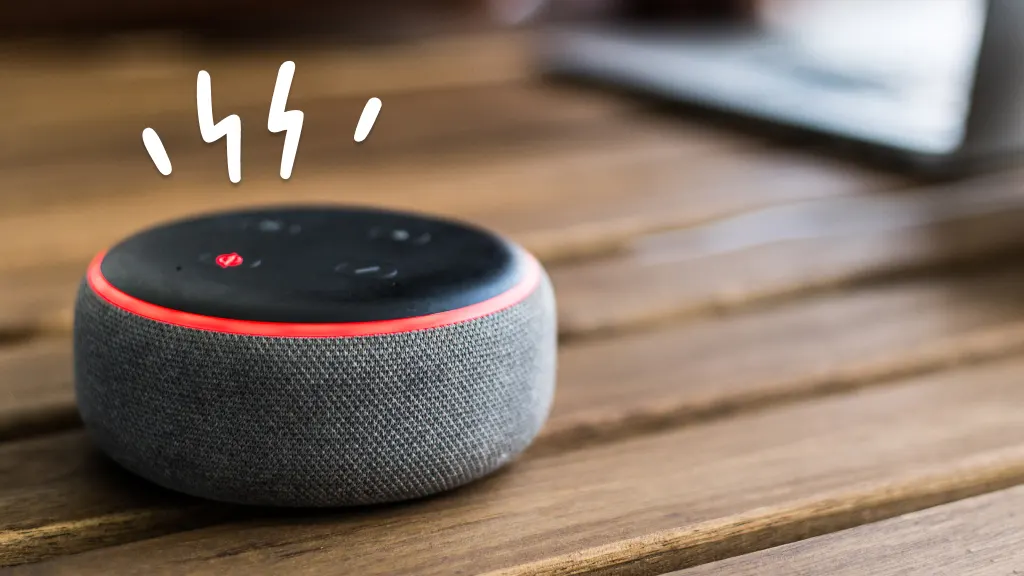
Is your Amazon Alexa™ giving you the silent treatment? It's frustrating when your Amazon Echo Dot®, Echo Show®, or any other Alexa-enabled device suddenly stops responding to your voice commands.
But don’t worry. Asurion Experts are here to help you care for all your favorite smart home devices, whether you want to connect your Alexa to your Ring® Doorbell or use the Alexa Drop In feature. In this guide, we'll explain the reasons why your virtual assistant might not be responding and provide step-by-step solutions to get it back up and running.

Common reasons why Alexa is not responding
Before diving into the troubleshooting process, it's important to understand the potential causes behind an unresponsive Alexa device. Here are some of the most common reasons:
- Connectivity issues. If your device isn’t connected to the internet, it won't be able to process your voice commands or access online services.
- Power problems. If your device isn’t plugged in correctly or the power outlet is faulty, Alexa may become unresponsive.
- Microphone or speaker malfunctions. Alexa relies on its built-in microphone to hear your voice commands. If the microphone is muted or malfunctioning, your device won't be able to pick up your voice. Similarly, if the speaker is damaged, you may not hear Alexa respond.
- Outdated software. If your device needs a software update, it may not be able to process commands.
Troubleshoot an Alexa that won't respond
Now that you know the common reasons behind an unresponsive Alexa, let's explore the various troubleshooting methods to fix the issue.
Check Wi-Fi connection
An unstable internet connection will make listening for and responding to commands difficult for Alexa. Make sure your Alexa device is within 30 feet or less of your Wi-Fi router, and if you’re using a dual-band router that offers 2.4 and 5GHz , try connecting Alexa to the other network frequency. If that doesn’t work, check the network:�
- Open the Alexa app on your smartphone or tablet.
- Tap Devices, and select your Alexa device.
- Check whether the device is connected to the correct Wi-Fi network. If not, tap Change next to Wi-Fi Network and enter the correct network name and password.
If that doesn’t work, make sure your router is working properly and that other devices can connect to the internet—their could be an issue with the internet service provider.
Restart your Alexa device
Sometimes a quick restart does the trick.
- Unplug your Alexa device from the power outlet.
- Wait for 30 seconds.
- Plug the device back in, and wait for it to restart.
- Once the light turns blue, try giving Alexa a voice command.
Update your device software
Software updates often include important bug fixes, which could be preventing your Alexa from responding. To update its software:
- On your device, swipe down from the top of the screen and select Settings.
- Tap Device Options > Check for Software Updates to check for and install software updates.
Reset Alexa
If none of the above troubleshooting steps work, you can try resetting your Alexa device to factory settings. But be aware that resetting your Alexa device will erase all custom settings, alarms, and linked services—so you'll need to set up the device from scratch.
- Open the Alexa app, and go to Devices.
- Select your Alexa device.
- Tap Factory Reset, and confirm your choice.
- Set up your Alexa device again by following the on-screen instructions.
The Asurion® trademarks and logos are the property of Asurion, LLC. All rights reserved. All other trademarks are the property of their respective owners. Asurion is not affiliated with, sponsored by, or endorsed by any of the respective owners of the other trademarks appearing herein.
- SHARE THIS ARTICLE