How to fix an Alexa not connecting to the internet
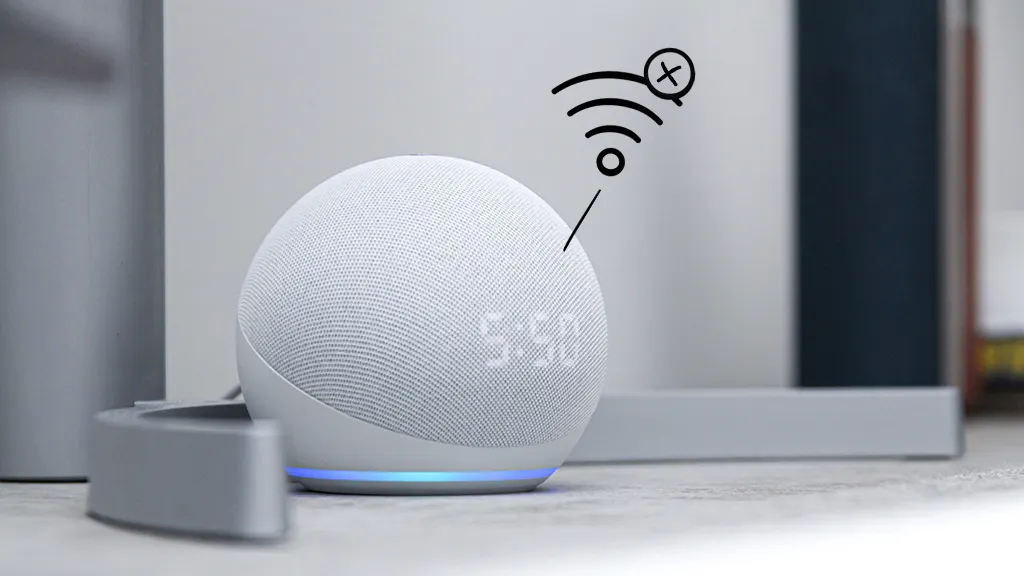
There's so much your Amazon Alexa™ device can do for you—play music, check the weather, make to-do lists, announce the news. But your virtual assistant can't do its job unless it's online. If your device won't connect to Wi-Fi and you're not sure what to do, don't worry.
Here at Asurion, we help people take care of all of their tech care needs—and that includes troubleshooting Wi-Fi connectivity issues. Here's what to do when your Echo, Echo Dot®, or Alexa-enabled device is not connecting to the Internet.
Confirm that your Wi-Fi network name and password are correct
If you're having trouble connecting your virtual assistant to the internet, you should first make sure the correct wireless network and password are set up on your device. To verify that you've entered the correct Wi-Fi password:
- Open the Alexa App on your phone.
- Select Devices at the bottom.
- Select Echo & Alexa, then select your device.
- Select Change next to your Wi-Fi network to view the Wi-Fi sign-in details, and enter the correct password.
Check your internet connection
If you're now sure that your device is connected to Wi-Fi, confirm your internet connection is working properly. With your tablet, computer, or phone, connect to Wi-Fi and check your signal strength, then open a web browser or try getting online. If you have a strong Wi-Fi signal but you are unable to access the internet, your network is probably the problem, not your Alexa. In that case, you'll need to get in touch with your internet service provider.

Psst... Got 2 minutes?
That’s how long it takes to get a care plan personalized for you:
✓ Coverage for thousands of devices ✓ Fast, quality fixes
✓ Hands-on help when you need it
Change the band Alexa is connecting to
If you have a dual-band router, it comes with two Wi-Fi frequencies: 2.4 Ghz and 5 Ghz. The 2.4 GHz frequency band works better at certain distances, so switching to it can boost the signal strength of your router. Doing so is easier than it may seem, and only takes as long as it would to add a network name and password for Alexa in your app.
- Open the Alexa App on your phone.
- Select Devices at the bottom.
- Select Echo & Alexa, then select your device.
- Tap the Settings button at the top right, then tap Change next to the Wi-Fi option to switch the Wi-Fi band.
Restart your Alexa-enabled device
Sometimes, a simple restart is all you need to get your Alexa device back online. Just unplug your device or the power adapter from the outlet, wait about 10 seconds, then plug it back in and connect to Wi-Fi. If it works, your problem is solved.
Move your Alexa device closer to your router
If your virtual assistant still isn't connecting to Wi-Fi, make sure it's located within 30 feet of your wireless router. Physical barriers, like concrete or brick walls, and other electronic devices, like baby monitors and FM radios, can interfere with the signal. If you're looking to boost the strength and range of your wireless internet , check out our guide to wireless mesh networks.
Restart your modem and wireless router
Sometimes network hardware causes Wi-Fi issues, so you'll want to manually restart the modem and wireless router (sometimes they are two separate pieces, but often they are combined in one device). Here's how:
- Make sure the router is connected to the modem and that your cables are plugged in securely.
- Unplug or press the Power button on the modem/router to turn it off.
- Wait 30 seconds, then plug in or press the Power button on the modem/router to turn it back on.
- While your modem restarts, unplug the power adapter from your Echo device for 3 seconds, then plug it in again.
- Wait 5 minutes, then check to see if the device you chose in the section above connects to the internet. If it does, your Alexa will too.
You'll also want to update your Wi-Fi router with the latest software. Check your router's manual or manufacturer's website to learn how.
Reset Alexa device to factory settings
If your Alexa–enabled Dot or Echo is still not connecting to the internet, it's time to reset your Alexa to its factory settings.
Make sure your smart home is protected
An Asurion Home+® protection plan provides coverage for nearly all the technology in your home with one simple plan. Laptops, tablets, TVs, gaming consoles, smart thermostats, and so much more—even future purchases. Plus, you'll get 24/7 live expert support and robust digital security. Learn more about Asurion Home+® coverage and how you can get peace-of-mind electronics protection.
The Asurion® trademarks and logos are the property of Asurion, LLC. All rights reserved. All other trademarks are the property of their respective owners. Asurion is not affiliated with, sponsored by, or endorsed by any of the respective owners of the other trademarks appearing herein.
- SHARE THIS ARTICLE