How to fix AirPods Max that won’t charge
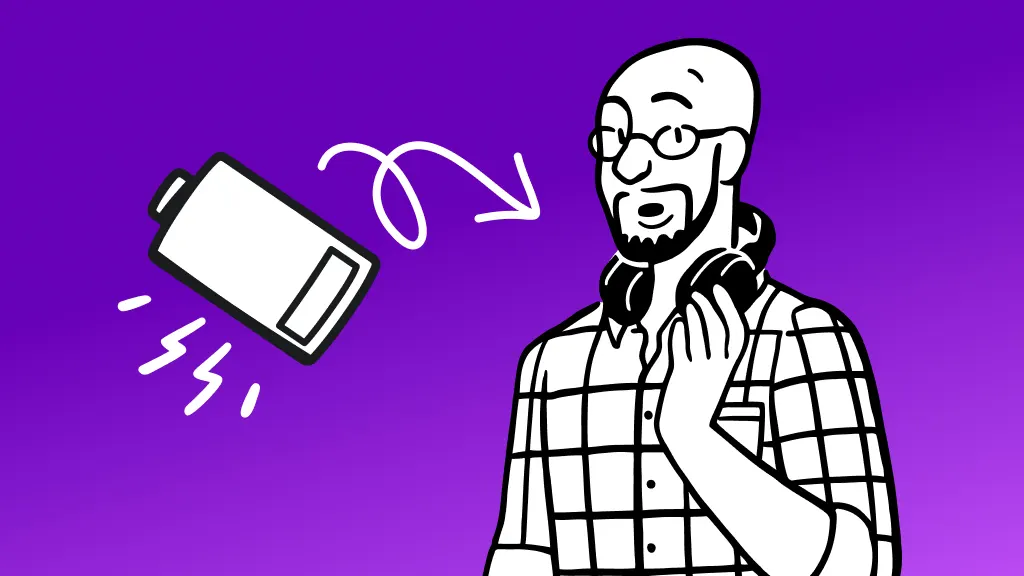
Every cleaning session is the perfect opportunity for a jam session. You gear up your favorite playlist and assemble your cleaning tools. You’re good to go, except your AirPods® Max battery is dead and isn’t charging.
Our experts at uBreakiFix® by Asurion have the tech know-how to tackle any problem. From connecting two pairs of AirPods for a joint jam session to figuring out why they won’t pair with your device—we’ve got you covered. Here’s how to fix AirPods Max that aren’t charging.
Why aren’t my AirPods Max charging?
Identifying the specific charging issue is the first step in finding a solution. The charging light on your AirPods can give us valuable information for determining why your AirPods Max won’t charge. Connect your headphones with their charger, give it a few minutes, and take a look at the charging light.
- If there is no charging light: If the charging light doesn't appear, it might indicate a connection problem, a faulty charger, or a deeper hardware issue.
- If they won’t charge past 70%: If your AirPods Max doesn’t charge past a certain percentage, it could be a battery calibration issue or a software glitch.

Don’t ditch it, fix it
No matter the issue, our experts can repair your devices fast. Make an appointment or visit your local uBreakiFix by Asurion today.
How to troubleshoot AirPods Max not charging
Dealing with AirPods Max charging issues can be a hurdle in your daily routine, but these troubleshooting steps can help put those problems behind you.
Reset your AirPods Max
A reset can often resolve minor software glitches affecting charging. Press and hold the digital crown and the noise control button until the LED flashes amber (this can take about 15 seconds), then release.
Inspect the charging cable
Check if the charging cable is connected and inspect it for any signs of damage. Try using a different cable to see if the issue persists.
Clean the charging port
Debris and dust in the charging port can prevent a good connection. Gently clean the port with a soft, dry brush.
Check for software updates
Ensure your AirPods Max is running the latest firmware version, as updates often fix charging-related bugs. These updates are completed automatically while your headphones are charging and in Bluetooth™ connection range of your Mac®, iPhone®, or iPad® that's connected to Wi-Fi.
Check the battery status
On your connected iOS® device, check your AirPods Max's battery status to see any irregularities.
You can wear your AirPods or hold them near your iPhone or iPad to see the battery status when connected. You can also go to Settings > tap the name of your AirPods Max at the top of the screen to see the battery status.
Give your AirPods a break
If your AirPods Max are excessively hot, let them cool down before trying to charge them.
If you've tried these steps and still need a little help, we're right around the corner. Schedule a repair at the nearest uBreakiFix® by Asurion store and our certified experts can get your device back up and running as soon as the same day.
The Asurion® trademarks and logos are the property of Asurion, LLC. All rights reserved. All other trademarks are the property of their respective owners. Asurion is not affiliated with, sponsored by, or endorsed by any of the respective owners of the other trademarks appearing herein.
- SHARE THIS ARTICLE