How to find your Lenovo serial number
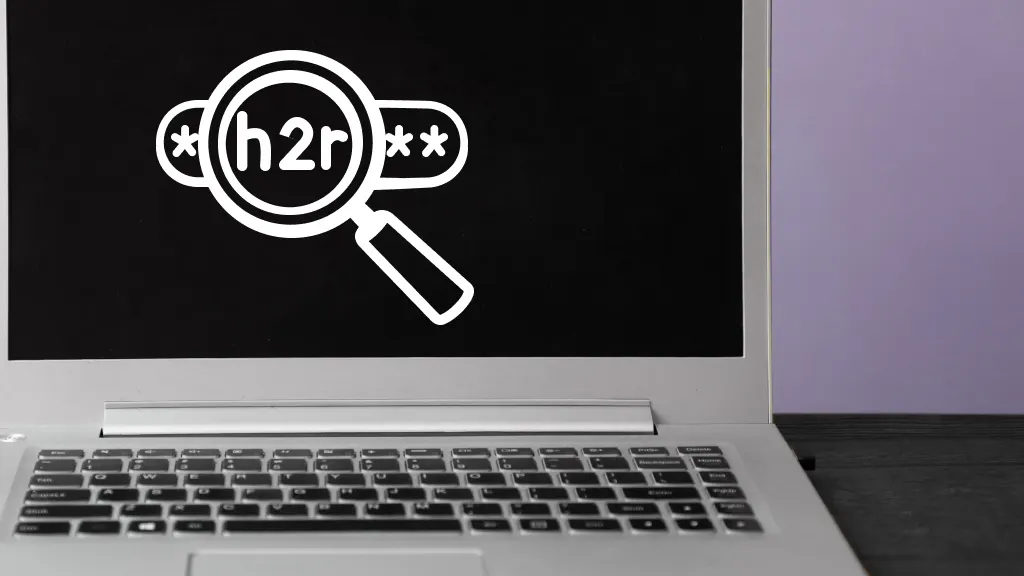
When your Lenovo® laptop encounters issues or needs servicing, having its serial number on hand can make a world of difference. But, if you're not sure where to find it or how to pull it up, don't worry—this guide will walk you through the simple steps to locate your Lenovo's serial number, ensuring you're always prepared when you need it most.
From repairs to advice, Asurion has your back every step of the way. Here’s how you can locate the serial number on your Lenovo device.
What are some cases where you need your Lenovo serial number?
Your Lenovo serial number is a unique identifier for your device, which is essential for several reasons:
- Warranty claims. If you're submitting a warranty claim or checking the status of your warranty, Lenovo will often ask for your serial number.
- Technical support. Customer support may require your serial number to identify your device model and provide the correct troubleshooting steps.
- Product registration. Registering your product for updates or support often requires a serial number.
- Reselling or buying preowned devices. If you're buying or selling a Lenovo device, the serial number helps verify its authenticity and age.
Finding the serial number on Lenovo laptops
If you have a Lenovo laptop, there are several ways to locate its serial number.
Locating the serial number on the bottom of the laptop
The easiest way to find your Lenovo laptop's serial number is to look at the bottom of the device. Many Lenovo laptops have a product label or sticker on the bottom panel that includes the serial number. Flip your laptop over carefully, locate a sticker or label, and find the line labeled "S/N" or "Serial Number".
Checking the BIOS for the serial number
If the sticker is missing or worn out, the serial number can be found in the Basic Input/Output System (BIOS) settings. BIOS is the firmware that runs your computer when it starts up. Follow these steps to find your serial number.
- Restart your Lenovo laptop, and press the F1 key during startup.
- Once in the BIOS, look for "System Information" or a similar option. You should find your serial number listed under "Serial Number" or "Product ID."
Finding the serial number on Lenovo desktops
Lenovo desktops also have multiple ways to find the serial number, whether it's on the physical device or through software.
Locating the serial number on the back or side of the desktop
Look on the back or side panel of your Lenovo desktop. A sticker or label should contain the serial number. Check for "S/N" or "Serial Number" to find the exact number.
Checking the BIOS for the serial number
Just like with Lenovo laptops, the BIOS on desktops can also show the serial number.
- Restart your Lenovo desktop, and press the F1 key during startup.
- Once in the BIOS, look for "System Information." The serial number will be listed there.
Finding the serial number on Lenovo tablets
For Lenovo tablets, locating the serial number can be just as easy.
Locating the serial number on the back of the tablet
Turn your tablet over, and look for a small label or sticker on the back. Locate "S/N" or "Serial Number" to find the serial number.
Checking the system settings for the serial number
- Open the Settings app on your Lenovo tablet.
- Tap About Tablet. The serial number should be listed under "Device Information" or "Status."
Finding the serial number by using Lenovo Vantage or the Lenovo support website
Lenovo Vantage is a helpful app on your computer that can quickly display your device's serial number.
- Open Lenovo Vantage from your Start menu or download and install it from the Microsoft Store if you haven’t already.
- Go to the “Device” section. The serial number will be displayed under "Device Details."
Alternatively, you can use the Lenovo Support website. Hover over PC in the navigation bar and select Detect Product. The site will find your product and display the serial number.
The Asurion® trademarks and logos are the property of Asurion, LLC. All rights reserved. All other trademarks are the property of their respective owners. Asurion is not affiliated with, sponsored by, or endorsed by any of the respective owners of the other trademarks appearing herein.