How to download Instagram data
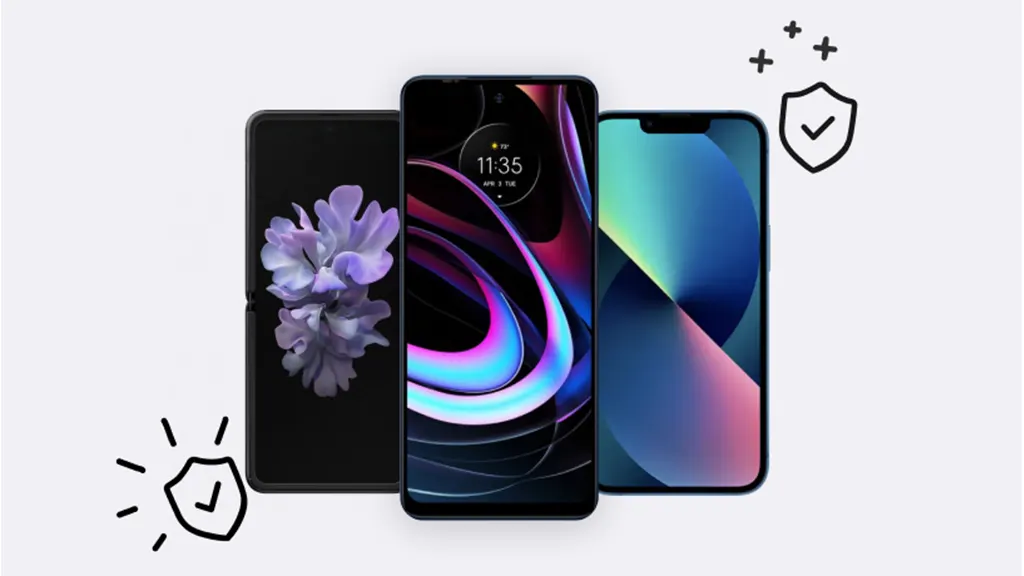
Whether you're thinking about taking a break from social media or want to safeguard your memories, downloading your Instagram data is a smart move. Let's dive into why you would want to download everything from your photos to your comments and how you can do it with just a few simple steps.
Why download your Instagram data?
Downloading your data from Instagram® is about more than just backing up photos. It's about taking control of your digital footprint. Here's why you might consider downloading your Instagram data:
- Backup. Secure a copy of your digital memories—photos, videos, stories, and messages.
- Account deactivation. Prepare for a clean break if you're thinking about deactivating your account. Prepare to take some time off from social media—if you decide to return to it, you’ll have everything you need to hop back in
- Privacy and transparency. Understand what information Instagram has about you, enhancing your awareness and control over your data.
What data can you download from Instagram?
Instagram allows you to download a comprehensive set of data. This includes:
- Photos and videos. Every picture and video you've posted.
- Comments. All the comments you've made and received.
- Profile information. Your account profile details.
- Messages. Copies of your direct messages.
The data comes organized in folders, making navigating your digital history relatively easy.
Preparing to download your Instagram data
Before you dive into downloading your Instagram data, here's how to prep:
- Verify your email. Make sure your account's email address is up to date since that's where Instagram will send the download link.
- Storage space. Ensure you have enough space on your device (phone or laptop) for the download—Instagram data can be large, especially if you've been active for years.

Don’t waste time scrolling
Life is short. Ask our experts and get answers now.
Step-by-step guide to downloading Instagram data
Here's how you can request your Instagram data via the app or website:
For mobile app users on iPhone or Android devices:
- Open the Instagram app, and log in to your account.
- Tap your profile picture at the bottom right.
- Tap the three horizontal lines in the top-right corner..
- Tap Security> Download Data.
- Enter your email if prompted, then submit the request by tapping Request Download.
For website users:
- Go to Instagram.com and log in.
- Click your profile icon, then Settings.
- Scroll to Data Download, and click Request Download.
- Enter your email and password to confirm your identity.
How long does it take to download Instagram data?
Instagram usually prepares your data within 48 hours, but it can arrive much sooner. You'll receive an email with a download link—click it to start the download.
Accessing and managing your downloaded Instagram data
Once downloaded, you'll find your data in a ZIP file. Open this file to access your photos, videos, and more folders.
Troubleshooting common issues with downloading Instagram data
If you run into issues, like not receiving the email or the download link not working, double-check your spam folder and make sure you're checking the correct email inbox. If problems persist, Instagram's Help Center is your next stop for solutions.
Want to deactivate your Instagram account? Check out our guide.
Tried these steps and still need help? We got you. Get your tech problem solved when you call or chat with an expert now.
The Asurion® trademarks and logos are the property of Asurion, LLC. All rights reserved. All other trademarks are the property of their respective owners. Asurion is not affiliated with, sponsored by, or endorsed by any of the respective owners of the other trademarks appearing herein.
- SHARE THIS ARTICLE