How to deactivate your Instagram account on Android and iPhone
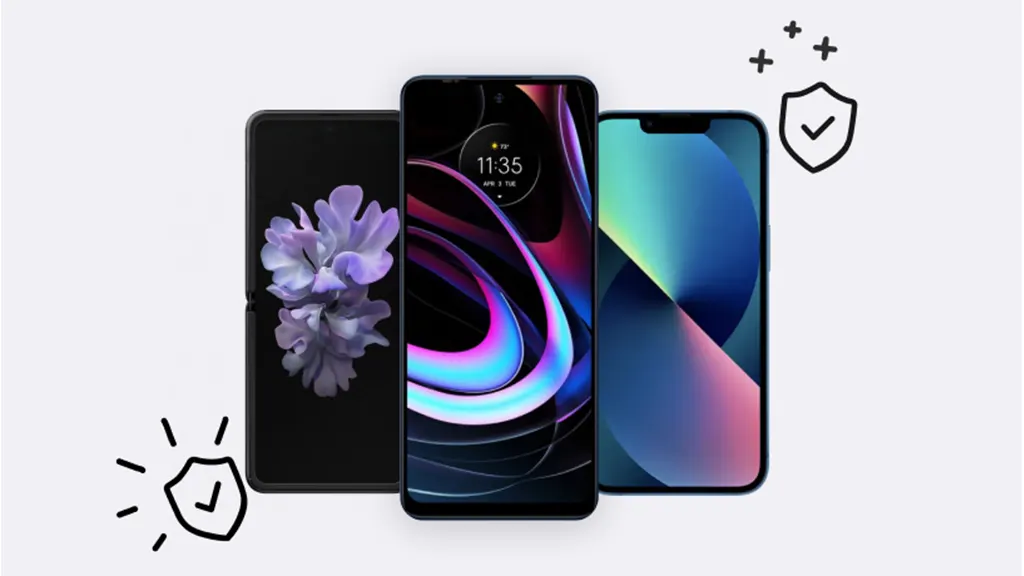
Are you thinking about taking a break from your Instagram® feed? Whether you're looking to disconnect for a while or just want to clean up your digital presence, deactivating your Instagram account is a straightforward process. It’s like taking a vacation from social media—your personal details, profile, photos, and interactions remain intact but out of sight. Let's dive into how you can step back from Instagram without cutting ties completely in a few simple steps.
Understanding Instagram account deactivation
Deactivating your Instagram account temporarily hides your profile, photos, comments, and likes. This is different from deleting your account, which permanently removes all your content and cannot be undone. Some common reasons for deactivating might include taking a mental health break, focusing on exams or projects, or simply feeling overwhelmed by social media. Whatever your reason, the process is reversible, and your profile can be reactivated just by logging back in.
Preparing to deactivate your Instagram account
Before you hit that deactivate button, there are a couple of things you should consider:
- Back up your data. Instagram has an option to download all your data—photos, comments, profile information, and more. It’s a good step to take if you ever decide to leave the platform for good.
- Notify your close contacts. If you regularly interact with friends or followers, you might want to let them know you'll be taking a break. This helps avoid any worry if they notice your sudden disappearance.

Don’t waste time scrolling
Life is short. Ask our experts and get answers now.
How to deactivate Instagram on Android
- Open your Instagram app on your Android™ device. Make sure you're logged in to the account you want to deactivate.
- Tap your profile (profile icon) in the bottom-right corner.
- Tap the three-line menu in the top-right corner, then tap Settings.
- Scroll down, and tap on Help > Help Center. The Help Center opens in your device's web browser—you may need to log in again.
- Search for deactivate account, then follow the link for temporarily deactivating your account.
- Choose your reason for leaving from the menu and re-enter your password.
- Tap Temporarily Disable Account, and you’re set.
How to deactivate Instagram on iPhone
The steps for iPhone® users are similar to those on Android:
- Tap your profile picture in the bottom-right corner.
- Tap the three-line menu in the top-right corner.
- Scroll to the bottom, and tap Help > Help Center.
- In the browser that opens, search for “deactivate account” and follow the instructions provided.
- After selecting your reason and entering your password, confirm by tapping Temporarily Disable Account.
What happens after deactivation?
Once deactivated, your profile and its content will disappear from Instagram until you choose to reactivate it by logging back in. Note that Instagram only allows you to deactivate your account once a week.
Want to deactivate other social media platforms too? Check out our guide on how to deactivate or delete Facebook on your iPhone or Android phone.
Tried these steps and still need help? We got you. Get your tech problem solved when you call or chat with an expert now.
The Asurion® trademarks and logos are the property of Asurion, LLC. All rights reserved. All other trademarks are the property of their respective owners. Asurion is not affiliated with, sponsored by, or endorsed by any of the respective owners of the other trademarks appearing herein.