How to change the language of Google Assistant
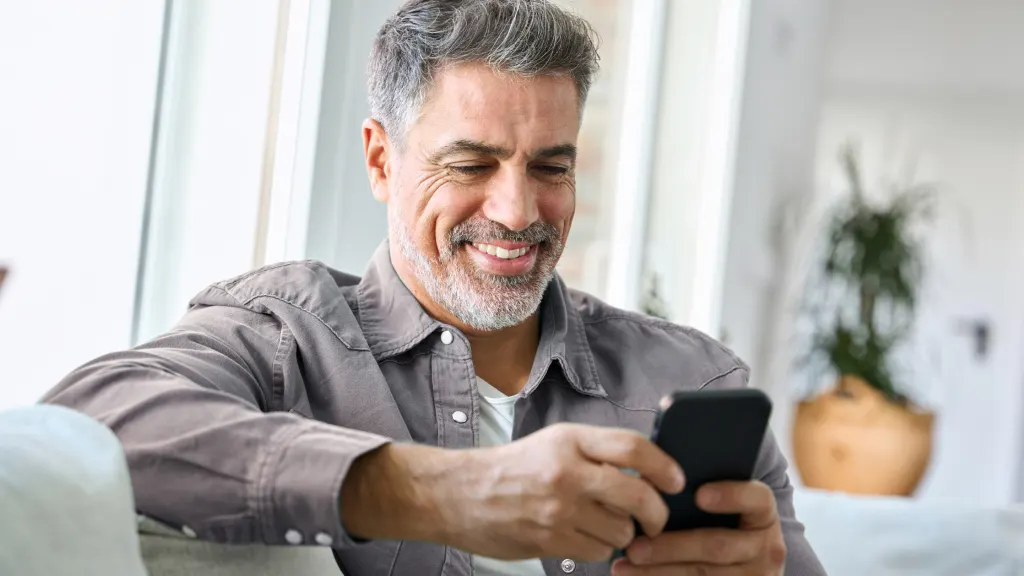
Is your Google Assistant™ speaking the wrong language? Whether you prefer to interact with your virtual assistant in Spanish, French, German, or one of the many other supported languages, it's easy to change the Google Assistant language settings on your devices.
At Asurion, we protect the tech you love and show you how to make it work. In this guide, we'll explain how to switch languages on Android phones and tablets, Google Home® speakers, and Google Nest® devices.
How to change the language of Google Assistant on Android
By setting your preferred language, you can make sure that Google Assistant understands your voice commands and provides responses in the language you're most familiar with. Changing the language on your Assistant is a global change: doing so will update this setting across all the Google Nest and Home devices connected to your account. Just a little heads up, though—it might take up to 24 hours.
If you're using Google Assistant on an Android phone or tablet, follow these steps to change the primary language:
- Make sure your mobile device or tablet is connected to the same Wi-Fi network as your Google Nest and Home devices.
- Open the Google Home app on your Android device.
- Select Settings > Google Assistant> Manage all Assistant Settings.
- Tap Languages, then tap the current language under Choose languages for speaking to your Assistant.
- Choose your preferred language from the list of available options. Confirm your selection and wait for the language settings to update.
Add a second language to Google Assistant
Google Assistant supports multilingual mode, allowing you to switch between two languages seamlessly.
To add a second language:
- Open the Google Home app.
- Tap Settings > Google Assistant > Manage all Assistant settings.
- Tap Languages > Add a language.
- Choose a second language from the list of available languages.
Customizing Google Assistant's voice
You can also change the Google Assistant voice in the settings. Follow these simple steps:
- Open the Google Home app.
- Tap Settings > Google Assistant > Manage all Assistant settings > Assistant voice & sounds.
- Select your preferred voice from the available options. Some languages may have limited voice options or only support the default voice.
Tried these steps and still need help? We got you. Get your tech problem solved when you call or chat with an expert now.
The Asurion® trademarks and logos are the property of Asurion, LLC. All rights reserved. All other trademarks are the property of their respective owners. Asurion is not affiliated with, sponsored by, or endorsed by any of the respective owners of the other trademarks appearing herein.
- SHARE THIS ARTICLE